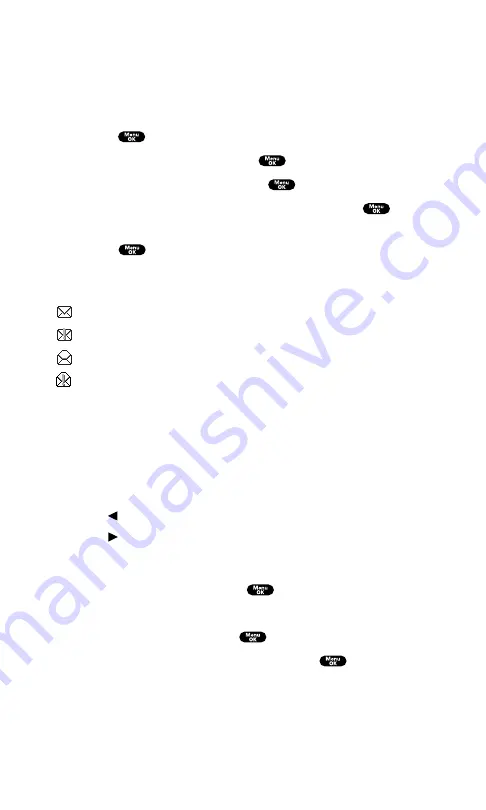
Displaying Messages
To display a Message from the message notification alert, see “New
Messages” on page 136.
To display a Message from the main menu:
1.
Press
to access the main menu.
2.
Highlight
Messaging
and press
.
3.
Highlight
Notifications
and press
(the folder list appears).
4.
Highlight
Unfiled
or your defined folder and press
.
5.
Highlight the header of the message you want to see and
press
.
An icon appears at the left side of each header of the message. The
icons are as follows:
New message
Urgent message
Read message
Read Urgent message
If the sender’s information has already been stored in the phone
book, the corresponding name or phone number appears as the
header of the message. If nothing has been stored, the phone number
or text that was included in the message appears as a header of the
message.
To read other messages:
Press on the Navigation key to read the previous message.
Press on the Navigation key to read the next message.
Changing the Displayed Font Size of a Message
After you display a Message, press
to display message options.
To adjust the displaying font size:
1.
Scroll to
Font Size
and press
.
2.
Highlight your desired font size and press
.
Section 3: Using PCS Service Features
3B: PCS Vision
137
Содержание SCP-7200
Страница 1: ......
Страница 12: ...Section 1 Getting Started ...
Страница 17: ...Section 2 Understanding Your PCS Phone ...
Страница 130: ...Section 3 Using PCS Service Features ...
Страница 180: ...Section 4 Safety Guidelines and Warranty Information ...






























