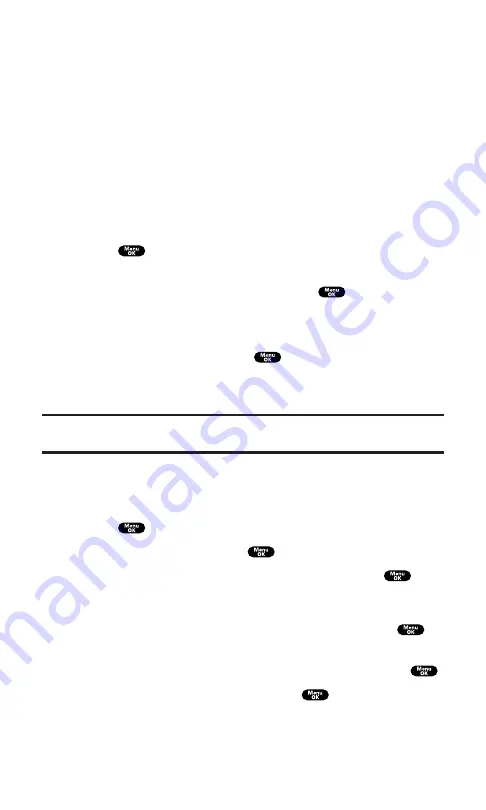
Event Alerts
There are several ways your PCS Phone alerts you of scheduled events:
By playing the assigned ringer type.
By illuminating the backlight.
By displaying event’s description on the LCD.
By flashing the LED.
Event Alert Menu
When your phone is turned on and you have an event alarm
scheduled, your phone alerts you and displays the event summary.
1.
Press
or
View
(left softkey) to silence the alarm and see the
event details.
2.
Highlight the unchecked event and press
to see the event
details.
3.
Press
Options
(right softkey)to display the options.
4.
Highlight an option and press
.
Snooze
to repeat the alarm in ten minutes.
Erase
to delete the event. (Repeating event also can be erased.)
Note:
If you press
Exit
(right softkey) during step 1, you are prompted to confirm
unchecked event. Select
Yes
to view or
No
to cancel.
Viewing the Event List
To view your Event list:
1.
Press
to access the main menu.
2.
Highlight
Calendar
and press
.
3.
Highlight the date for which you set events and press
.
Editing an Event
1.
From the Event list display, highlight an event and press
.
(The event details appear.)
2.
Select the box under each item you want to edit and press
.
3.
Enter or select a new setting and press
.
4.
Press
Save
(left softkey).
Section 2: Understanding Your PCS Phone
2H: Personal Organizer
90
Содержание SCP-7200
Страница 1: ......
Страница 12: ...Section 1 Getting Started ...
Страница 17: ...Section 2 Understanding Your PCS Phone ...
Страница 130: ...Section 3 Using PCS Service Features ...
Страница 180: ...Section 4 Safety Guidelines and Warranty Information ...






























