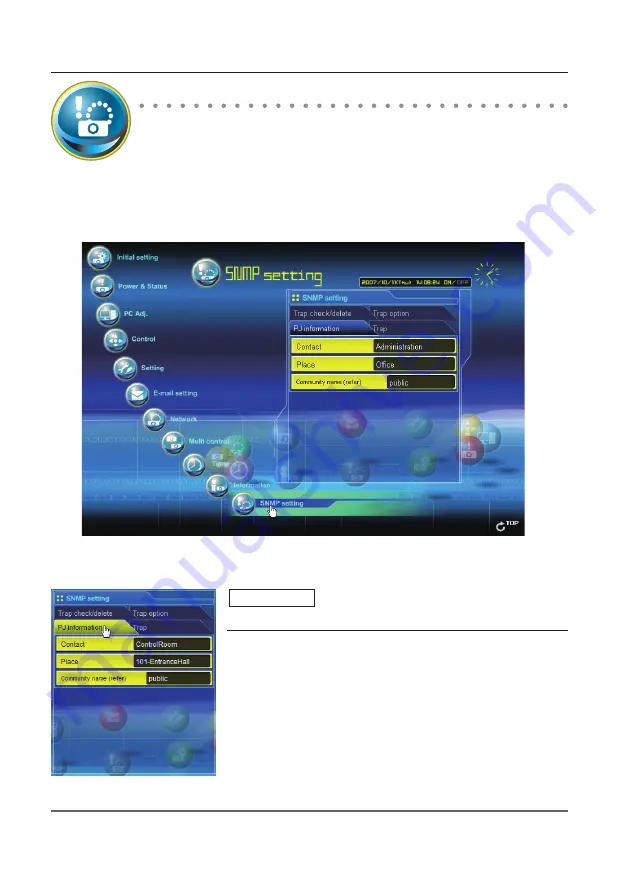
Chapter 6 Basic setting and operation
✐
The SNMP agent provided with this product is based upon MIB-2 defined by RFC1213. For private MIB
information, refer to file "Mibinfo/XUPjNet.mib" in the CD-ROM.
SNMP setting
This product provides a SNMP (Simple Network Management Protocol) agent
function. The SNMP consists of a manager and agents. The group which exchanges
information with SNMP is called "Community". There are two access modes in a
community, Refer (read only) and Set (read- write). This product allows to use Refer (read only) only. The
SNMP message informs the projector status called "Trap" to an administrator. Click
SNMP Setting
on
the main menu and set up each item.
Item
Description
Contact
..................... Enter user name of the projector etc. (optional)
Place
...........................Enter place of the projector (optional)
Community
name(refer)
............. Enter community name (read only). Default name is
"public".
PJ information
Содержание LC-XB200
Страница 16: ...16 Chapter 1 About LAN functions ...
Страница 112: ...112 Chapter 8 Network capture functions ...
Страница 132: ...132 Chapter 9 Network Viewer functions ...
Страница 133: ...Chapter 133 10 10 Appendix Use of telnet Web browser setting Firewall setting Troubleshooting Terminology ...
















































