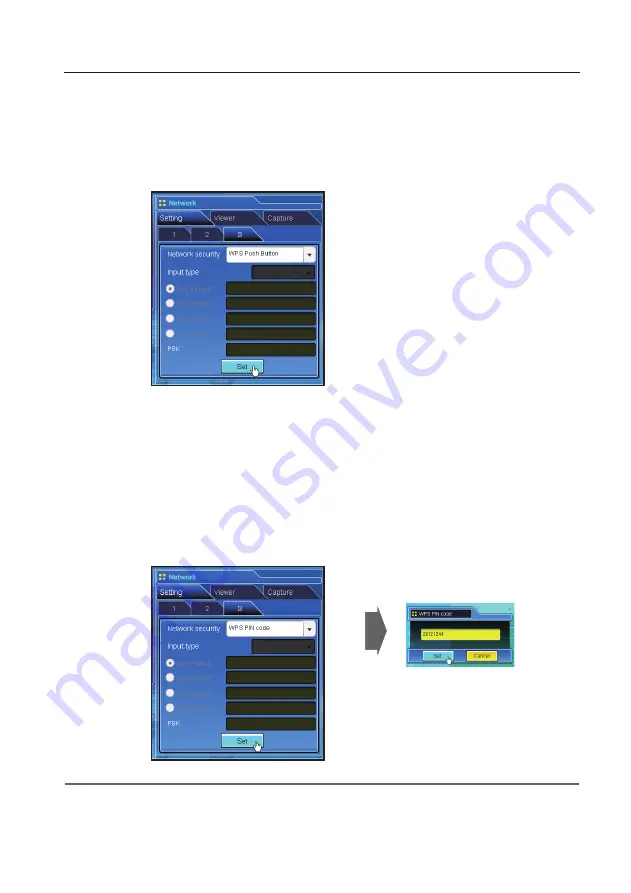
Configuring wireless LAN setting and security setting
Setting of WPS PIN code
1. Select “WPS PIN code” in the “Network security” and press
Set
button.
2. The eight-digit number in "WPS PIN code" window will appear, and set up this WPS PIN code of your
wireless access point according to the instructions manual of the access point.
3. After setting up the access point, press
Set
button on this "WPS PIN code" window within 2 minutes.
After configuration of the projector, the network between the access point and the projector will be
performed automatically.
4. The network setting will be updated after finishing configuration. Re-connect to the projector by
entering the new IP address on the browser.
Setting of WPS Push button
1. Select “WPS Push Button” in the “Network security” and press
Set
button to start WPS configuration.
2. Configure WPS of the access point within 2 minutes. After configuration of the access point, the
network between the access point and the projector will be performed automatically.
3. The network setting will be updated after finishing configuration. Re-connect to the projector by
entering the new IP address on the browser.
✐
When there is plural access points, WPS PIN code sets the connection vis-a-vis the access point whose the radio
wave strength is strongest. So, when setting WPS PIN code, please set the projector in the vicinity of the access
point which you want to connect. If the setting with WPS PIN code is not succeeded, please try the setting with
WPS Push button.
Содержание LC-XB200
Страница 16: ...16 Chapter 1 About LAN functions ...
Страница 112: ...112 Chapter 8 Network capture functions ...
Страница 132: ...132 Chapter 9 Network Viewer functions ...
Страница 133: ...Chapter 133 10 10 Appendix Use of telnet Web browser setting Firewall setting Troubleshooting Terminology ...






























