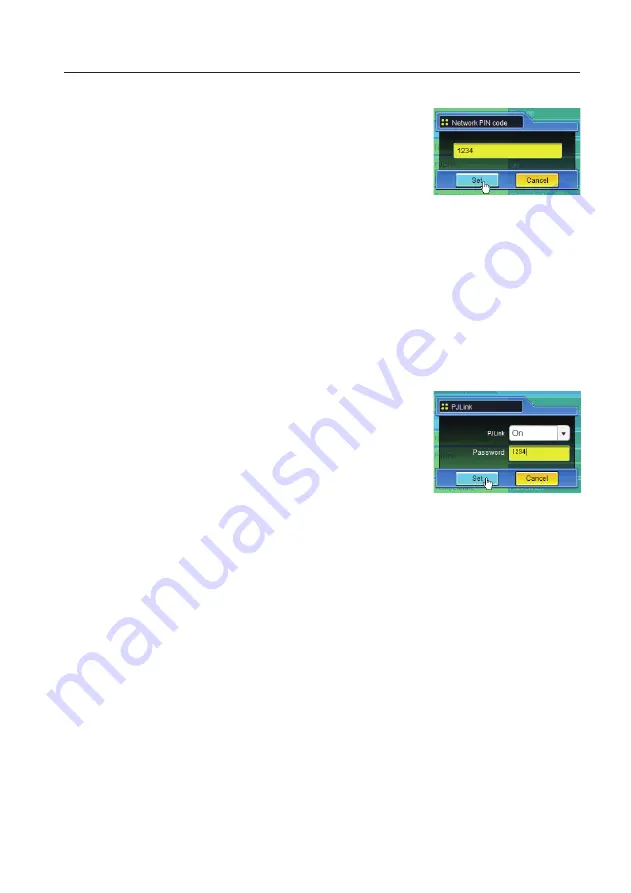
Network PIN code setting
This is to set the Network PIN code to restrict the access from an
unauthorized person through the network.
Enter a 4-digit number as the Network PIN code onto the text box and
click
Set
button.
The projector's network part begins restarting and it takes about 20
seconds. Close (Quit) the web browser and access to the login page
again in 20 seconds. This is to perform the login authentication firmly.
The default Network PIN code as [0000], which means no Network PIN code is set.
✐
When you connect the projector to the network, it is recommended to set a new Network PIN code. Only a four-
digit number is valid for the Network PIN code.
✐
If you forget the Network PIN code to the projector, you can check it by selecting "Network PIN code" sub menu
from "Network" menu on the projector. For further information, please see item "Network PIN code setting"
(
+
p.32, p.44).
PJLink and password setting
This is to set the PJLink password authentication on or off. If "On" is set
with the PJLink pull-down menu, the password must be required. Enter
a
password
* onto the text box and click
Set
button.
Refer to the projector owner's manual for further details of the PJLink
function.
✐
1 to 32 alphanumeric characters can be used for the password.
What's PJLink?
The projectors equipped with PJLink function can be used together on the same network, regardless
of model or brand, for centralized control and monitoring. This standard was established by the Japan
Business Machine and Information System Industries Association (JBMIA). http://pjlink.jbmia.or.jp/
Initial setting
Содержание LC-XB200
Страница 16: ...16 Chapter 1 About LAN functions ...
Страница 112: ...112 Chapter 8 Network capture functions ...
Страница 132: ...132 Chapter 9 Network Viewer functions ...
Страница 133: ...Chapter 133 10 10 Appendix Use of telnet Web browser setting Firewall setting Troubleshooting Terminology ...






























