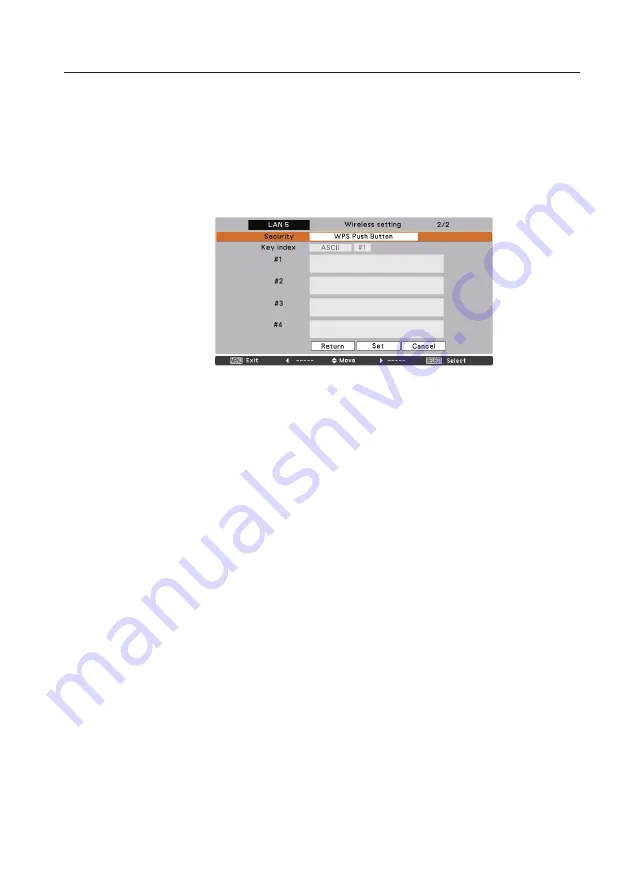
Configuring security with the projector
Use of security type "WPS"(Wi-Fi Protected Setup)
By using WPS (Wi-Fi Protected Setup), the communication via ESSID and WPA2 security type between
the Wireless LAN access point and the projector can be configured without complicated setting
procedures.
There are 2 ways; “WPS Push Button” which is pressed each button of the wireless LAN access point
and the projector to setup and “WPS PIN code” which is input eight-digit number, which is set to the
projector, to the wireless LAN access point to setup.
WPS Push button
1. Select "WPS Push Button" in "Security" Menu, and press SELECT button. Use the Point
ed
buttons
to select "Set" and "WPS Push Button" will be active by pressing the SELECT button.
2. Press "WPS" button of access point after starting the operation of "WPS Push Button" within 2
minutes. For the operating instructions of access point, refer to the manual of access point.
When the setting of “WPS” of the access point is completed, the communication will start between
the access point and the projector and WPS auto-setting process of the projector will be performed.
During the auto-setting process, “Please wait …” message will appear.
3. When the auto-setting process is completed, “WPS Push Button OK” message will appear.
After the auto-setting process is completed, security items except “WPS Push Button” are displayed in
grayout and cannot be changed.
Confirm the auto-setup IP address and ESSID in “Network information”. If the auto-setup process is
not succeeded, “Failed in WPS setting. Please reset” message will appear and “Security” items will
return to “Disable”.
WPS Push Button
configuration screen
Содержание LC-XB200
Страница 16: ...16 Chapter 1 About LAN functions ...
Страница 112: ...112 Chapter 8 Network capture functions ...
Страница 132: ...132 Chapter 9 Network Viewer functions ...
Страница 133: ...Chapter 133 10 10 Appendix Use of telnet Web browser setting Firewall setting Troubleshooting Terminology ...






























