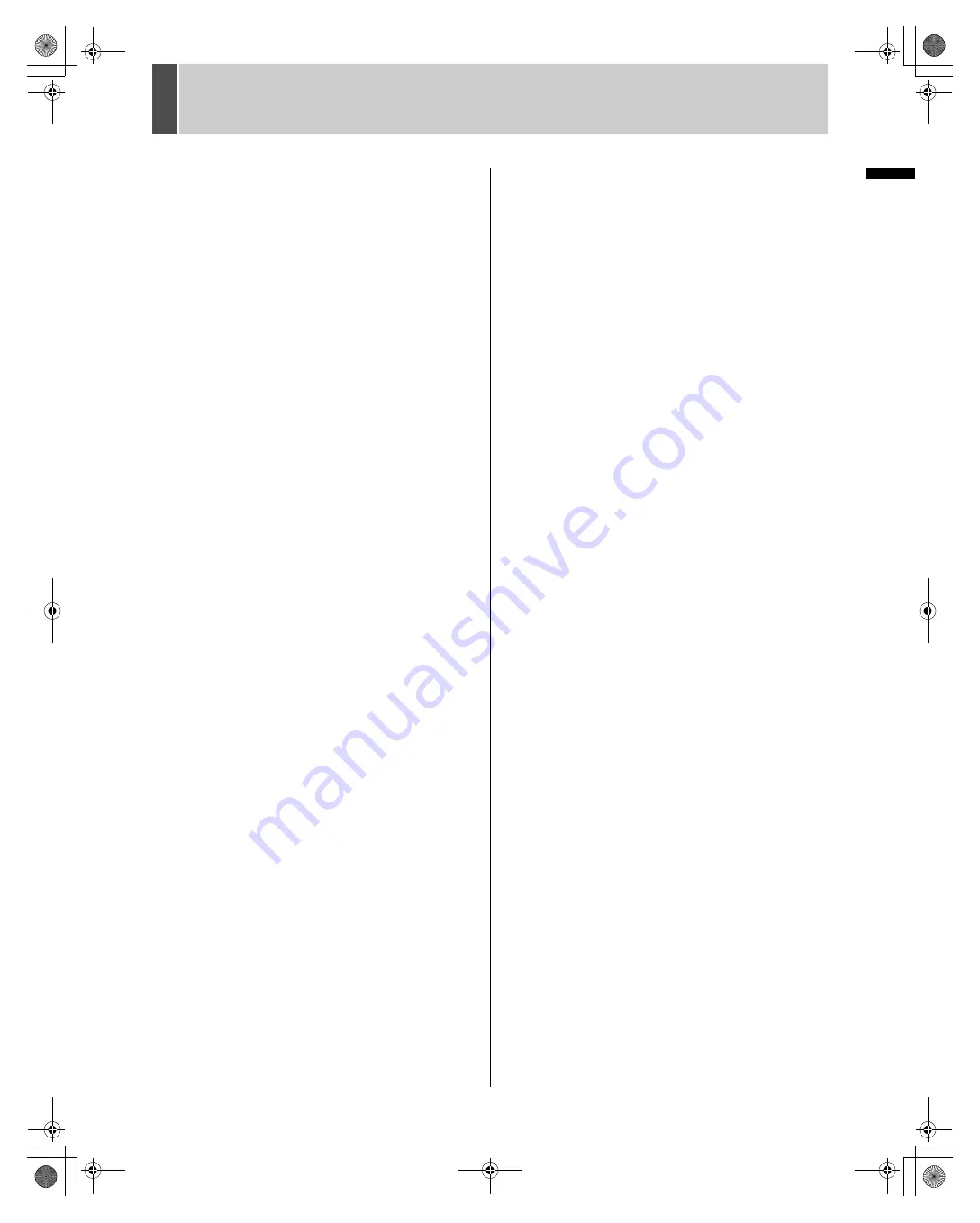
1
BEFORE USE
6
English
INTRO
DUC
TI
ON
For important recordings
z
Always make a test recording beforehand to check that
the digital video recorder’s playback is normal.
z
Note that no compensation will be provided for losses
due to recording or playback problems arising from
problems with the digital video recorder or its connected
devices during operation.
z
To be prepared for malfunctions or accidents, back up
important recordings periodically, or record using
mirroring.
Hard disk protection
The hard disk is checked automatically at power ON. If a
hard disk problem is found, the POWER indicator flashes.
If you need to initialize the disk or save images stored on
the disk, contact a Sanyo service center.
Care
z
To clean the digital video recorder, unplug the power
plug from the wall outlet and wipe the unit lightly with a
soft cloth.
z
To remove heavy grime, wipe the digital video recorder
with a well-wrung cloth soaked in a solution of water
and neutral detergent, and then wipe it with a dry cloth.
z
Do not clean the unit with benzene or paint thinner.
Doing so may break down the finish or strip the paint.
z
When using a chemical cloth, be sure to follow the
precautions provided with it.
z
Do not spray insecticide or other volatile chemicals on
the cabinet. Do not allow rubber or vinyl products to
come into contact with the digital video recorder for
extended periods.
z
Doing so may break down the finish or strip the paint.
During extended disuse
Extended disuse may cause problems in functions, so turn
the power ON and operate the unit occasionally during
such periods.
Backup battery
The digital video recorder comes with a built-in lithium
battery. When the digital video recorder has been
connected to a wall outlet for at least 48 hours and the date
and time have been set, the clock function will continue to
operate for up to 30 days after the power plug is
disconnected.
When disposing of the digital video recorder, contact a
Sanyo service center for information on how to dispose of
the lithium battery.
MENU button
You cannot use the [MENU] button while using the remote
operation software VA-SW814/VA-SW81LITE.
Conversely, you cannot use the remote operation software
when the [MENU] button is enabled.
e00_l8hae_us_7.book Page 6 Thursday, April 8, 2004 11:14 AM








































