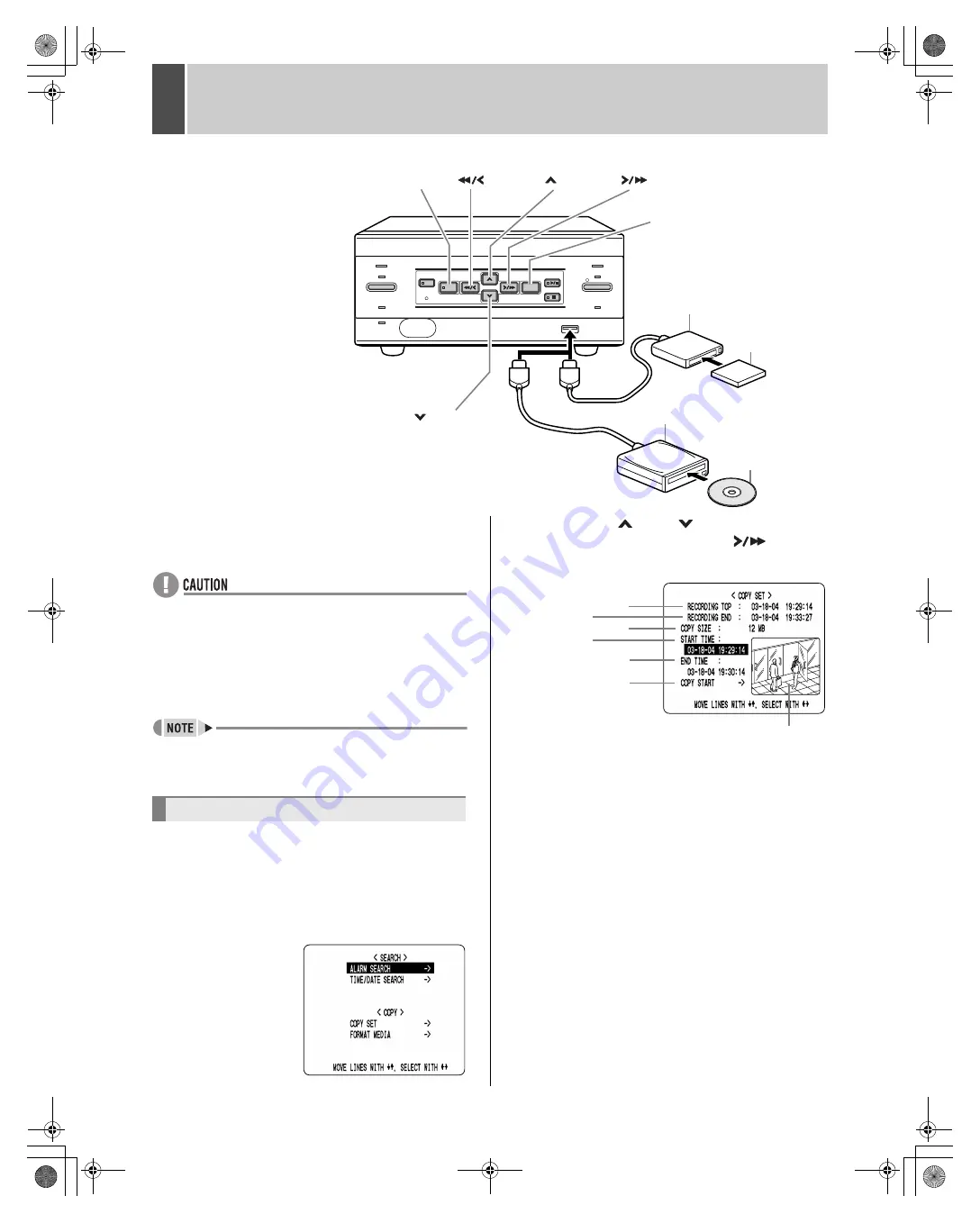
English
21
7
COPYING TO CF CARDS OR CD-R/RW DISCS AND FORMATTING
Use the following procedure to copy image recordings to a
CompactFlash card, a CD-R/RW. CompactFlash cards and
CD-RWs can also be formatted as described below.
z
Do not turn off the power while image is being copied.
z
Data is written to CD-R/RWs using single-session
recording. Once data has been written, therefore, it will
not be possible to add additional data to a disc, even if
free space is available.
z
When a large amount of data is to be copied, it can be
divided between a number of different discs or cards.
z
The digital video recorder can automatically detect
whether the copy destination is a CompactFlash card or
a CD-R/RW disc.
Connect either a CompactFlash card reader or a CD-R/RW
drive to the USB port on the front of the digital video recorder.
1
Press the [SEARCH] button while the
digital video recorder is recording or
stopped.
The <SEARCH/COPY> screen appears.
2
Press the [
] and [
] buttons to select
“COPY SET” and press the [
] button.
The <COPY SET> screen appears.
(1) RECORDING TOP:
Displays the date/time of the image recorded first.
(2) RECORDING END:
Displays the date/time of the image recorded last (i.e.,
the newest image).
(3) COPY SIZE:
Displays the amount of data between “START TIME”
and “END TIME” in MB.
If this data is less than 1 MB in size, “-----” is displayed
and “COPY START” will not be possible.
(4) START TIME:
Specifies the date/time for the start of copying.
(5) END TIME:
Specifies the date/time for the end of copying.
A date and time earlier than “START TIME” cannot be
specified.
(6) COPY START:
Starts copying when selected.
(7) Preview:
Displays the image corresponding to the date/time set
by “START TIME” or “END TIME”.
[
] button
[MENU] button
[
] button
[
] button
[EXIT/OSD] button
[
] button
CD-R/RW drive
CD-R/RW
CompactFlash
card reader
CompactFlash
card
Copying image
(
1
)
(
2
)
(
3
)
(
4
)
(
5
)
(
6
)
(
7
)
e00_l8hae_us_7.book Page 21 Thursday, April 8, 2004 11:14 AM















































