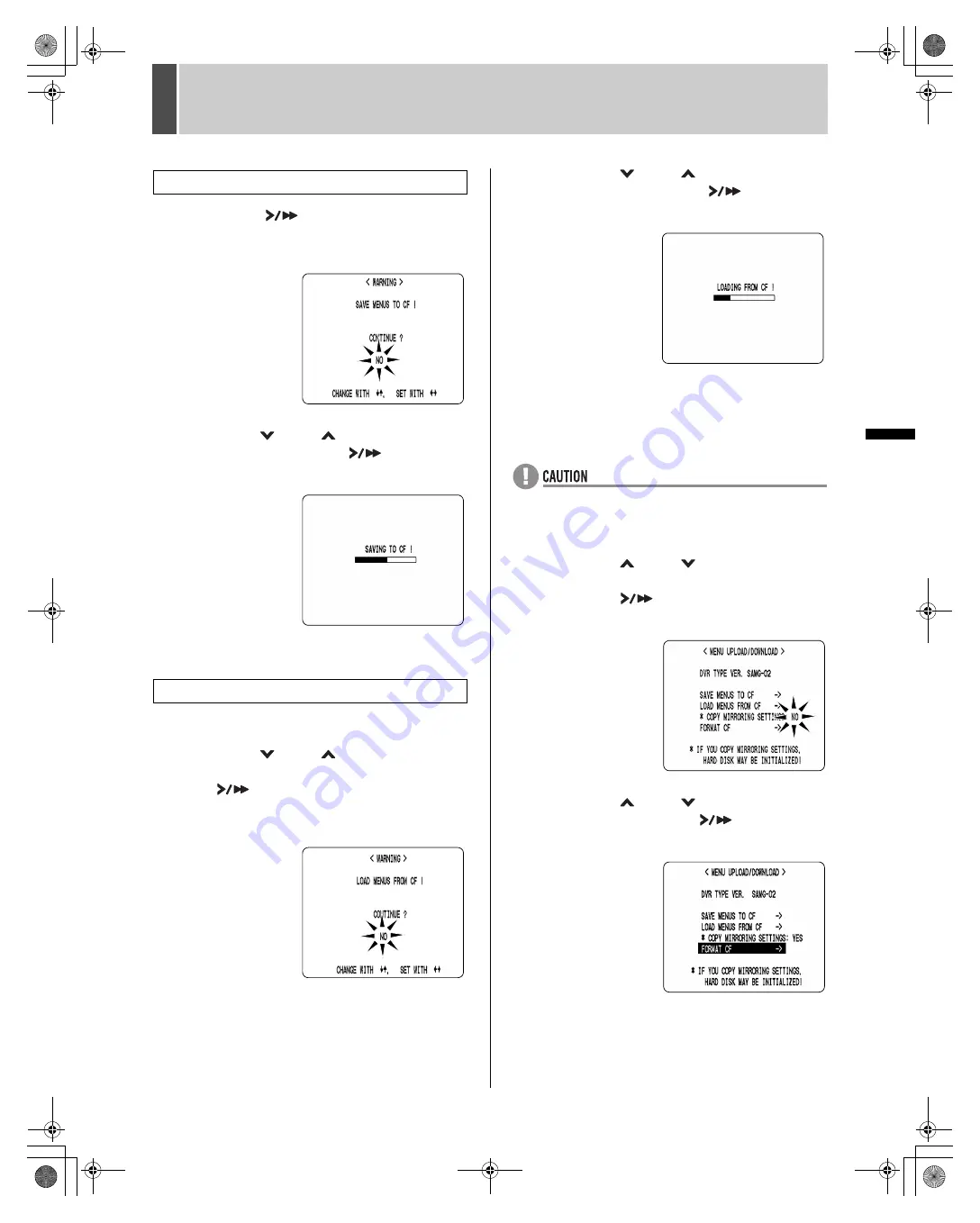
8
MENU UPLOAD/DOWNLOAD
44
English
SE
TTIN
GS
1
Press the [
] button.
The <WARNING> screen appears.
“NO” flashes.
2
Press the [
] and [
] buttons to select
“YES”, then press the [
] button.
Downloading starts.
When you have finished saving, the display returns to the
<MENU UPLOAD/DOWNLOAD> screen.
If “MIRRORING” setting is not loaded:
1
Press the [
] and [
] buttons to select
“LOAD MENUS FROM CF”, then press
the [
] button.
The <WARNING> screen appears.
“NO” flashes.
2
Press the [
] and [
] buttons to select
“YES”, then press the [
] button.
Uploading starts.
When you have finished loading, the display returns to the
<MENU UPLOAD/DOWNLOAD> screen.
If “MIRRORING” setting is loaded:
z
If “COPY MIRRORING SETTINGS” is set to “YES”, the
hard disk may be initialized. If you don't want to initialize
the hard disk, select “NO”.
1
Press the [
] and [
] buttons to select
“COPY MIRRORING SETTINGS” and
press the [
] button.
“NO” flashes.
2
Press the [
] and [
] buttons to select
“YES” and press the [
] button.
The cursor moves to “FORMAT CF”.
To save menu items to CF card
To load menu items from CF card
e00_l8hae_us_7.book Page 44 Thursday, April 8, 2004 11:14 AM

























