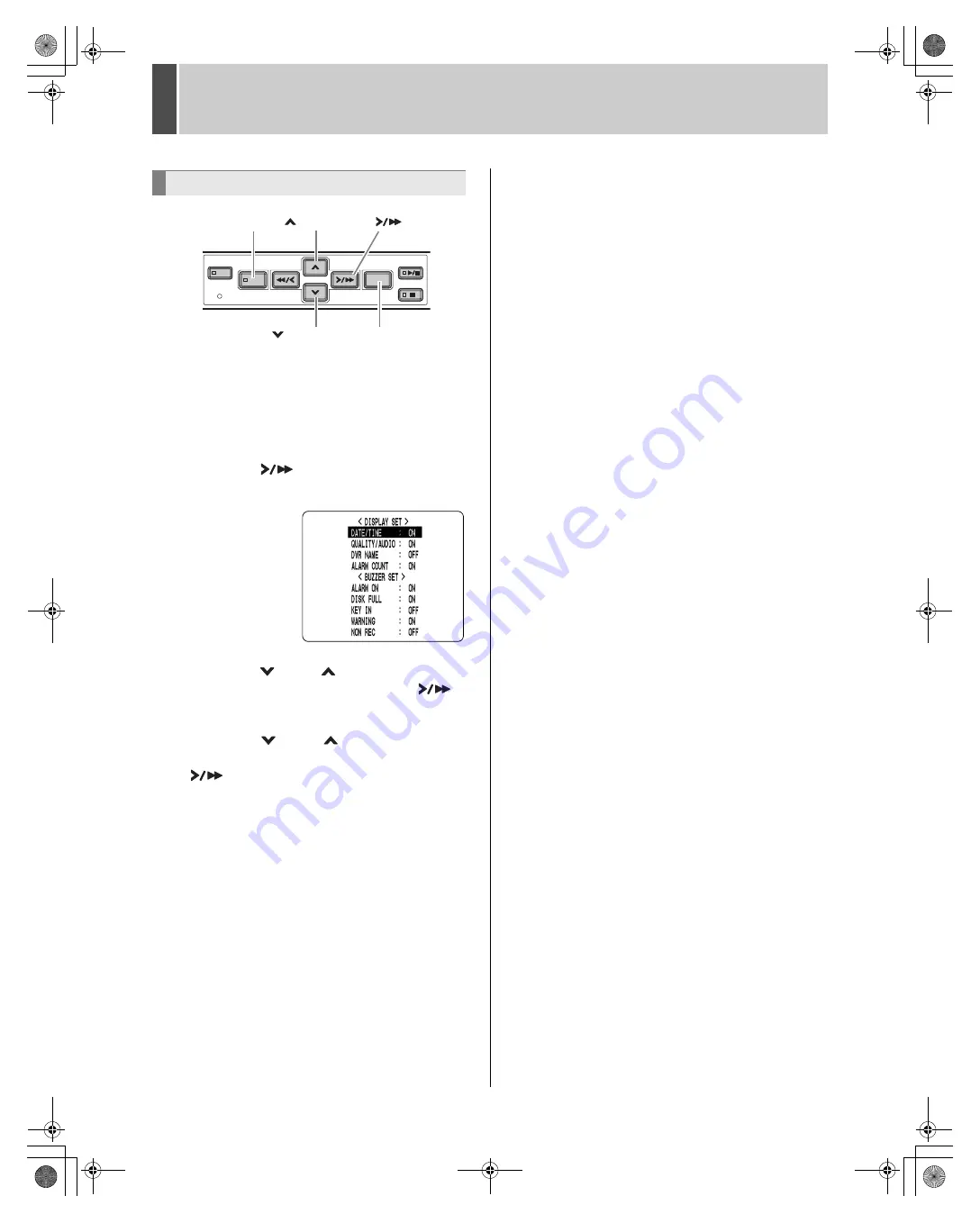
4
DISPLAY/BUZZER SET
English
35
1
Press the [MENU] button.
The MENU indicator lights, and the <MAIN MENU> screen
appears.
2
Select “4. DISPLAY/BUZZER SET”, and
press the [
] button.
The <DISPLAY/BUZZER SET> screen appears.
3
Press the [
] and [
] buttons to select
the desired item, then press the [
]
button.
4
Press the [
] and [
] buttons to
change the setting, then press the
[
] button.
5
Use the same procedure to set the other
items as needed.
6
Press the [EXIT/OSD] button.
The display returns to the normal screen.
Settings
[
] button
[MENU] button
[
] button
[
] button
[EXIT/OSD] button
e00_l8hae_us_7.book Page 35 Thursday, April 8, 2004 11:14 AM






























