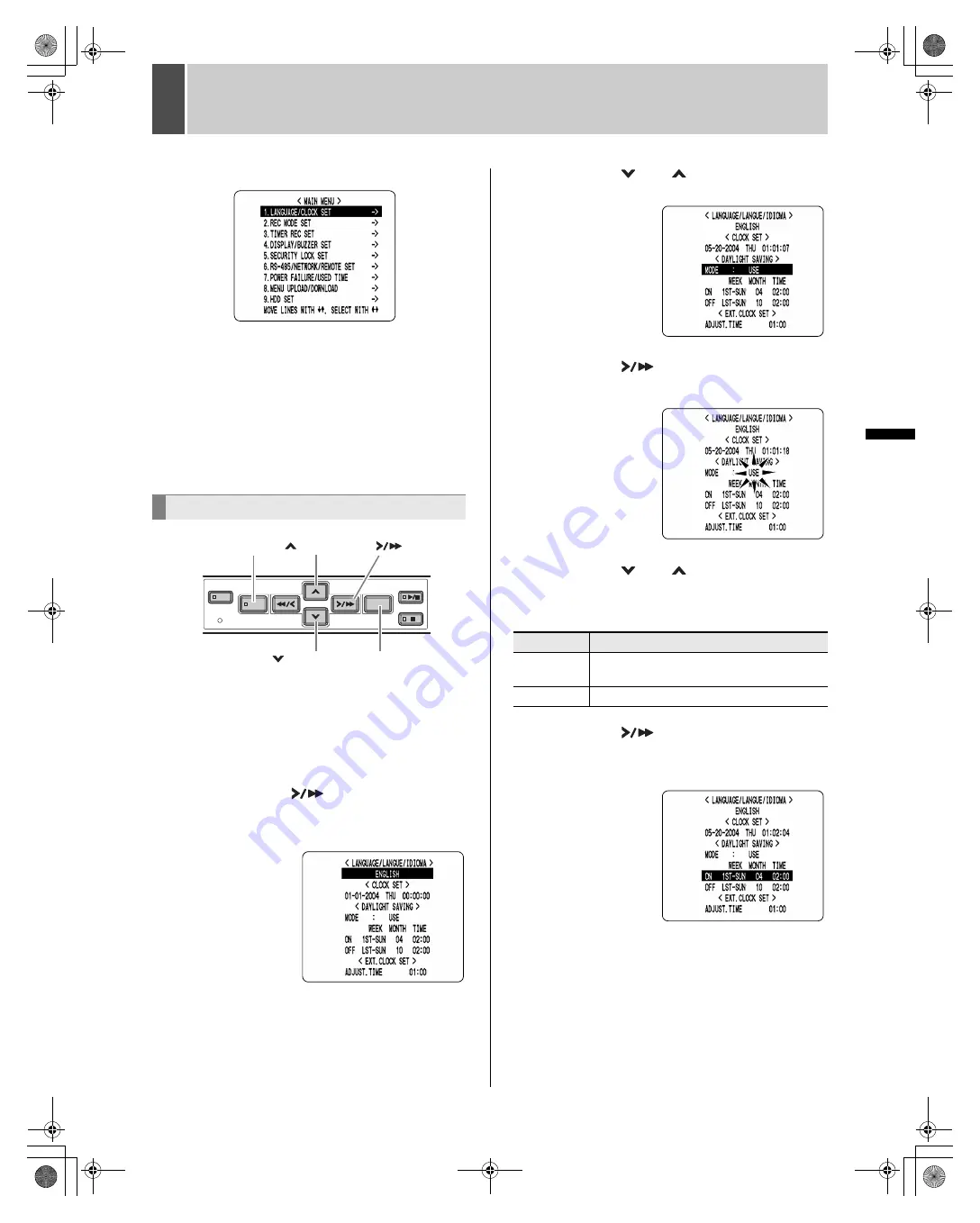
26
English
SE
TTIN
GS
1
LANGUAGE/CLOCK SET
You can perform the following functions:
Change the language used to display on-screen
information.*
Set the date and time.*
Set the clock to adjust automatically for daylight savings
time.
Set all the devices to the same time automatically when
multiple devices are connected.
* See P.12.
1
Press the [MENU] button.
The MENU indicator lights, and the <MAIN MENU> screen
appears.
2
Select “1. LANGUAGE/CLOCK SET”,
and press the [
] button.
The <LANGUAGE/LANGUE/IDIOMA> screen appears
with the cursor positioned on “ENGLISH”.
3
Press the [
] or [
] button to select
“MODE” under <DAYLIGHT SAVING>.
4
Press the [
] button.
“USE” flashes.
5
Press the [
] or [
] button to change
the setting.
[Settings] (
indicates initial setting.)
6
Press the [
] button.
The cursor moves to the date/time at which to switch from
standard time to daylight savings time.
<DAYLIGHT SAVING> settings
<MAIN MENU>
[
] button
[MENU] button
[
] button
[
] button
[EXIT/OSD] button
Setting
Description
USE
Time is automatically adjusted to daylight
savings time.
NO USE
Time is not adjusted to daylight savings time.
e00_l8hae_us_7.book Page 26 Thursday, April 8, 2004 11:14 AM






























