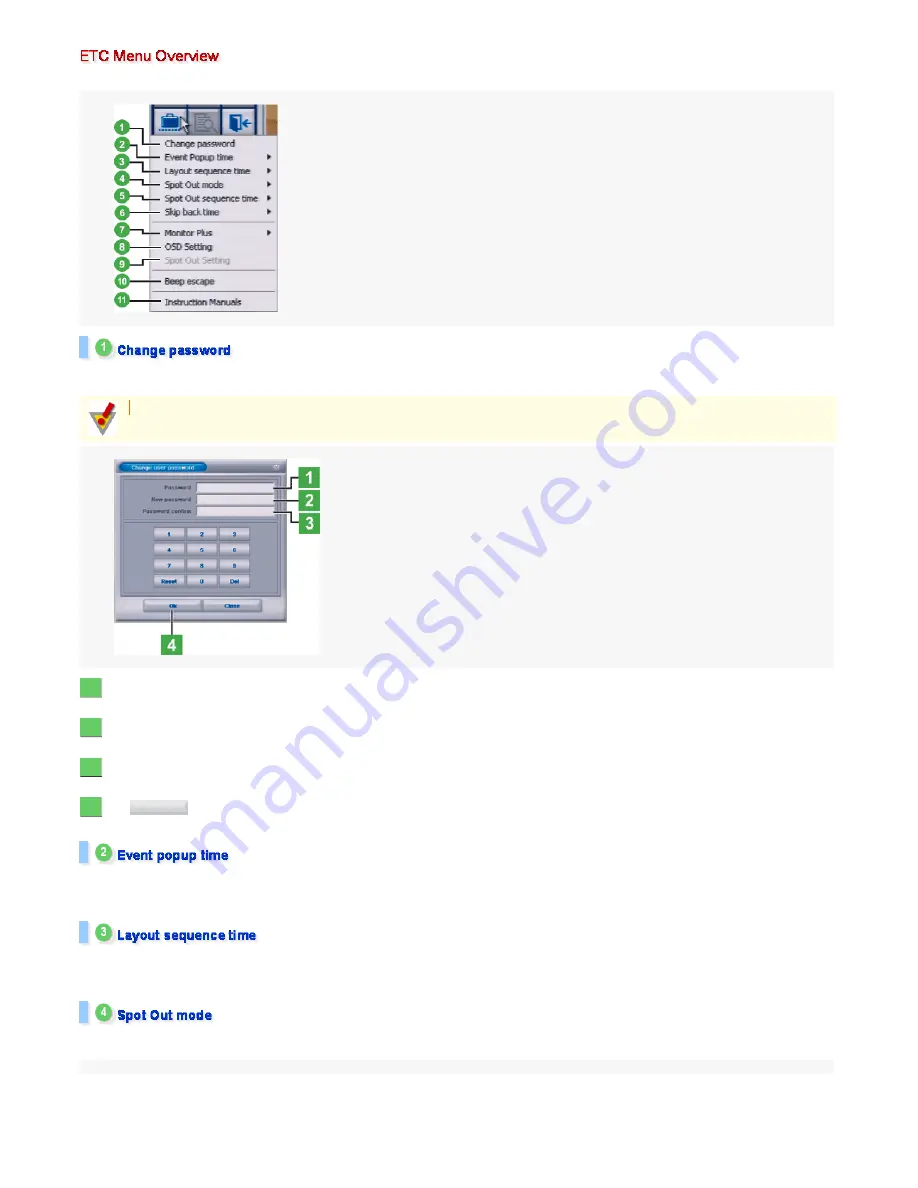
Clicking the [ETC] mode button causes the following pull-down menu to appear, presenting various options.
Allows the current login user to change his/her password.
Selecting this menu command displays the [Change user password] screen, where you can change your password in the following procedure.
In the [Password] field, type your current password.
To do so, use the numeric keypad.
In the [New password] field, type a new password.
Enter a new password with a length of up to 20 characters.
In the [Password confirm] field, type the new password again.
For confirmation, re-enter the new password you entered in Step 2.
Click .
Your password has been changed and the [Change user password] screen closes.
Provides options related to the Event Popup feature.
Set the time during which alarm video is displayed if an alarm event occurs.
Options: 1 to 10, 12, 14, 16, 18, 20, 25, and 30 sec
Provides options related to the automatic screen switching feature.
Set the interval at which the displayed video is switched.
Options: 1 to 10, 12, 14, 16, 18, 20, 25, and 30 sec
Sets the display mode of the spot monitor connected to the digital video recorder.
Configure the related settings depending on the display mode.
If you are using the default user names, "Guest" or "Administrator", you cannot use this menu command to change your password.
1
2
3
4
OK
47/182
ページ
2008/10/27
















































