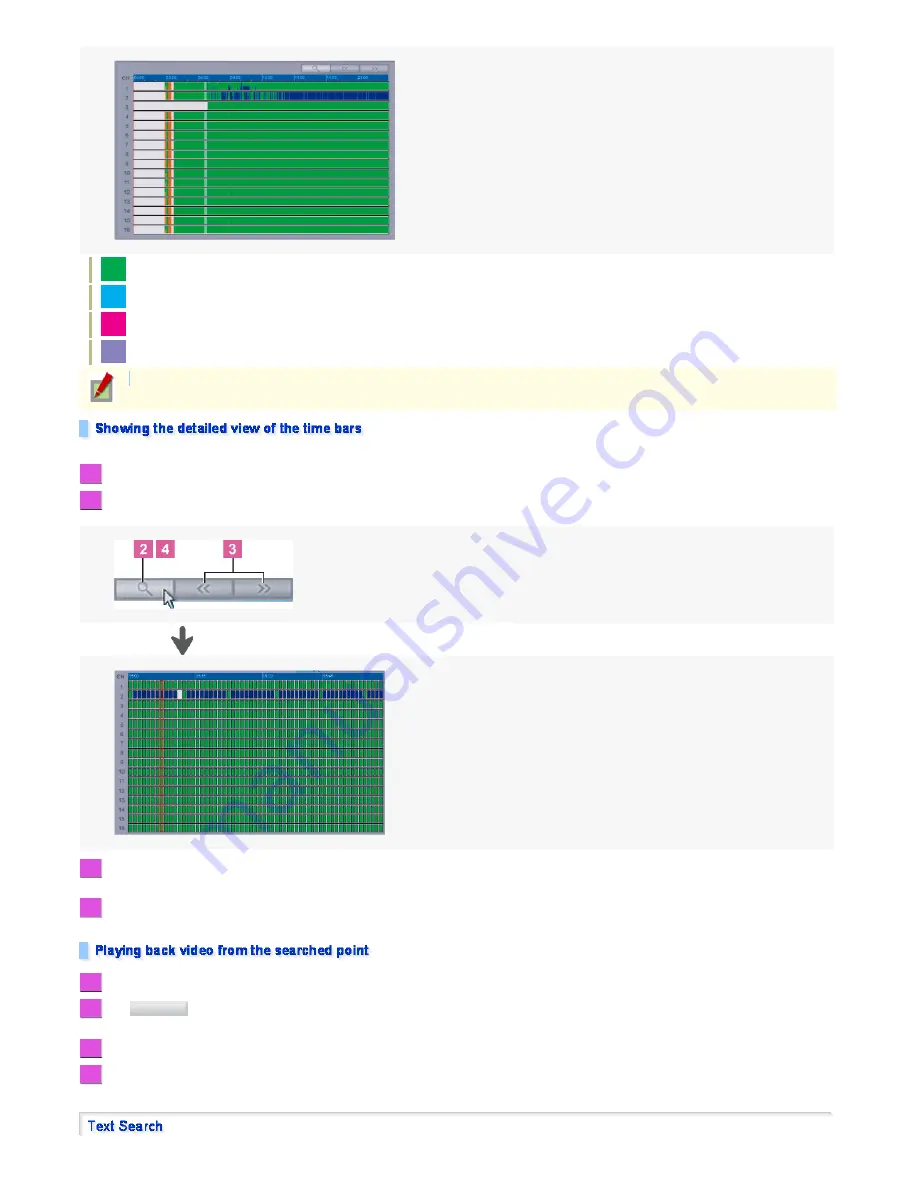
: Normal recording
: Motion recording
: Alarm IN recording
: Text recording
You can view the search result in more detail by showing the time bars for a specific hour in minutes.
Drag the cursor line to the hour for which you want to show the minute time bars.
Click the magnifying glass button.
The time scale changes to "1 minute × 60 graduations", showing when the recording occurred minute by minute.
Click the Previous/Next hour button.
The result for the next/previous hour is shown with the minute time bars.
Click the magnifying glass button again.
The default time scale (graduated in hours) is restored.
With the time bars (graduated in hours), move the cursor to the point at which you want to start playing back the video.
Click .
A still image representing the searched playback start point appears in the screen layout currently selected.
Use the Screen Selection button to select the desired screen layout for the playback video.
Click the forward playback button.
Playback starts from the specified playback start point in the specified screen layout.
The "NOR" (Normal recording) indicator is not shown when the normal recording is performed simultaneously with the Motion, Alarm IN, or Text recording.
1
2
3
4
1
2
OK
3
4
37/182
ページ
2008/10/27






























