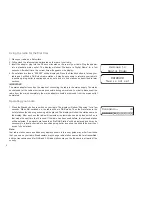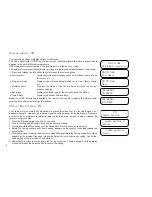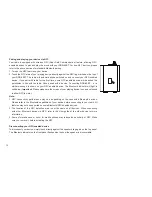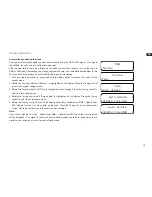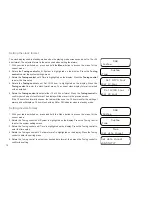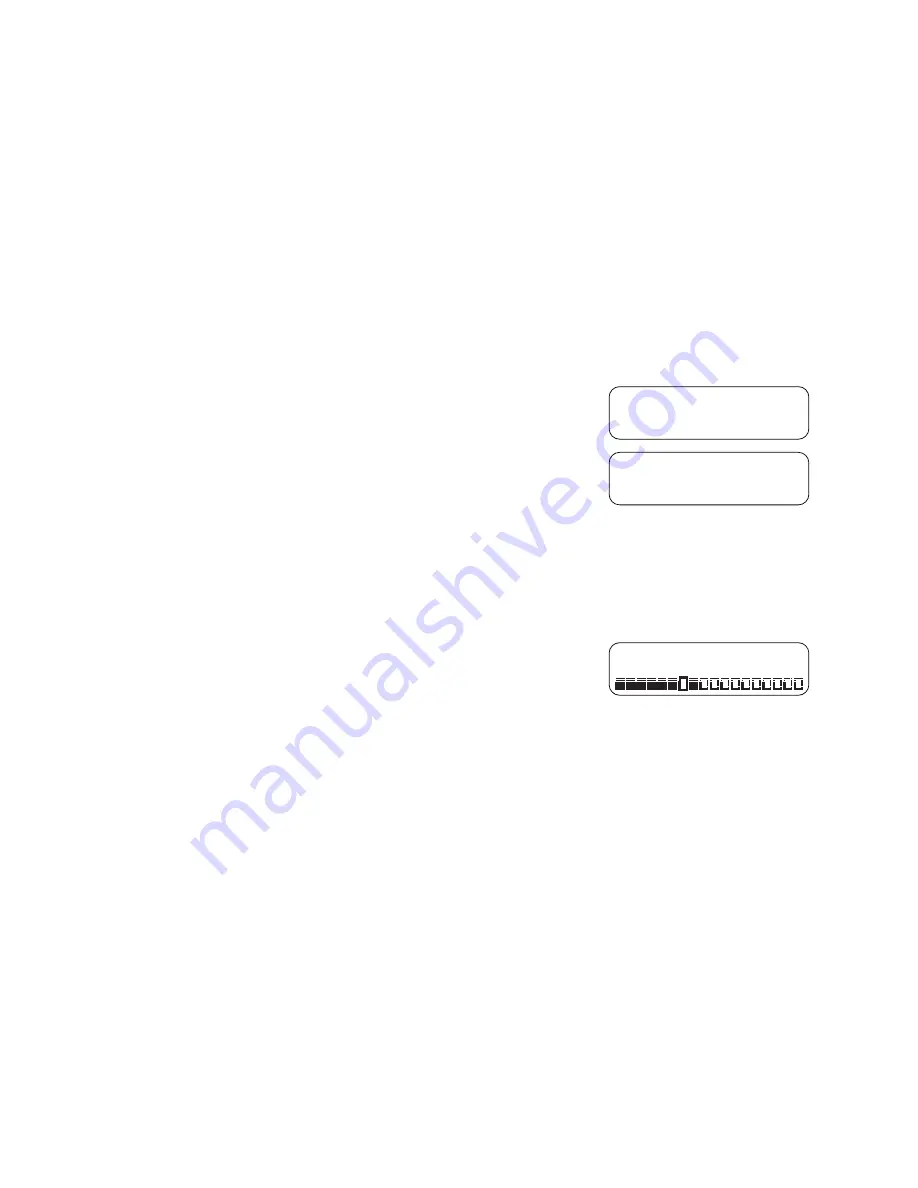
3
Using the radio for the first time
1. Place your radio on a flat surface.
2. Fully extend the telescopic aerial located on the rear of your radio.
3. Insert the adaptor plug into the DC socket located on the rear of your radio. Plug the adaptor
into a standard mains outlet. The display will show “Welcome to Digital Radio” for a few
seconds. After short time, the current time will appear on the display.
4. If no stations are found, “00:00:00” will be displayed. Press the Standby button to turn on your
radio and it will find a DAB clock radio stations. It may be necessary to relocate your radio to
a position giving better reception and carry out a scan to find stations as described in later
sections.
IMPORTANT:
The mains adaptor is used as the means of connecting the radio to the mains supply. The mains
socket used for the radio must remain accessible during normal use. In order to disconnect the
radio from the mains completely, the mains adaptor should be removed from the mains outlet
completely.
Operating your radio
1. Press the Standby button to switch on your radio. The display will show “Scanning” for a few
seconds. When first switched on, the radio will be in DAB mode. Then the first station in the
list of stations found during scanning will be played. The display will show the station name on
the display. After each use the radio will remember the last mode used and then switch on in
that mode the next time that it is used. If the radio has been used before, the last used station
will be selected. If no signals are found then “No DAB Station” will be displayed and it may be
necessary to relocate your radio to a position giving better reception. You should then carry out
a scan to find stations.
Note:
that radio station name and frequency displays shown in this user guide may differ from those
that you see on your radio. Broadcasters may change radio station names that are transmitted,
and the frequencies used for DAB and FM radio stations may not be the same in all parts of the
country.
Welcome to
Digital Radio
00:00:00
Time is not set
Scanning... 24
Содержание DDR-60BT
Страница 1: ...GB DDR 60BT Version 1...