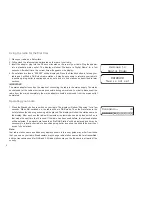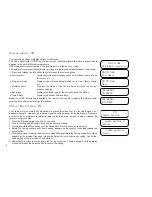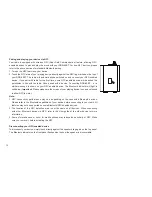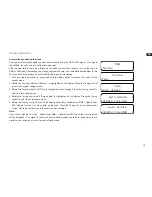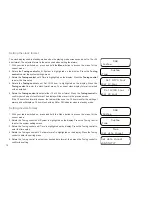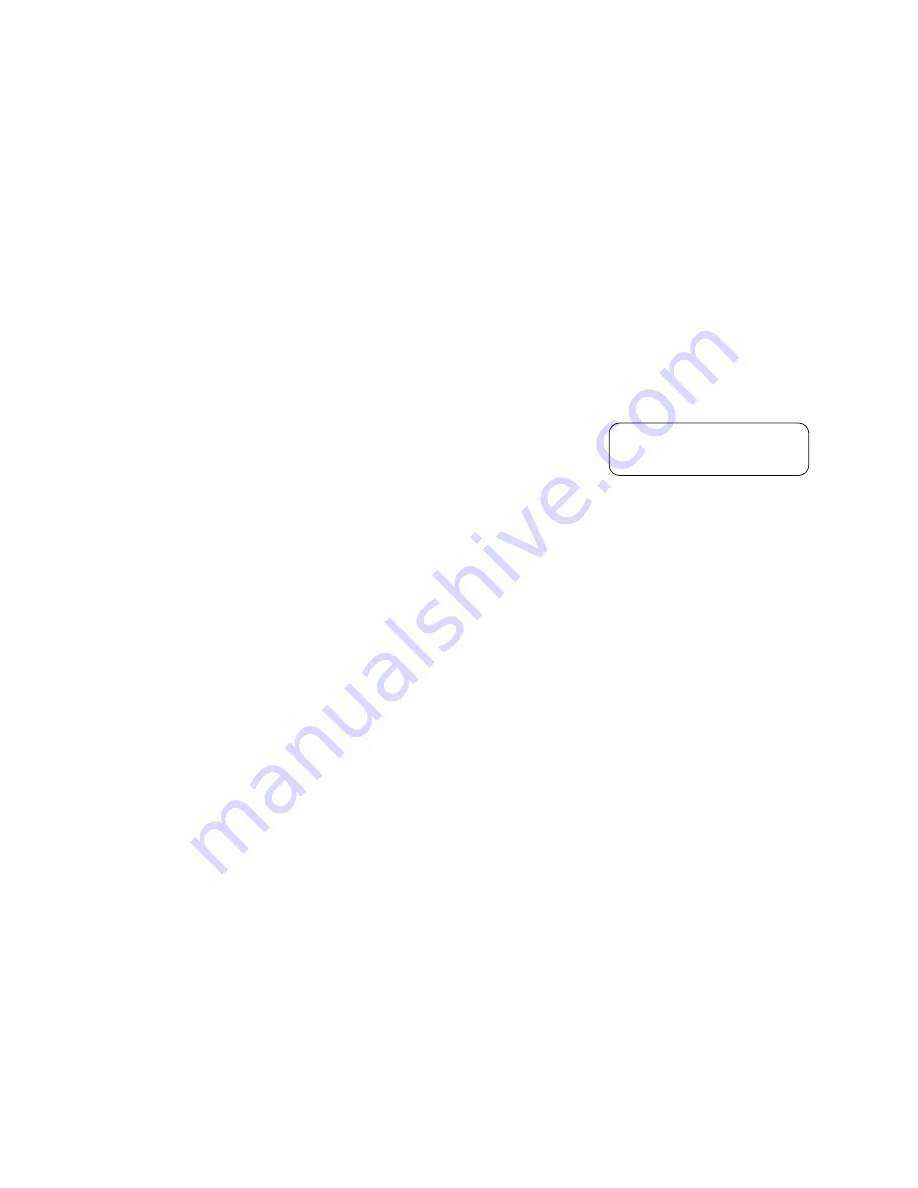
11
Listening music via Bluetooth streaming
You need to pair your Bluetooth device with your DDR-60BT before you can auto-link to play/
stream Bluetooth music through your DDR-60BT. Paring creates a ‘bond’ so two devices can
recognize each other.
Pairing and playing your Bluetooth device for the first time
1. Press and release the Mode button until the Bluetooth pairing indicator turns blue. The
indicator flashes blue indicating the speaker is discoverable.
2. Activate Bluetooth on your device according to the device’s user manual to link to the speaker.
Locate the Bluetooth device list and select the device named ‘DDR-60BT.’ With some mobiles
(which are equipped with earlier versions than BT2.1 Bluetooth device), you may need to
input the pass code “0000”.
3. Once connected, the Bluetooth indicator will remain in solid blue. You can simply select and
play any music from your source device. Volume control can be adjusted from your source
device, or directly from the radio.
4. Use the controls on your Bluetooth-enabled device or on the radio to play/pause and navigate
tracks.
Note:
1) If 2 Bluetooth devices, pairing for the first time, both search for your radio, it will show its
availability on both devices. However, if one device links with this unit first, then the other
Bluetooth device won’t find it on the list.
2) If you take your source device out of range, the connection will be temporarily disconnected
to your radio. Your radio will automatically reconnect if the source device is brought back in
range. Be aware that during the period of disconnection, no other Bluetooth device can pair or
link with your radio.
3) If ‘DDR-60BT’ shows in your Bluetooth device list but your device cannot connect with it,
please delete the item from your list and pair the device with the radio again following the
steps described previously.
4) The effective operation range between the system and the paired device is approximately 10
meters (30 feet). Any obstacle between the system and the device can reduce the operational
range.
5) Bluetooth/NFC connectivity performance may vary depending on the connected Bluetooth
devices. Please refer to the Bluetooth capabilities of your device before connecting to your
radio. All features may not be supported on some paired Bluetooth devices.
6) With some mobile phones, making/receiving calls, text messages, e-mails or any other
activities unrelated to audio streaming may mute the Bluetooth audio streaming or even
temporarily disconnect from your device. Such behavior is a function of the connected device
and does not indicate a fault with your DDR-60BT.
Bluetooth
Содержание DDR-60BT
Страница 1: ...GB DDR 60BT Version 1...