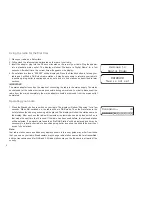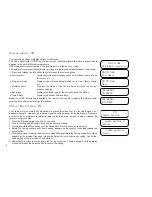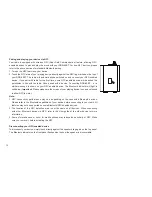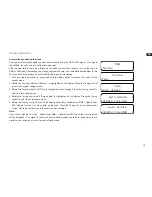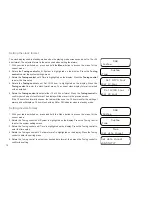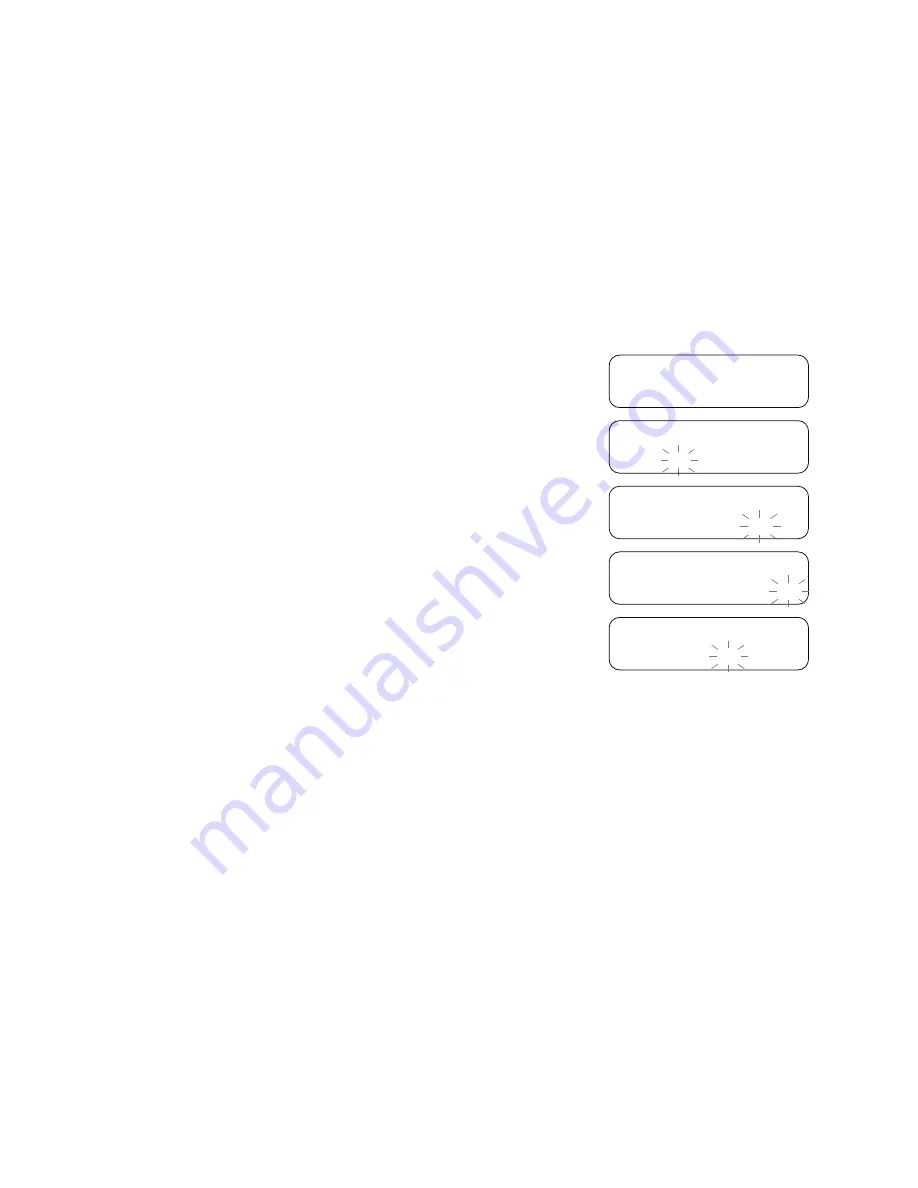
17
Setting the alarm clock
Your radio has two separate alarms which can be set to wake you to either the radio or a buzzer
alarm. In the event of a power interruption your radio has built in memory that will retain your
alarm settings. Ensure that the time is set correctly before setting the alarms.
1. Press and release the Alarm button. ‘Alarm 1 Setup’ will show on the display. Or Press again
the Alarm button. ‘Alarm 2 Setup’ will show on the display.
2. Press the Select button to enter the alarm setup wizard. Alarm status will flash on the display.
Rotate the Tuning control to select On or Off. If Off is selected any current setting for that alarm
will be cancelled. With ‘On’ selected, press and release the Select button to cause the alarm
hour digits to flash on the display.
3. Rotate the Tuning control to choose the desired hour for the alarm and then press the Select
button to cause the alarm minute digits to flash on the display. If the radio has been set to the
12 hour clock format, there will also be an option here for setting AM or PM for the alarm time.
4. Rotate the Tuning control to choose the desired minute for the alarm and then press the Select
button. The alarm duration will flash on the display.
5. Rotate the Tuning control to choose the alarm duration. Choose between 15, 30, 45, 60 or 90
minutes. Press and release the Select button to enter the alarm duration. The alarm source
option will flash on the display.
6. Rotate the Tuning control to choose the desired source for the alarm (DAB, FM, Buzzer ).
Press the Select button when the desired source alarm is highlighted on the display. For which
ever radio mode is selected, the radio alarm may be set to any of the stations which have been
stored as presets or to the station last listened to. If setting the alarm to a radio option, rotate
the Tuning control to choose either last listened or from presets 1-10.
Note:
that you can only set the alarm to use a preset which has already been stored. Press and release
the Select button to confirm the selection. The alarm day option will flash on the display.
Alarm 1 Setup
Alarm 1 Wizard
Alarm On
Alarm 1 Wizard
On time 09:00
Alarm 1 Wizard
On time 09:30
Alarm 1 Wizard
Duration 60
Содержание DDR-60BT
Страница 1: ...GB DDR 60BT Version 1...