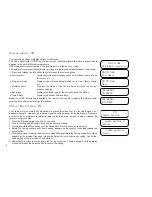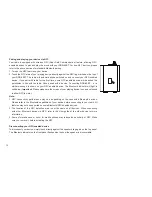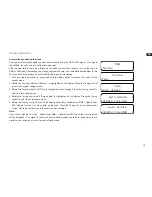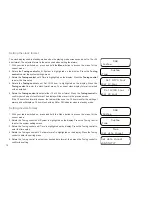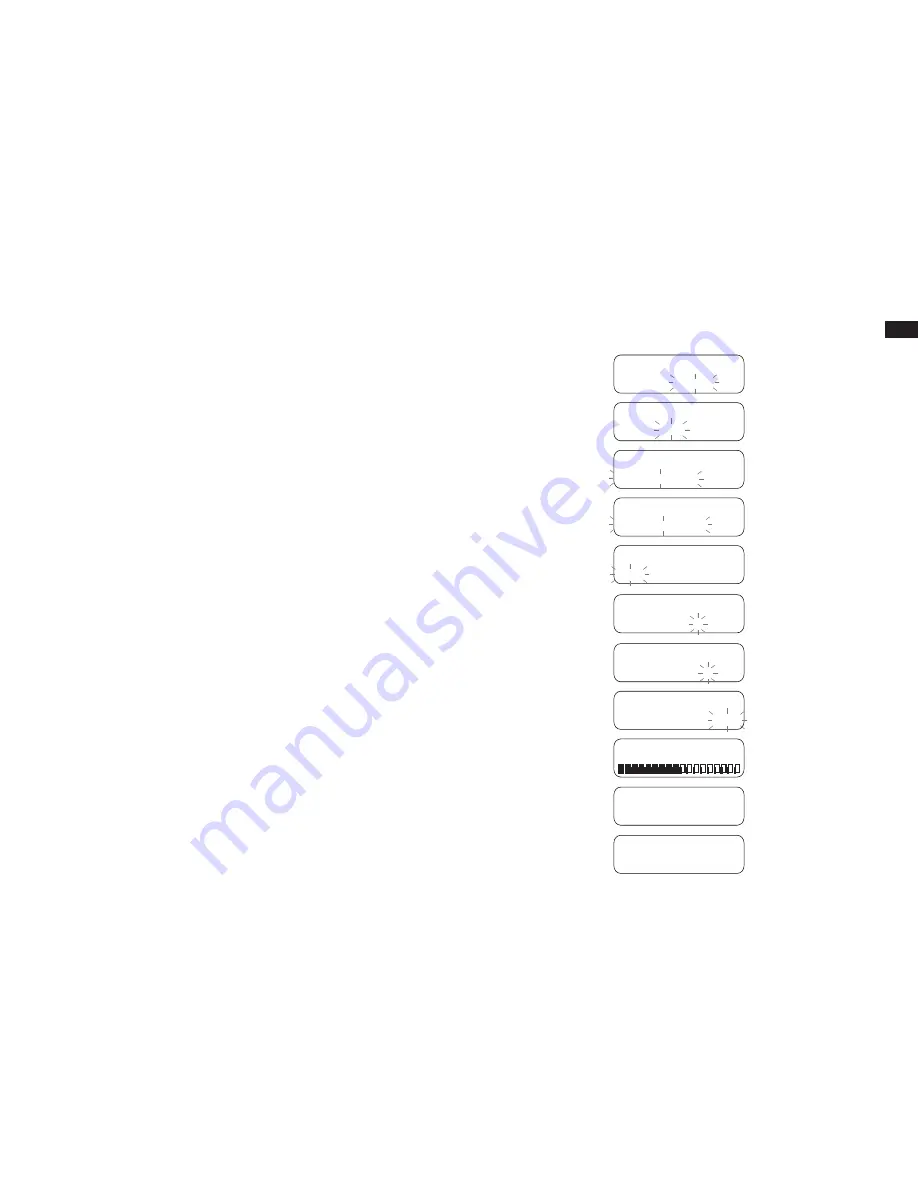
GB
18
7. Your alarm can be set to sound once, daily, weekdays and weekends.
Once - Will sound at one time only.
Daily - Will sound every day.
Weekdays - Will sound only on weekdays.
Weekends - Will sound only on weekends.
Rotate the Tuning control to choose the day option and then press and release the Select
button to confirm the setting.
● If setting alarms to daily, weekdays or weekends proceed to point 11. If selecting the alarm to
once you will need to set the day, month and year options as described below.
8. Rotate the Tuning control to select the correct day and then press the Select button to
confirm the setting.
9. Rotate the Tuning control to select the correct month and then press the Select button to
confirm the setting.
10. Rotate the Tuning control to select the correct year and then press the Select button to
confirm the setting.
11. Rotate the Tuning control to choose the desired volume and press the Select button to
confirm the setting. Your radio will show ‘Alarm Saved’ and will exit the alarm setting
procedure.
Note:
1. Active alarms are indicated in the display by the alarm ‘A’ symbol. If the radio cannot connect
to the radio station, the buzzer alarm will be used instead. The alarm volume will start softly
and gradually increase in level every few seconds. The alarm will sound for the selected
duration unless cancelled.
2. If you make a mistake at any point while setting the alarms, use the Menu button to go back
to the previous screen.
When the alarm sounds
The alarm will sound at the selected times for up to 90 minutes unless cancelled.
The alarm duration used for the alarm will be as specified during the alarm setting procedure.
The alarm icon will flash on the screen and the radio will automatically switch back to standby
mode when the selected alarm time has elapsed.
To cancel an alarm, press the Standby button to return to standby mode
.
Alarm 1 Wizard
Source Buzzer
Alarm 1 Wizard
Soucre DAB
Alarm 1 Wizard
Last listened
Alarm 1 Wizard
1: BBC Radio 4
Alarm 1 Wizard
Once
Alarm 1 Wizard
Date 9-1-2013
Alarm 1 Wizard
Date 9-1-2013
Alarm 1 Wizard
Date 9-1-2013
Alarm
Saved
3:44:07 PM A
17-11-2015
Alarm 1 Wizard
Содержание DDR-60BT
Страница 1: ...GB DDR 60BT Version 1...