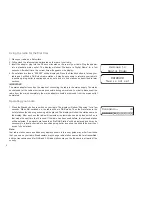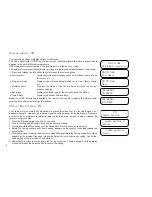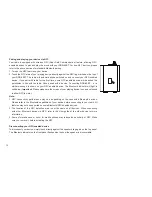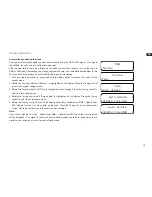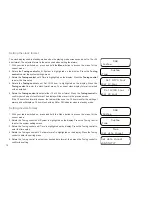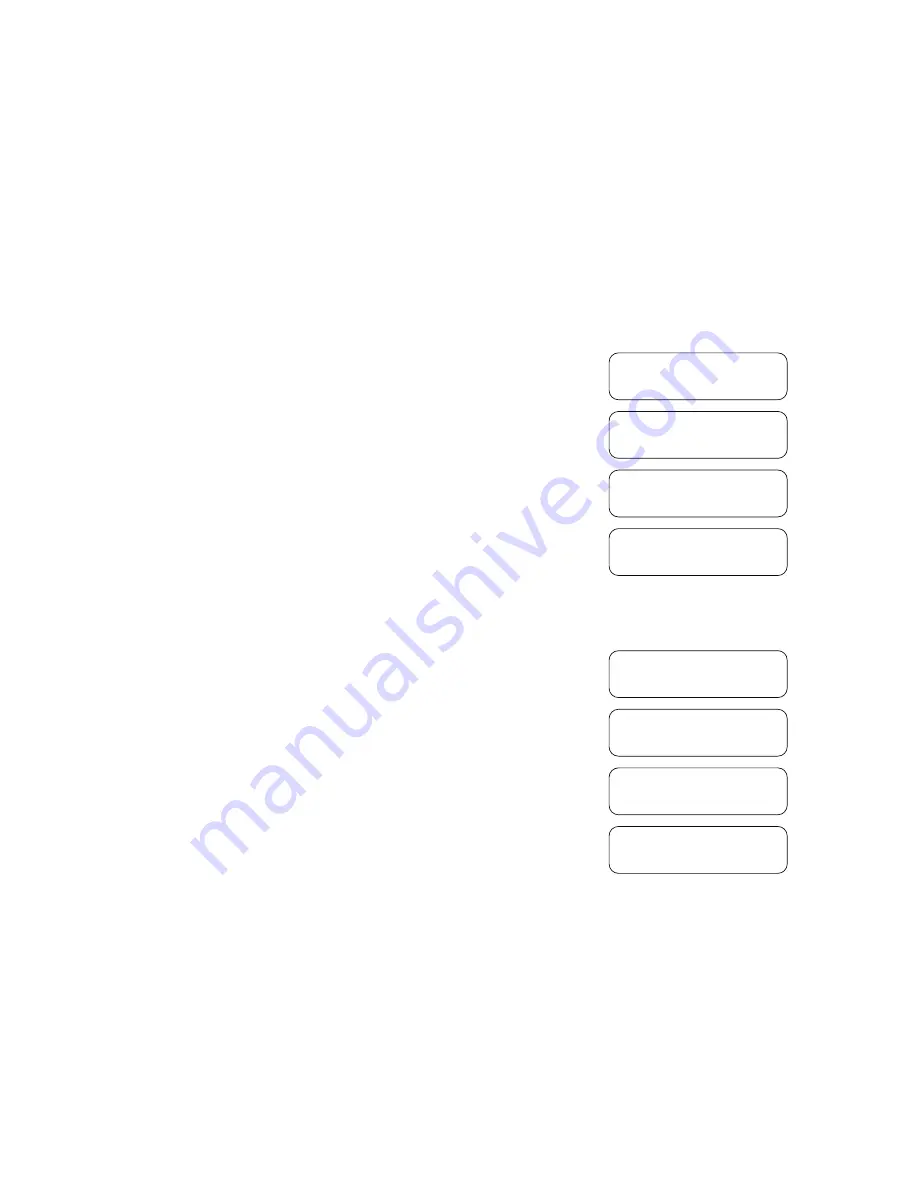
15
Setting the clock format
The clock display used in standby mode and on the playing mode screens can be set to 12 or 24
hour format. The selected format is then also used when setting the alarms.
1. With your radio switched on, press and hold the
Menu
button to access the menu for the
current mode.
2. Rotate the
Tuning control
until ‘System’ is highlighted on the display. Press the
Tuning
control
to enter the system settings menu.
3. Rotate the
Tuning control
until ‘Time’ is highlighted on the display. Press the
Tuning control
to enter the time setup.
4. Rotate the
Tuning control
until ‘Set 12/24 hour’ is highlighted on the display. Press the
Tuning control
to enter the clock format menu. The current clock display format is marked
with an asterisk.
5. Rotate the
Tuning control
to select either 12 or 24 hour format. Press the
Tuning control
to
confirm your choice of clock format. The display will then revert to the previous menu.
If the 12 hour clock format is chosen, the radio will then use the 12 hour clock for the setting of
alarms, and will display a 12 hour clock with an AM or PM indicator when in standby mode
.
Setting the date format
1. With your radio switched on, press and hold the Menu button to access the menu for the
current mode.
2. Rotate the Tuning control until ‘System’ is highlighted on the display. Press the Tuning Control
to enter the system settings menu.
3. Rotate the Tuning control until ‘Time’ is highlighted on the display. Press the Tuning control to
enter the time setup.
4. Rotate the Tuning control until “Set date format” is highlighted on the display. Press the Tuning
control to enter the setting menu.
5. Rotate the Tuning control to select your desired date format, then press the Tuning control to
confirm the setting.
DAB
<System >
System
<Time >
Set 12/24 hour
<Set 12 hour >
Set 12/24 hour *
<Set 24 hour >
DAB
<System >
System
<Time >
Time
<Set date format >
Set date format *
<DD-MM-YYYY >
Содержание DDR-60BT
Страница 1: ...GB DDR 60BT Version 1...