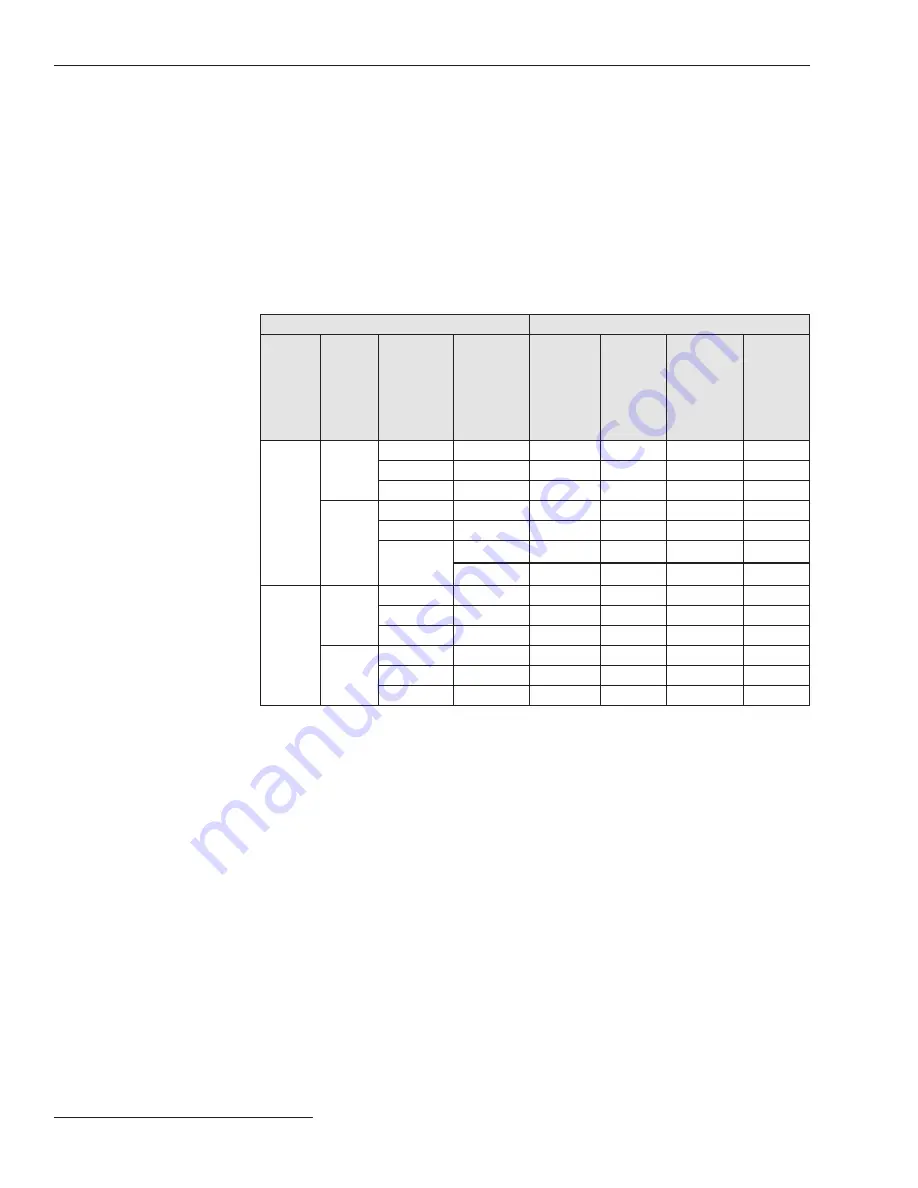
104 S&C Instruction Sheet 461-504
Appendix D
A SCADA communication can place a TripSaver II recloser with the
Extended Open
Interval
option (option “-O”) into
Remote Non-Reclose (R-NR)
mode if remote
communications are enabled via the TripSaver II Communications Gateway. With the
addition of the new NR-Standard, Cold Wakeup, and Post Fault Wakeup curves, and with
the ability to turn off the
Temporary Auto
mode, the TripSaver II recloser may behave
differently from what is expected.
Table 4 explains which curve is active depending on the
MODE-SELECTOR lever
position, the
R-NR
mode, the conditions the recloser is “waking up” from when being
closed into its mounting, and whether the
Temporary Auto
mode has been disabled
under the
R-NR Functions
menu.
Table 4. Active TCC Curve when TripSaver II Recloser is in R-NR mode
Settings and Conditions
Active TCC Curve
Mode-
Selector
Lever
Position
R-NR
Mode
①
Condition
During
Wakeup
Temporary
Auto
Feature
Setting
in R-NR
Feature
Menu
Temporary
Auto
Standard
NR
Cold
Wakeup NR
Post
Fault
Wakeup
NR
Up
Off
Warm
-
X
Cold
-
X
Post Fault
-
X
On
Warm
-
X
Cold
-
X
Post Fault
Off
●
X
On
●
X
Down
Off
Warm
-
X
Cold
-
X
Post Fault
-
X
On
Warm
-
X
Cold
-
X
Post Fault
-
X
①
When the TripSaver II recloser is set to the
Remote Non-Reclose (R-NR) state via SCADA.
●
The
Temporary Auto mode can be enabled
or disabled using the
Disable Temporary Auto
Post-Fault Wakeup mode in Remote-NR button
found in the
R-NR Functions menu. This ONLY
disables
Temporary Auto mode when the switch
is in
R-NR mode with the lever in the Up position.
Understanding the
Active TCC Curve
When the TripSaver II
Recloser is in R-NR
Mode



































