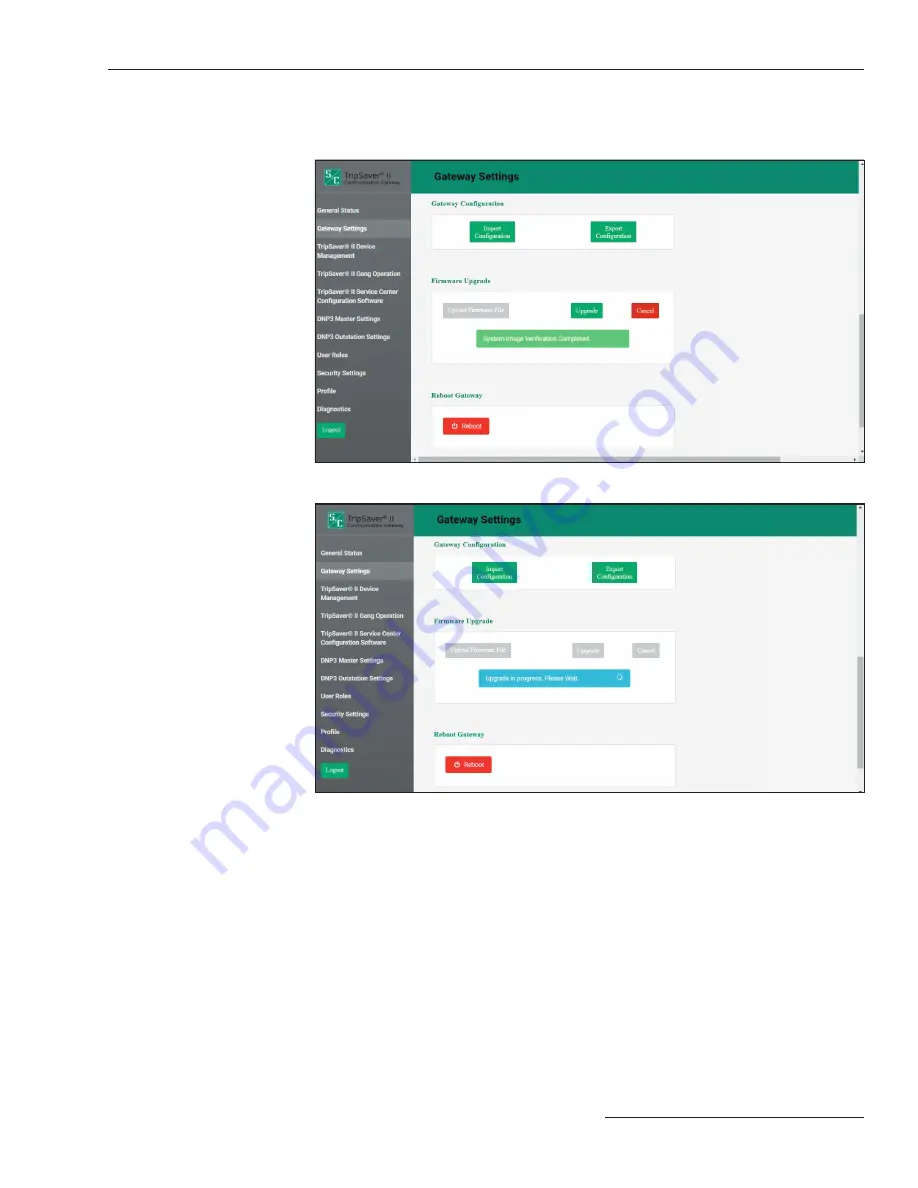
S&C Instruction Sheet 461-509
33
STEP 7.
Click on the
Upgrade
button. This will start the upgrade process. See Figures
29 and 30.
Figure 29. Start the firmware upgrade process by clicking on the Upgrade button.
Figure 30. The firmware-upgrade process progress bar.
STEP 8.
When the gateway has completed processing the upgrade, it will display a
notifi cation. See Figure 31 on page 34. When the user clicks on the
OK
button
on this notifi cation, the browser will display a screen indicating the gateway is
unavailable while it reboots. The gateway will take approximately 5 minutes to
reboot. The user interface will automatically load the
Login
screen after the
reboot completes. See Figure 11 on page 17. Log in and confi rm the new
fi rmware has been installed successfully by going to the
General Status
screen.
Confi guring the Communication Gateway






























