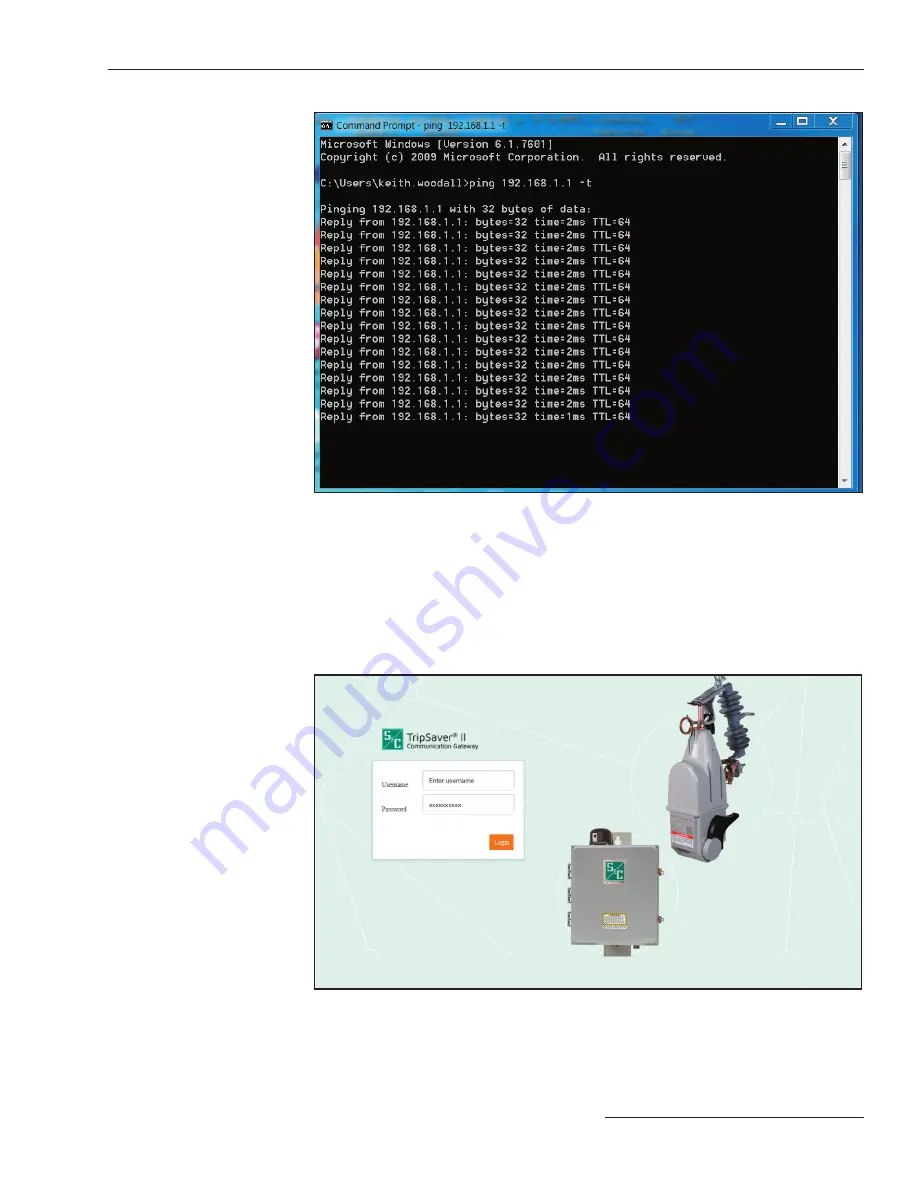
S&C Instruction Sheet 461-509
17
Figure 10. A ping response in the MSDOS window.
With the CAT5 cable attached to communication gateway Ethernet Port 1, launch a
Web browser on the PC. Within the URL address line, type in the communication gate-
way default IP address of 192.168.1.1 and press the <Return> key. (Browser versions
supported include Google Chrome and Internet Explorer.) The
Login
screen will open
with a username and password challenge. See Figure 11.
Note:
The default username and password can be requested from S&C by calling the
Global Support and Monitoring Center at 888-762-1100 or by contacting S&C through
the S&C Customer Portal at
sandc.com/en/support/sc-customer-portal/.
Figure 11. The Communications Gateway Login screen.
Confi guring the Communication Gateway






























