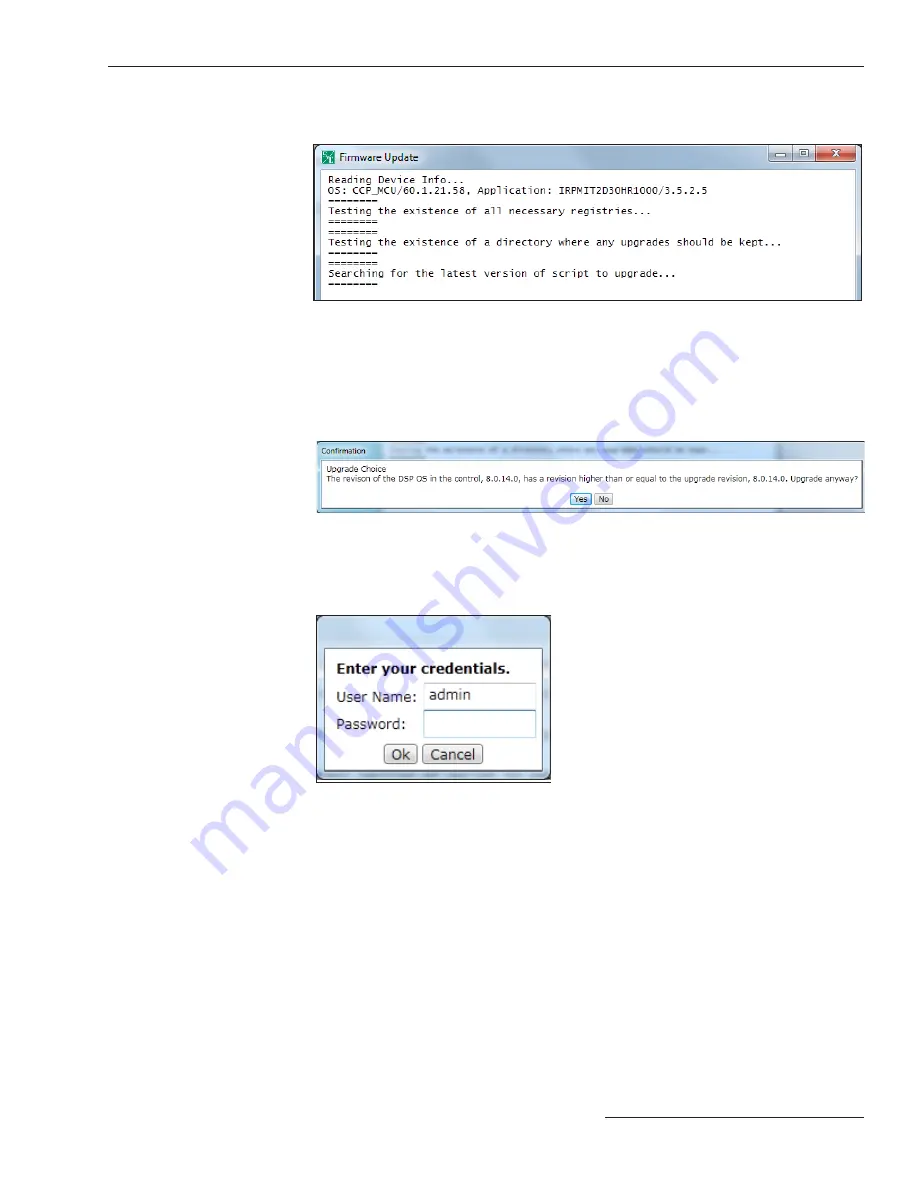
S&C Instruction Sheet 766-540 29
STEP 7.
The Firmware Update progress pop-up box opens. See Figure 19.
Figure 19. The Firmware Update progress pop-up box.
Updating Firmware
Figure 20. The Confirmation dialog box.
STEP 8.
When any of the software components installed in the control have the same
or higher version number as the versions being downloaded, a message similar
to that shown in the Confirmation dialog box will open. See Figure 20. It is
recommended to click on the
Yes
button unless instructed otherwise by an
S&C representative.
Figure 21. The Enter your credentials dialog box.
STEP 9.
After the software components have been installed, the control will
automatically be restarted and the Enter your credentials dialog box will open.
See Figure 21.
STEP 10.
Enter the Admin username and password or enter the factory default if you
have not changed them.
STEP 11.
When the process completes, click on the
Close
button.

















