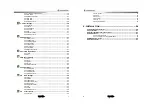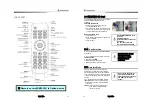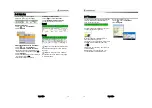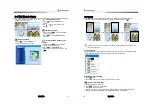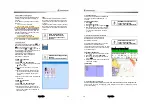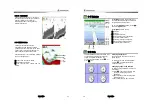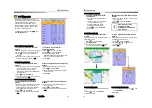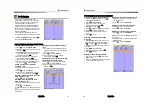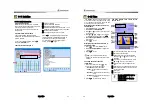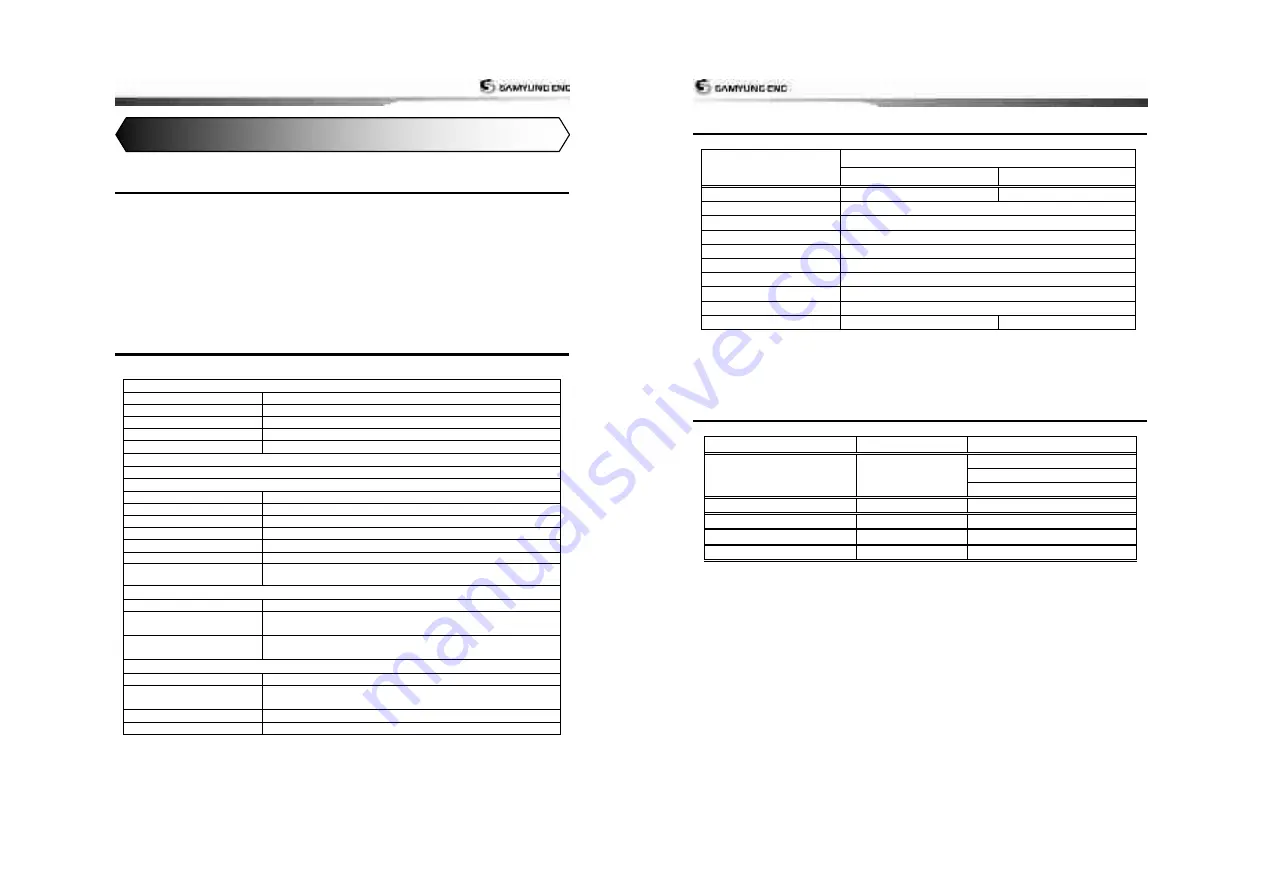
User Guide
9
1-1
General Information
The chart plotter is a precision-crafted GPS
chart Plotter with high-performance receiver
for the Global Positioning System
constellation of satellites, providing precise
location data with a host of navigation
features. Some functions require optional
units and sensors installed on your boat.
The chart plotter can be connected to
external devices with NMEA0183 and
NMEA2000 interface and display information.
Following are the examples.
•
NAVTEX
•
AIS receiver
•
DSC VHF radio
•
Transducer & sensors
•
Autopilot
1-2
Specification
[NF5100]
GENERAL
Category
Detail
Size
244mm(H) x 370mm(W) x 107mm(D)
Display
10.4 inch.
Supply Voltage
11 ~ 35 V DC Approx 40W
Temperature
Antenna : -30
°C
~ +85
°C
, Main unit : -15
°C
~ 55
°C
ALARMS
User set
:
Arrival radius, anchor, XTE, danger, low battery, loss of DGPS fix, dangerous AIS vessels
GPS NAVIGATION
Chart card
NAVIONICS SD card
User card
SD card
Waypoints
Up to 10,000
Routes
20 routes (1 route
–
20 points)
Tracks
20000 tracks
Chart datums
216 Chart datums, One user-defined map shift.
Chart scale
0.2 to 500 nm for chart (chart dependent) down to 0.005 nm in plotter
mode.
COMMUNICATIONS
NMEA
NMEA 0183 Speed : 4800, 9600, 38400
NMEA 0183 Input
DBK, DBS, DBT, DPT, GGA, GLL, GN , GA, G V, HDG, HDT, MDA,
MTA, MTW, MWD, MWV, RMC, RPM, VHW, VTG, VWT, ZDA
NMEA 0183 Output
APA, APB, BWR, GGA, GLL, GSA, GSV, RMB, RMC, VTG, XTE,
DBT, DPT, VHW, MTW, ZDA, PLT
Fish finder
Depth
0 m ~ 1500 m
Output of transducer
Power : Maximum 600 W RMS
2 type frequency(50 kHz, 200 kHz
Temperature
range :
0°
~
37.7°C (32°F
~
99.9°F)
Speed(Paddle wheel)
1 ~ 96.6 kph (57.5 mph, 50 kn).
1
Introduction
User Guide
10
1-3
Packing List
Item List
Model
N5100
NF5100
Display
NF5100-E
N5100-E
Bracket
ACC-PLOT-010-5
Display Cover
NF5100
–
CC
Power cable
SCN-3M-D3
Bracket mounting screw
NF5100
–
BP
Protection Cover
ACC-CABA-0105
User manual
NF5100
–
ME
GPS Antenna
SAN-60-10m
Quick User Guide(Eng)
NF5100 -BE
B45 Transducer
B45
X
1-4
Optional Accessories
Model
Part number
list
GPS
GPS Antenna support
SAN-60-20m
GPS BNC Plug
GPS Antenna support
GPS Antenna cable(20m)
GPS Antenna stand support
57745
GPS Antenna stand support
Remote
REM-350-E
specification
B45 transducer
B45
specification
SPARE FUSE
12V/7A, 24V/3A
3A : 2EA, 7A : 2EA
Содержание N5100
Страница 1: ...User Guide 1 User Guide 2...
Страница 33: ...User Guide 65 User Guide 66...