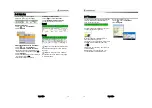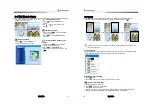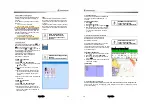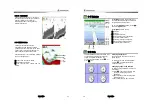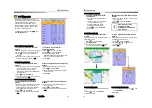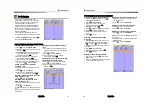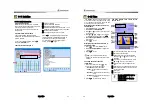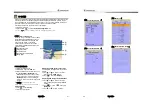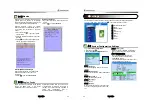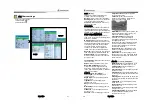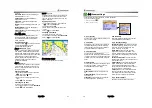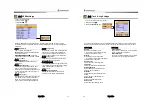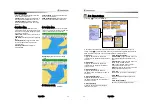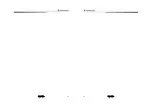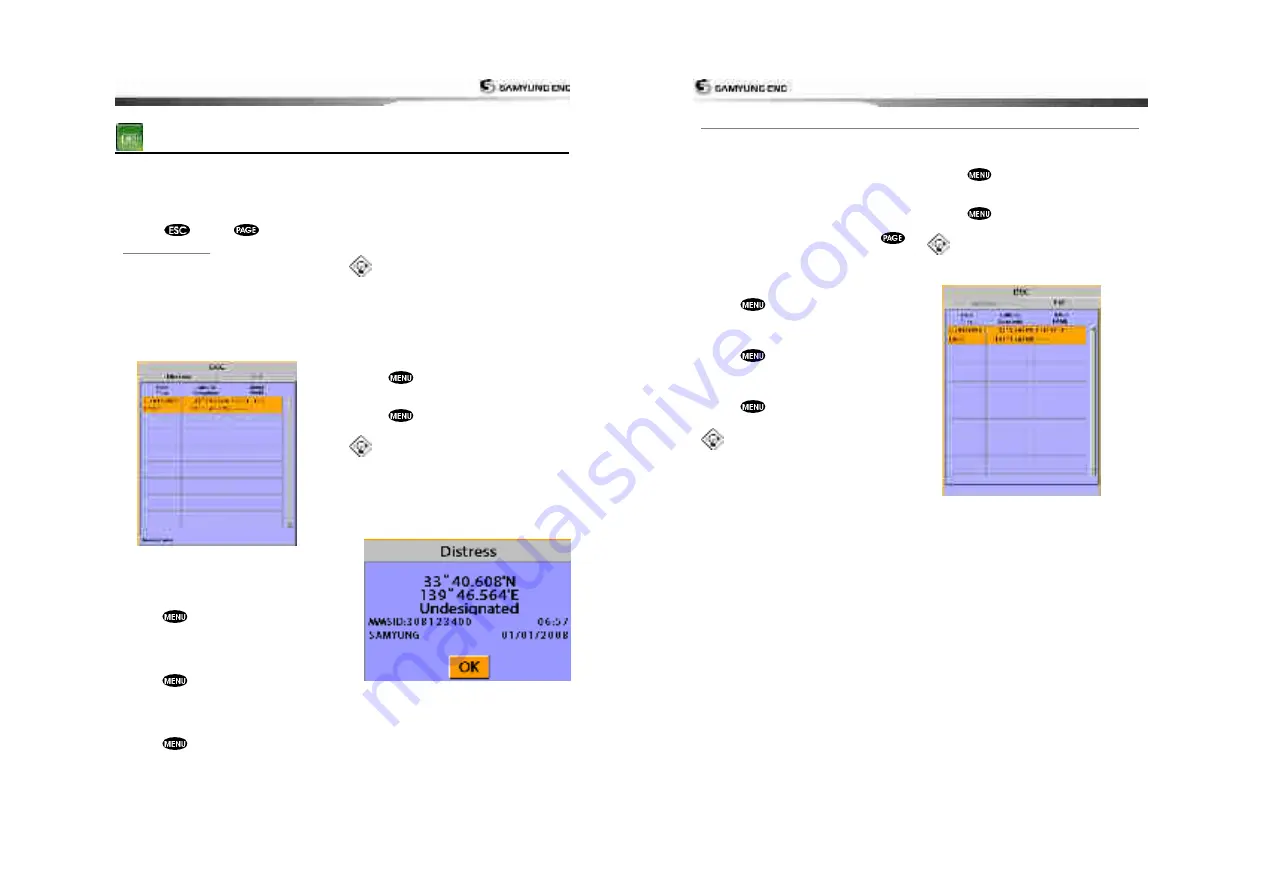
User Guide
43
3-14 DSC
This feature requires connection to optional DSC VHF radio.
DSC window shows the distress and poll information received from other vessel through DSC
VHF radio.
1 Press and Hold Menu, then select the system configuration.
2 Select the optional components and select DSC
3 Press
, press
in the screen and select DSC.
3-14-1
Distress
During a distress situation, a vessel that is
equipped with a DSC VHF radio and
connected to GPS has the capability to
transmit a DSC distress call with GPS
position. When a compatible VHF radio
receives a distress call, the distress call
location is displayed on the screen and it is
logged into
DSC
Distress
window.
Displaying a distressed vessel in the
chart window
1 Highlight a received distress call you want
to display.
2 Press
and select
Display
.
Going to the distress position
1 Highlight a received distress call you want
to navigate to.
2 Press
and select
Goto
.
Editing a distress waypoint
1 Highlight a received distress call you want
to edit.
2 Press
and select
Edit Waypoint
.
3 Change data field and select
Save
.
Tip:
When receiving a Distress call from
other vessel, it creates a distress waypoint
automatically. However, the waypoint you
edit in option menu is a different waypoint
from the distress waypoint
Deleting a Distress Call
1 Highlight a received distress call you want
to delete.
2 Press
and select
Delete
.
Deleting all Distress Call
1 Press
and select
Delete all
.
Tip
:
Even though you delete a DSC call,
the DSC waypoints still exist.
Distress Message
When the distress message is received, the
distress message will be popped up as below
User Guide
44
3-14-2 Poll
Poll
A compatible radio with the unit can request
the position of other DSC VHF radio equipped
vessels around its position. When the position
of a vessel is received, the location is
displayed on the screen and it is logged into
Poll window
To display the
Poll
tab, press and hold
.
Displaying an poll vessel in the chart
window
1 Highlight a poll you want to display.
2 Press
and select
Display
.
Going to the poll vessel position
1 Highlight a poll you want to go.
2 Press
and select
Goto
.
Edit a distress waypoint
1 Highlight a poll you want to edit.
2 Press
and select
Edit Waypoint
.
3 Change data field and select
Save
Tip:
When receiving a poll from other
vessel, it does not create a waypoint as a
distress call
Deleting a poll
1 Highlight a received distress call you want
to delete.
2 Press
and select
Delete
.
Deleting all poll
1 Press
and select
Delete all
.
Tip:
Even though you delete a DSC call,
the DSC waypoints still exist.
Содержание N5100
Страница 1: ...User Guide 1 User Guide 2...
Страница 33: ...User Guide 65 User Guide 66...