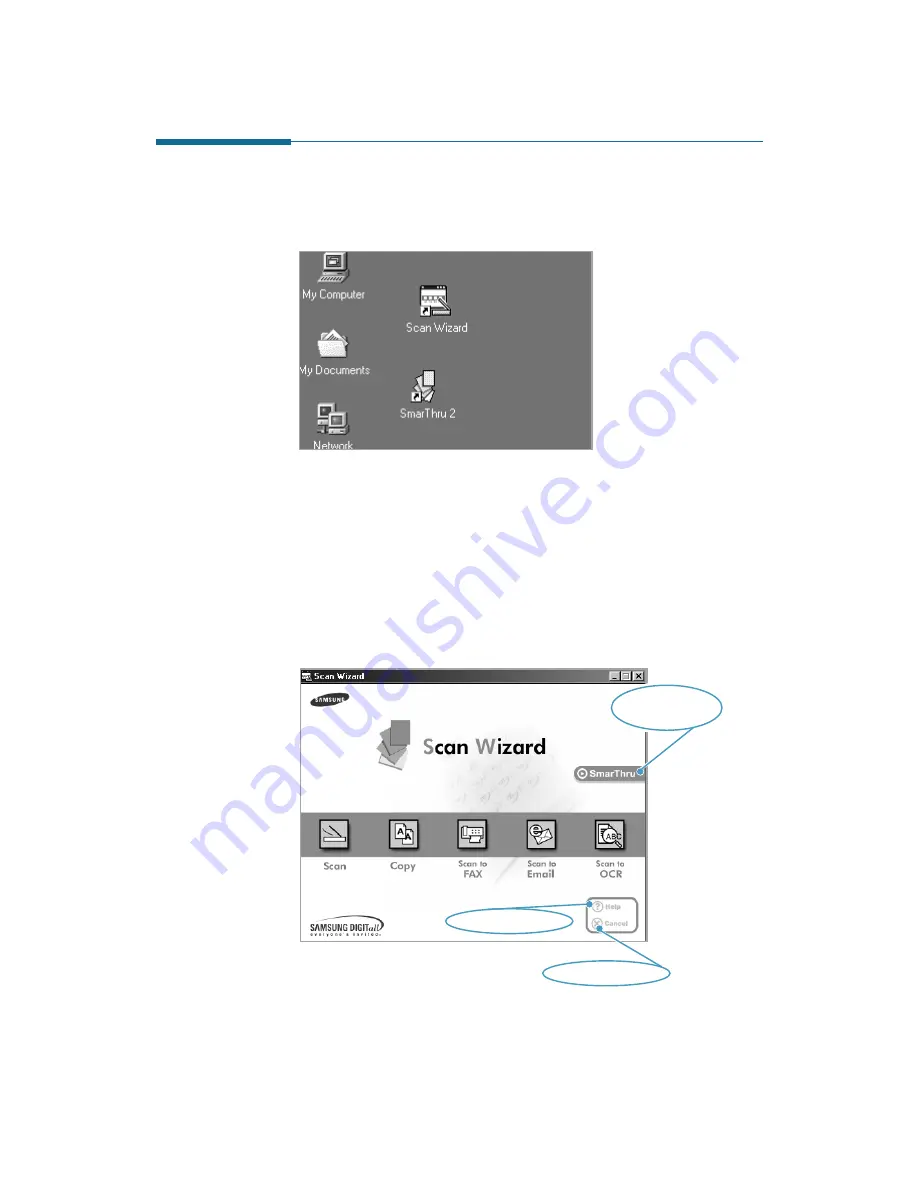
1
.3
Getting Started
Running Scan Wizard
After you have installed the Samsung SmarThru 2, you will find the Scan
Wizard icon and the SmarThru 2 icon on the desktop window.
Scan Wizard is an easy—to-use, convenient tool to manage your scan
needs. To run the Scan Wizard:
¥ From the desktop window, double-click the Scan Wizard icon.
¥ From the Start menu, click Programs and select S a m s u n g
S m a r T h r u, and then Scan Wizard.
The Scan Wizard window appears.
Opens the
SmarThru 2 window.
Displays on-line help.
Closes this window.























