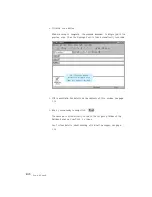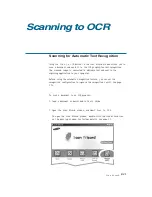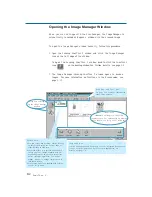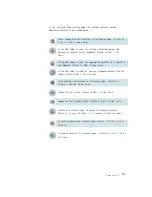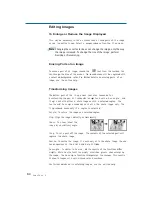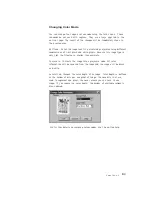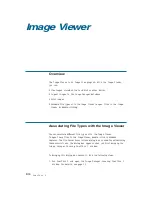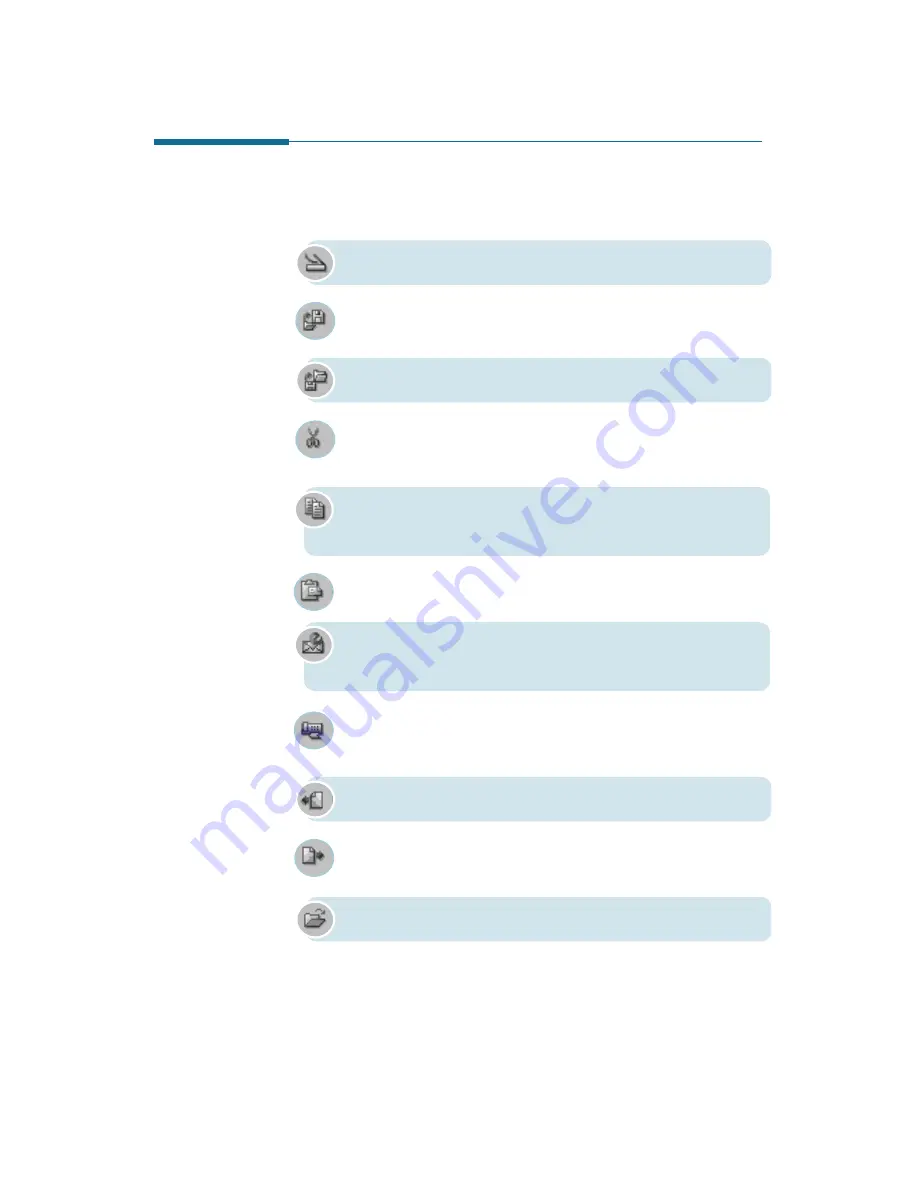
3
.6
SmarThru 2
Image Manager Toolbar Overview
In Browse mode, the toolbar contains the following buttons:
This button brings up the Scan Manager that is used for
scanning images. Similar to File
➝
Scan.. menu.
This button is used for exporting images. Similar to File
➝
Export menu. For details, see page 3.15.
This button is used for importing images. Similar to File
➝
Import menu. For details, see page 3.15.
Click this button to cut selected part from a selected image and
place its contents on the clipboard. The page will be deleted from
the source image. Similar to Edit
➝
Cut menu.
Click this button to copy selected parts from selected images and
place their contents on the clipboard. The page will be also kept
in the source image. Similar to Edit
➝
C o p y menu.
Click this button to paste images from the clipboard into the
current folder as a new image. Similar to Edit
➝
Paste menu.
This button opens the New Message window that is used for
sending an e-mail from the SmarThru system. Similar to the
Tools
➝
New Message.. menu.
This button opens the New Fax window that is used for sending a
fax from the SmarThru system. Similar to the Tools
➝
N e w
Fax.. menu.
This button opens the previous page of the selected multi-page
document.
This button opens the next page of the selected multi-page
document.
This button opens the current image for editing.