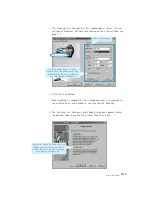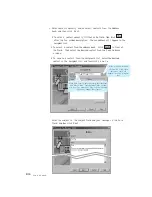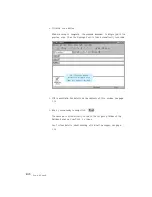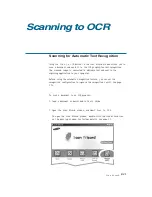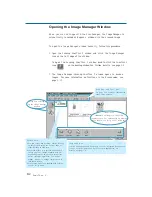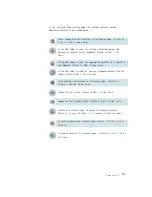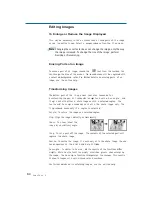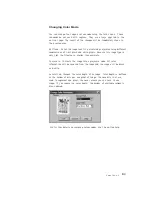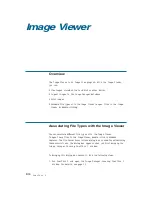3
.3
SmarThru 2
3. To open a selected image for editing from the Browse mode, double-
click on the thumbnail of the desired image, or click on the toolbar.
The selected image will replace the thumbnails, occupying the entire
image area.
4. You can enlarge or reduce the image displayed by using the V i e w
menu or icons on the toolbar. Now you can perform editing. For
more information about the editing functions, see Editing Images on
page 3.8.
5. To quit editing, click button on the toolbar or select B r o w s e M o d e
from the I m a g e menu. You will be prompted to save the changes.
To save the image without quitting the editing mode, click button
on the toolbar or select Save from the File menu.
While working in the editing mode,
you can still use the Programs bar.
The opened image
will replace contents of
current folder.
Toolbox
Contains the buttons to select a
region and add annotations
to the image. Similar to the
Toolbox menu.
Current
zoom factor
M e m o r y
taken by
the image
Image
dimension
(in pixel)