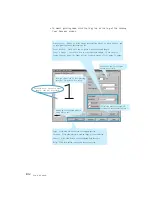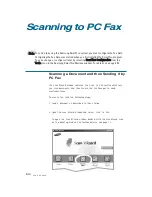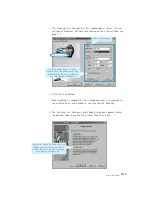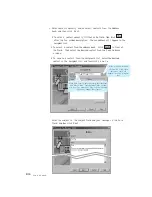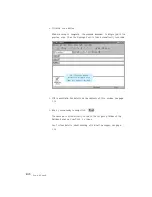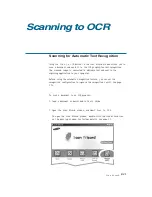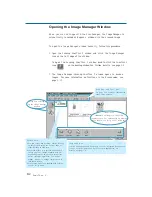2
.17
Scan Wizard
9. When have finished adding files, click Next. The dialog box prompts
you that the fax is ready, click Finish.
10. To preview the fax before sending, click Preview. The Preview—Fax
Viewer window opens. For information on the Preview—Fax Viewer
window, see page 3.29.
To start sending immediately, click S e n d.
8. In the Attach Files window, you can attach files to your fax message.
You will find that the scanned document is already attached as an
image file. To include more, click Add File, and select the desired file.
You can attach as many files as necessary.
Just scanned document is
already attached.
N
No
otte
e::
The messages are automatically saved in the
O
Ou
uttg
go
oiin
ng
g
folder of
the Samsung SmarThru 2 Mailbox. In the Mailbox window, if you
open the
O
Ou
uttg
go
oiin
ng
g
folder, you will see a copy of the message and
the message status; Sent, Queued for sending and Retry....
For details, see page 3.20.