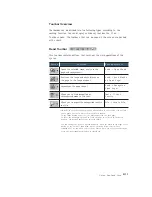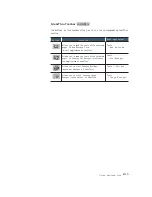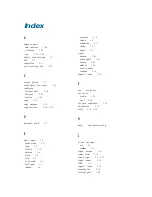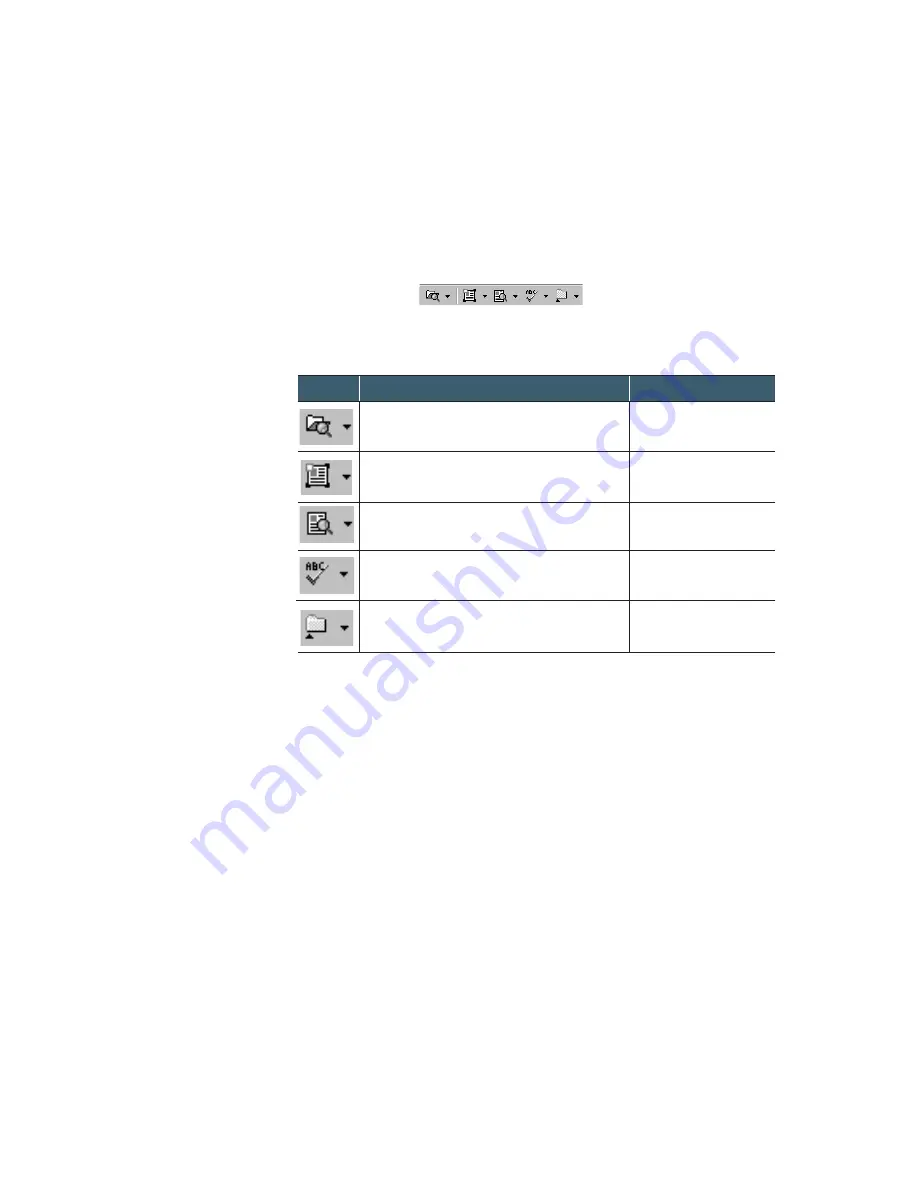
4
.11
Using AnyPage Lite
Toolbar Overview
The toolbar can be divided into the following types according to the
working function. You can display or hide any toolbar. Use V i e w
→
Toolbars menu. The toolbars that can be seen on the screen are marked
with a check.
Read Toolbar
This toolbar contains buttons that carry out the main operations of the
system.
*The mode of these buttons depends on what window is active and also whether
or not pages have been selected in the Batch window.
If the Image window is active, the buttons process the open page.
If there are no images open and at least one page is selected in the Batch
window, the buttons process the selected images.
You can change the mode of button manually. Click the arrow on the right of the
button to see the pull-down menu. One of the menu items is bold. This
command will be run when you click the button. When you select another menu
item, the corresponding operation is carried out.
Function
Opens the selected image, analyzes the
page and recognizes it.
Analyzes the image and marks blocks on
the page in the Image window.*
Recognizes the open image.*
Allows you to find misspelled or
unrecognized words in the text.
Allows you to export the recognition results
to a file.
Button
Menu equivalent
Read
→
O p e n & R e a d
Read
→
Mark Blocks
on Open Page*
Read
→
Recognize
Open Page*
Tools
→
Check
Results
File
→
Save to File