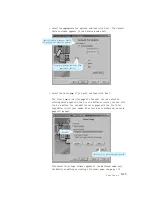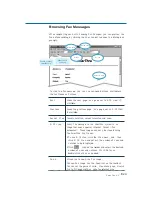3
.37
SmarThru 2
The Fax Cover Page Editor allows you to customize the appearance of
your fax message by placing the fax cover objects on the page(s). Insert
the variable fields you want to include with the fax. Position the fields in
the desired locations on the background.
¥ To place an object on a page:
1. Select the page to place an object on.
2. Click Tools, Insert and then click an object you need or click the
object s button on the toolbar.
3. Click and hold the left mouse button to enter the first corner of the
object s binding rectangle.
4. M ove the button to the opposite corner of the object and release
the mouse button.
5. Note the appearance of the object on the page.
You can align objects on a page and relatively to one another. You can
also control object visibility if one object covers another.
¥ To align object:
1. Select the object to be aligned.
2. Click Tools menu, and click Align Objects and then select required
alignment, or use the Formatting toolbar to select the required
alignment.
¥ To control object s visibility:
1. Select the object to be operated on.
2. Click Tools menu and select required visibility or use the
Formatting toolbar the same way.
To Modify Object’s Properties
¥ Select the desired object, right-click and select Properties... from the
pop-up menu. Customize the object s properties as needed.
¥ Double-click the desired object. Customize the object s properties as
needed.
For further details on the fax cover page editor objects, and options,
refer to the on-line help.