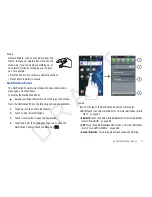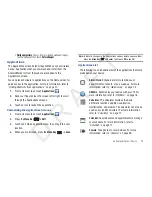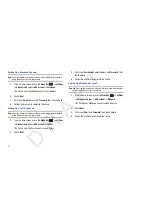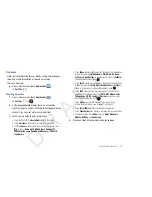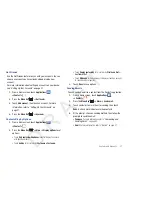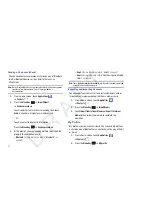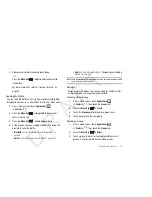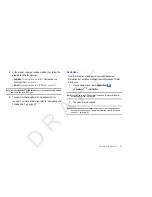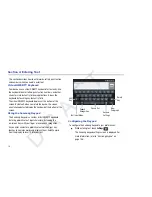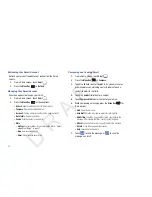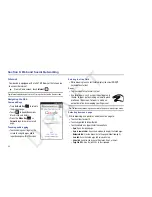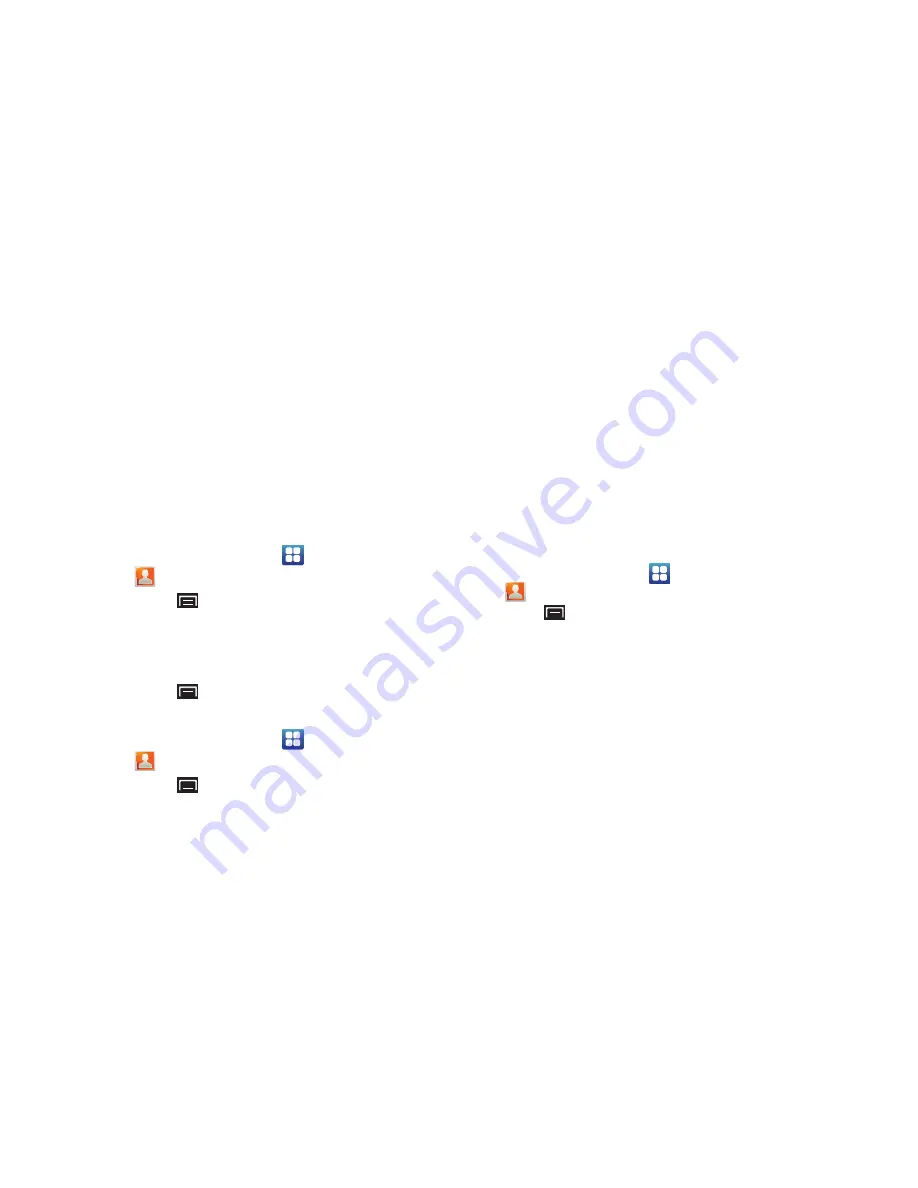
Contacts and Accounts 31
Get Friends
Use the Get Friends feature to sync with your accounts. You can
choose an account you have already added or add a new
account.
For more information about setting up accounts on your device,
see
“Setting Up Your Accounts”
on page 27.
1.
From a Home screen, touch
Applications
➔
Contacts
.
2.
Press the
Menu Key
➔
Get friends
.
3.
Touch
Add account
, then touch an account. For more
information, refer to
“Setting Up Your Accounts”
on
page 27.
4.
Press the
Menu Key
➔
Sync now
.
Contacts Display Options
1.
From a Home screen, touch
Applications
➔
Contacts
.
2.
Press the
Menu Key
➔
More
➔
Display options
to set
options:
•
Touch
Only contacts with phones
to restrict display to contacts
with phone numbers.
•
Touch
Sort by
to list contacts by
First name
or
Last name
.
•
Touch
Display contacts by
to list contacts by
First name first
or
Last name first
.
•
Touch
My device
to choose groups to display or touch an account
to choose display categories.
3.
Touch
Done
to save options.
Sending Emails
You can send an email to a contact from the Contacts application.
1.
From a Home screen, touch
Applications
➔
Contacts
.
2.
Press the
Menu Key
➔
More
➔
Send email
.
3.
Touch contact(s) to mark them for sending, then touch
Done
. A check mark indicates marked contacts.
4.
At the prompt, choose a sending method, then follow the
prompts to send the email:
• Compose
: For more information, refer to
“Composing and
Sending Gmail”
on page 40.
: For more information, refer to
“Email”
on page 41.
D R A F T