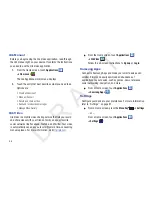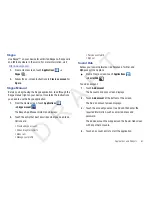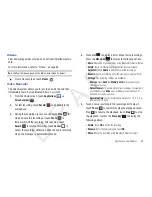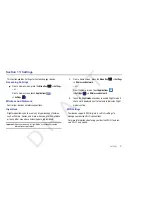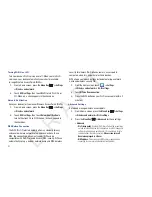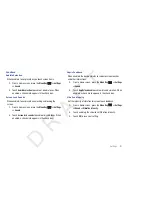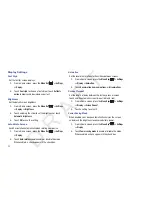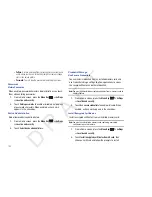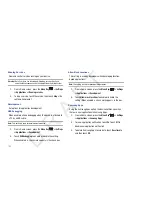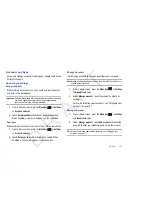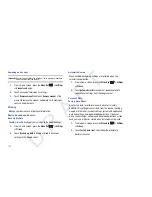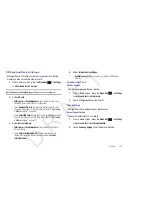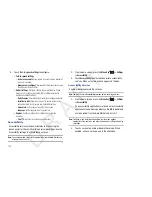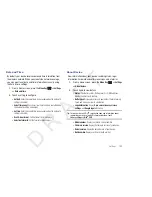Settings 99
Horizontal Calibration
Horizontal calibration allows you to horizontally calibrate your
display using the accelerometer.
1.
From a Home screen, press the
Menu Key
➔
Settings
➔
Display
➔
Horizontal calibration
.
2.
Place your device on a level surface and tap
Calibrate
.
Location and Security
You value your privacy. So, by default, your device only acquires
your location when you dial 911. To use Location-Based
Services, you must first enable location services on your device.
My Location
Use Wireless Networks
Before you use applications such as Google Maps and find your
location or search for places of interest, you must enable the Use
wireless networks option or enable the GPS satellites.
1.
From a Home screen, press the
Menu Key
➔
Settings
➔
Location and security
.
2.
Touch
Use wireless networks
to enable location information
using the wireless network.
Use GPS Satellites
1.
From a Home screen, press the
Menu Key
➔
Settings
➔
Location and security
.
2.
Touch
Use GPS satellites
to enable the GPS satellite.
Use Sensor Aiding
1.
From a Home screen, press the
Menu Key
➔
Settings
➔
Location and security
.
2.
Touch
Use sensor aiding
to enable the sensor aiding, which
enhances positioning and saves power by using sensors.
Screen Lock Settings
Set Screen Lock
Choose settings for unlocking your screen. For more information
about using the lock and unlock features, see
“Securing Your
Device”
on page 10.
1.
From a Home screen, press the
Menu Key
➔
Settings
➔
Location and security
.
2.
Touch
Set screen lock/Change screen lock
for these
settings:
• None
: Touch to disable all screen lock settings.
D R A F T