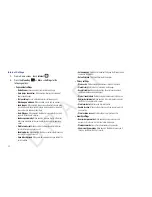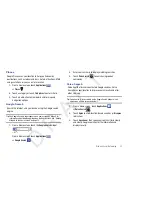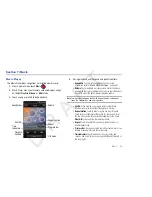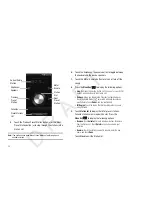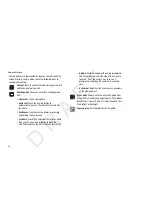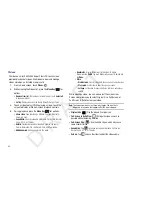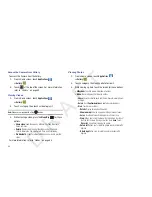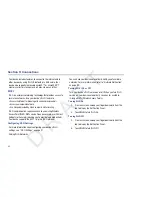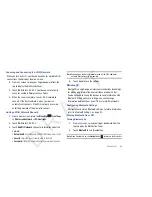62
Important!:
Do not take videos of people without their permission.
Do not take videos in places where cameras are not allowed.
Do not take videos in places where you may interfere with
another person’s privacy.
Capturing Video
1.
From a Home screen, touch
Applications
➔
Camera
2.
Tap the
Mode
icon to switch from the Camera
to the
Camcorder .
3.
Using the display as a viewfinder, compose your shot by
aiming the lens at the subject. To configure settings, see
“Camcorder Options”
on page 63.
4.
To start recording, touch
Record
. During recording, the
button changes to
Pause
.
Touch
Pause
to temporarily
stop recording. To resume recording, touch
Record
again.
Tip:
Use the
Volume key
to zoom in or out while recording.
5.
To stop recording, touch the
Stop
button.
6.
After recording, touch
Image Viewer
to review your
videos. The first frame of each video is displayed.
7.
Sweep across the screen to review all videos. While
reviewing the videos:
•
Double-tap on the screen to zoom all the way in or out.
•
Touch the screen to display the following options:
–
Share
: Send the video by using AllShare, Bluetooth, Email, Gmail, or
YouTube.
–
Play
: Play video being displayed.
–
Delete
: Erase the video being displayed.
Record
Options
Image
Mode
Viewer
D R A F T