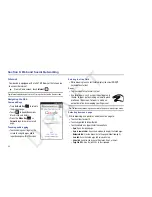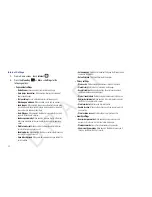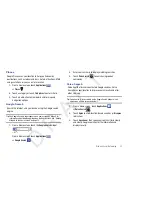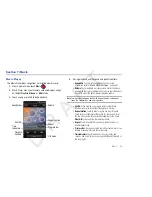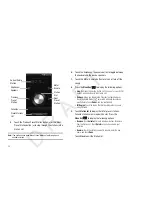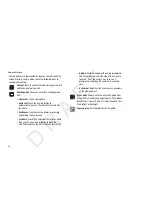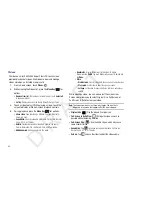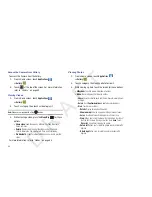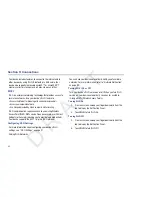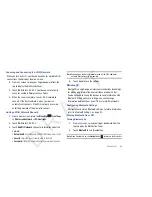56
• Playback controls
:
–
Touch
to advance to the next song. Touch and hold
to scan
forward through the current song.
–
Touch
to go back to the previous song. Touch and hold
to
scan backward through the current song.
–
Touch
to pause playback. Touch
to resume playback.
• List
mode
: Touch to switch to the All tab, which lists all songs.
Music Player Options
To access additional options while playing a song, follow these
steps:
1.
From a Home screen, touch
Music
, then touch a song
or playlist to begin playback.
2.
Press the
Menu Key
.
The follow options are available:
• Add to quick list
/
Go to quick list
: Adds the current music file to
the Quick list or display the Quick list.
• Via Bluetooth
: Scan for devices and pair with a Bluetooth headset.
• Share music via
: Share your music by using AllShare, Bluetooth,
Email, or Gmail.
• Set as alarm tone
: Create an alarm that uses the current song as
the tone.
• Add to playlist:
Add the current music file to a selected playlist.
• More
: Access the following additional options:
–
Settings
: Change your music player settings. For more information,
refer to
“Music Player Settings”
on page 57.
–
Details
: View media information such as artist name, song title, album
title, track length, genre, recording date, and so on.
Creating a Playlist
1.
From a Home screen, touch
Music
, then touch the
Playlists
tab.
2.
Press the
Menu Key
➔
Create
, then touch the name
field to enter a name for the playlist.
3.
Touch
Save
to save the new playlist.
Adding Songs to Playlists
1.
From a Home screen, touch
Music
, then touch the
Playlists
tab.
2.
Touch a playlist, then press the
Menu Key
➔
Add
.
3.
Touch songs to select them or touch
Select all
.
A check mark indicates selected songs.
4.
Touch
Add
to add the selected songs to the playlist.
Adding a song to a playlist during playback
1.
From a Home screen, touch
Music
.
D R A F T