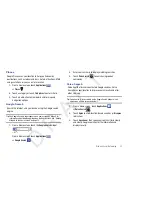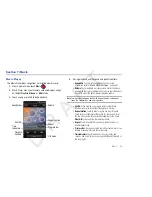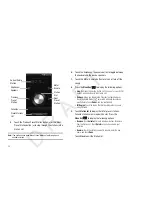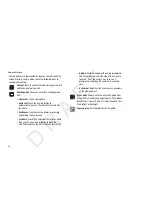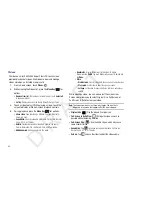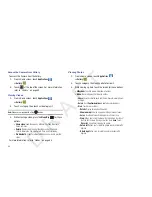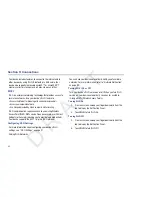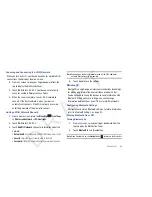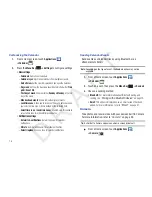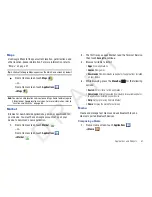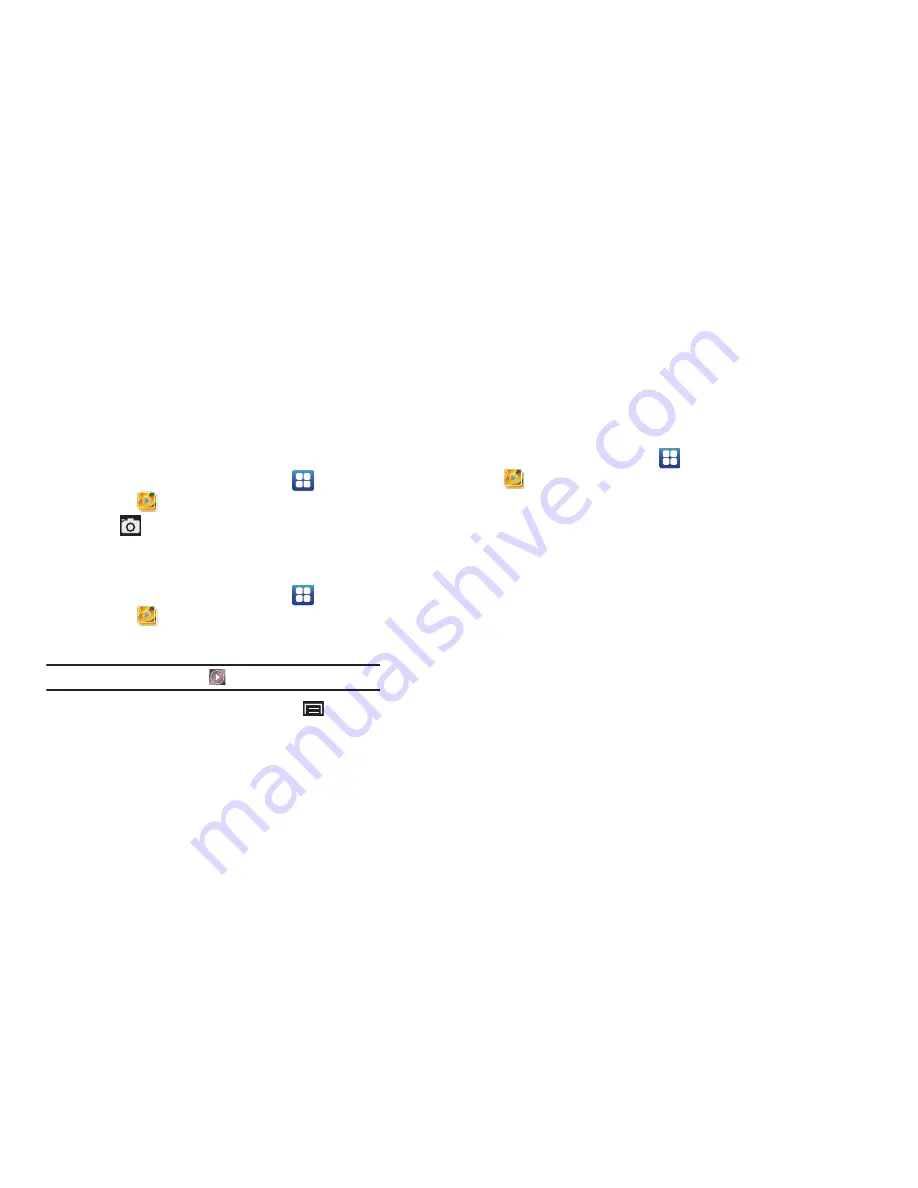
66
Access the Camera from Gallery
To access the Camera from the Gallery:
1.
From a Home screen, touch
Applications
➔
Gallery
.
2.
Touch
at the top of the screen. For more information,
refer to
“Camera”
on page 59.
Viewing Videos
1.
From a Home screen, touch
Applications
➔
Gallery
.
2.
Touch a category, then touch a video to play it.
Note:
Videos are marked with a Play
button.
3.
While viewing a video, press the
Menu Key
for these
options:
• Share video
: Send the video by AllShare, YouTube, Bluetooth,
Email, or Gmail.
• Details
: Displays details about the video such as File name,
Format, Resolution, File size, Date & Time, and Forwarding.
• Via Bluetooth
: Scans for a Bluetooth device on which to play the
video.
For more information, refer to
“Videos”
on page 64.
Viewing Photos
1.
From a Home screen, touch
Applications
➔
Gallery
.
2.
Touch a category, then touch a photo to view it.
3.
While viewing a photo, touch the screen for these options:
• Slideshow
: Touch to view a slideshow of photos.
• Menu
: Touch to display the following options:
–
Share
: Share the selected photo by AllShare, Picasa, Bluetooth, Email,
or Gmail.
–
Delete
: Touch
Confirm deletions
to delete the selected folders.
–
More
: Touch for more options:
- Details
: Display details about the photo.
-
Show on map
: Show on a map where the picture was taken.
- Set as
: Use the picture as Wallpaper or as a Contact icon.
- Crop
: Allows you to crop the image. Touch and drag the sides of
the crop box to create the crop area, then touch
Save
. Touch
Discard
to stop without cropping the picture.
- Rotate left
: Allows you to rotate the picture counterclockwise 90
degrees.
- Rotate right
: Allows you to rotate the picture clockwise 90
degrees.
D R A F T