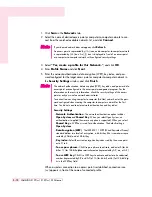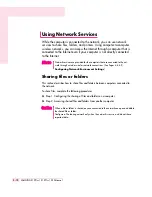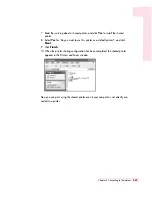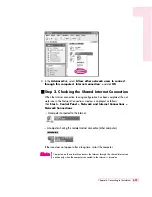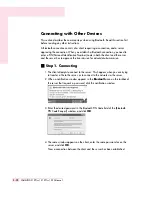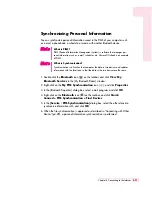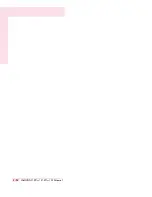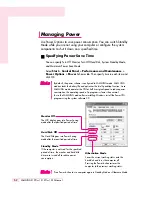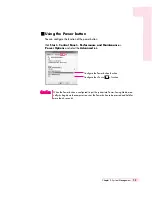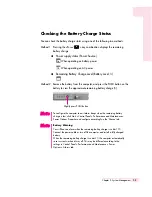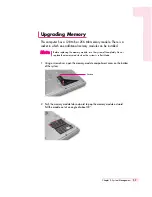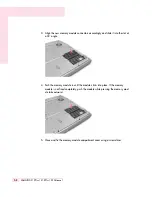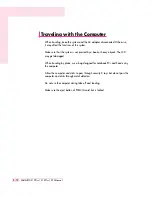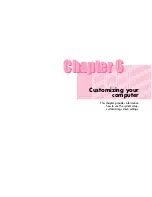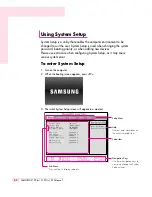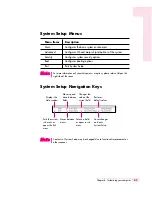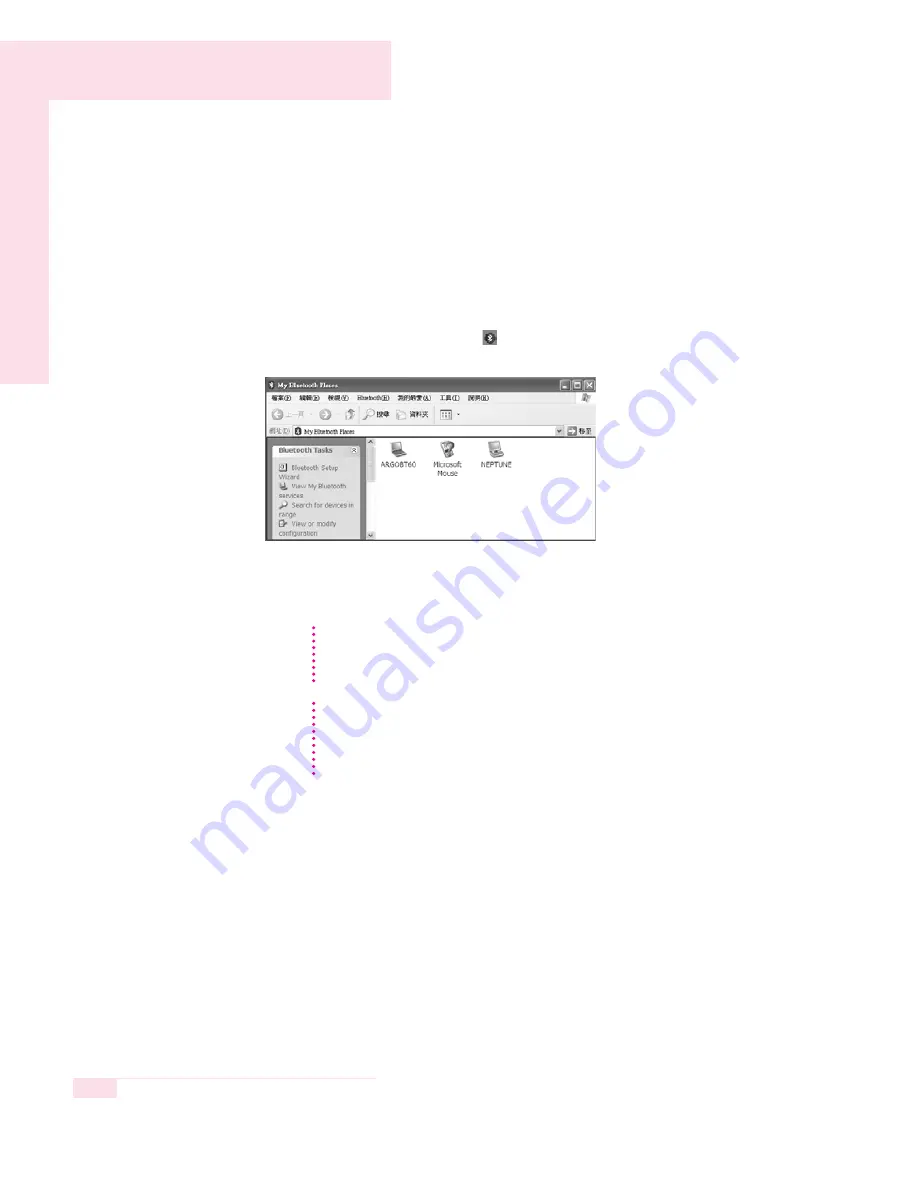
4-30
SAMSUNG X10 Plus / X15 Plus / X30 Manual
Connecting with a HID
You can connect and use an HID (Human Interface Device) with Bluetooth capability
such as a keyboard, a mouse, or a joystick on your computer.
1. Configure the HID to connect in search status. For more information refer to the
HID user manual.
2. Double-click the
Bluetooth
icon (
) on the taskbar. The device (e.g. mouse) will
appear in the [My Bluetooth Places] window.
3. Double-click the HID icon to connect the device. Now you can use the HID as you
would use a wired interface device such as a keyboard, a mouse, or a joystick.
Connecting a keyboard
To connect a keyboard, you need to enter a PIN (Personal Identification Number)
code. For PIN information, refer to the keyboard user manual.
N
N
N
N
o
o
o
o
tt
tt
e
e
e
e
Restriction
A Bluetooth HID works only when Windows is running, and will not work in DOS
mode (e.g. booting password screen) or in suspended mode. In this case use
other types of interface devices instead.
N
N
N
N
o
o
o
o
tt
tt
e
e
e
e
Содержание X15Plus
Страница 22: ...1 22 SAMSUNG X10 Plus X15 Plus X30 Manual ...
Страница 42: ...3 12 SAMSUNG X10 Plus X15 Plus X30 Manual ...
Страница 74: ...4 32 SAMSUNG X10 Plus X15 Plus X30 Manual ...
Страница 75: ...System Management This chapter provides information on efficient computer management Chapter 5 Chapter 5 ...
Страница 96: ...6 12 SAMSUNG X10 Plus X15 Plus X30 Manual ...
Страница 122: ...7 26 SAMSUNG X10 Plus X15 Plus X30 Manual ...
Страница 123: ...Appendix System specifications software types and safety instructions are provided here Appendix Appendix ...