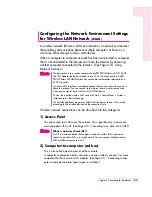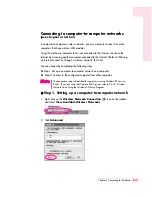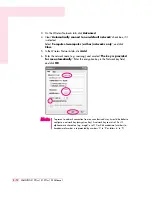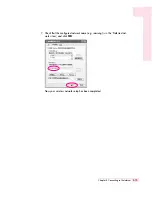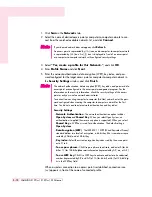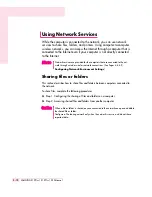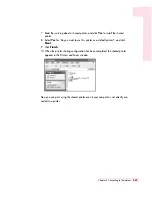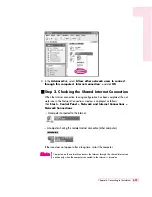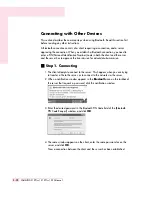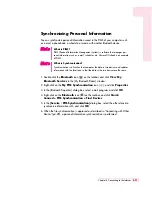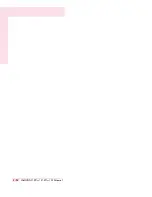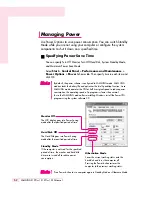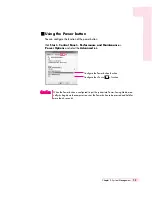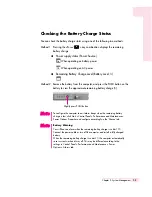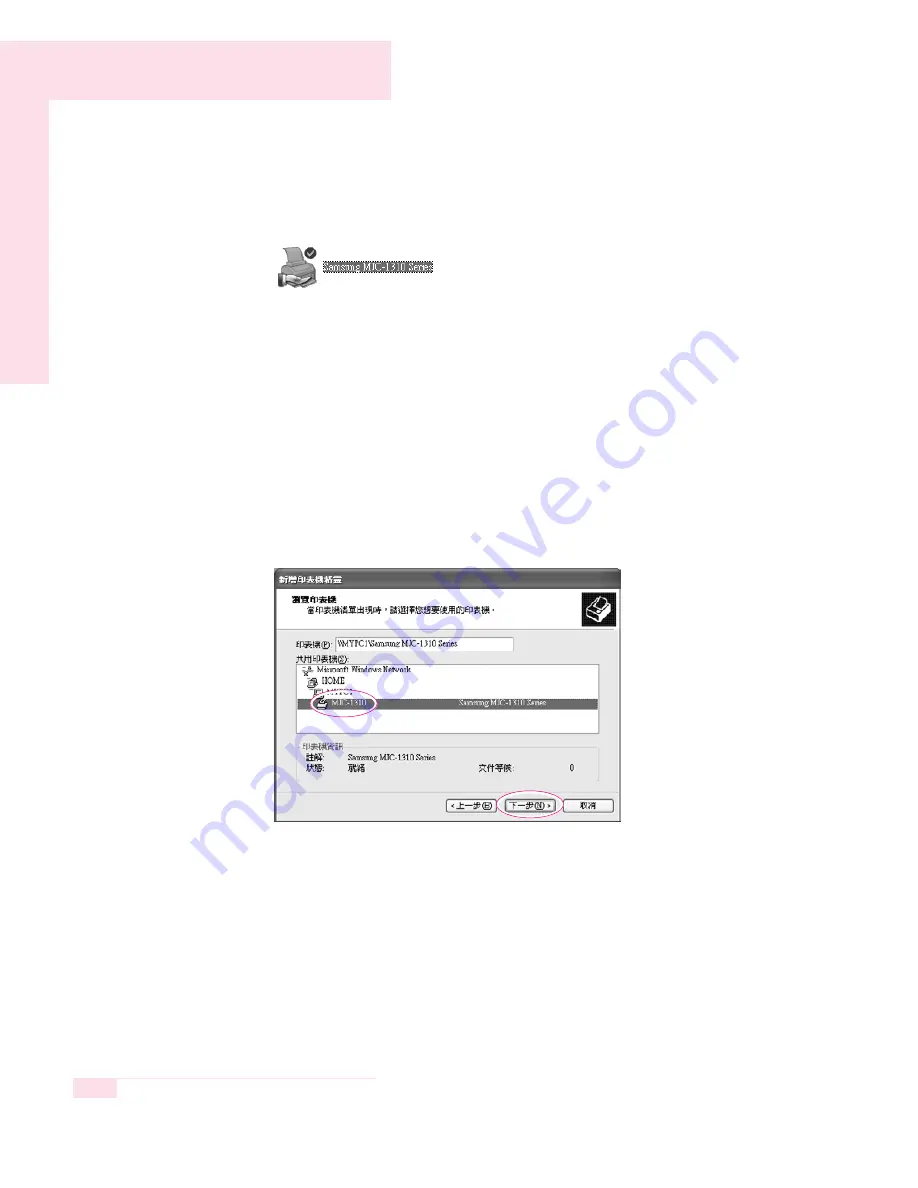
4-22
SAMSUNG X10 Plus / X15 Plus / X30 Manual
4. In the Printers and Faxes window, you will find the printer icon has been
changed to another icon on a hand.
O
Step 2. Adding and Using a Shared Printer
1. From a different computer that wants to use the shared printer, click
Start >
Printers and Faxes
.
2. Click
Add a printer
.
3. In the
Add Printer Wizard
, click
Next
.
4. Select ‘
A network printer, or a printer attached to another comput-
er
’, and click
Next
.
5. Select ‘
Browse for a printer
’, and click
Next
.
6. Select the workgroup or computer, select the desired printer, and click
Next
.
If you cannot find the desired printer, try again after a while.
Содержание X15Plus
Страница 22: ...1 22 SAMSUNG X10 Plus X15 Plus X30 Manual ...
Страница 42: ...3 12 SAMSUNG X10 Plus X15 Plus X30 Manual ...
Страница 74: ...4 32 SAMSUNG X10 Plus X15 Plus X30 Manual ...
Страница 75: ...System Management This chapter provides information on efficient computer management Chapter 5 Chapter 5 ...
Страница 96: ...6 12 SAMSUNG X10 Plus X15 Plus X30 Manual ...
Страница 122: ...7 26 SAMSUNG X10 Plus X15 Plus X30 Manual ...
Страница 123: ...Appendix System specifications software types and safety instructions are provided here Appendix Appendix ...