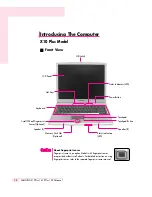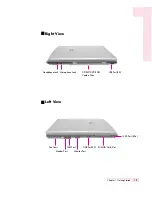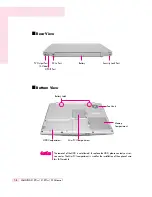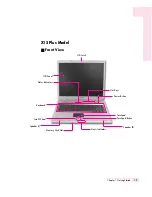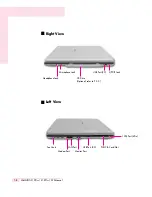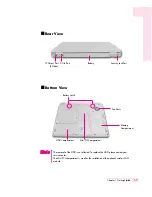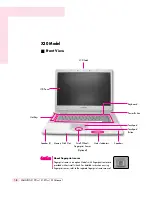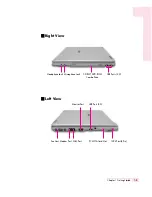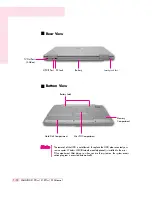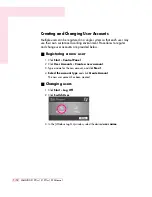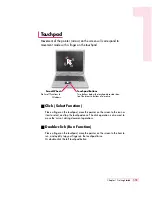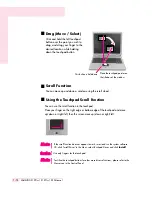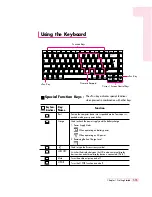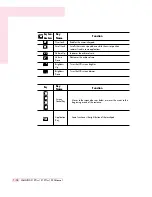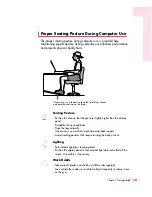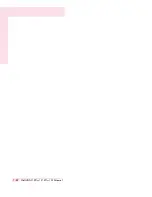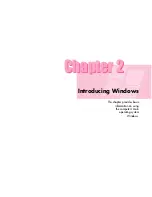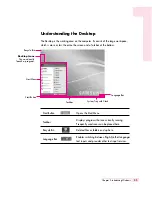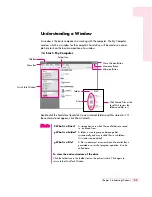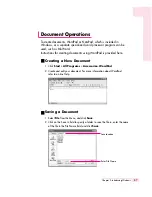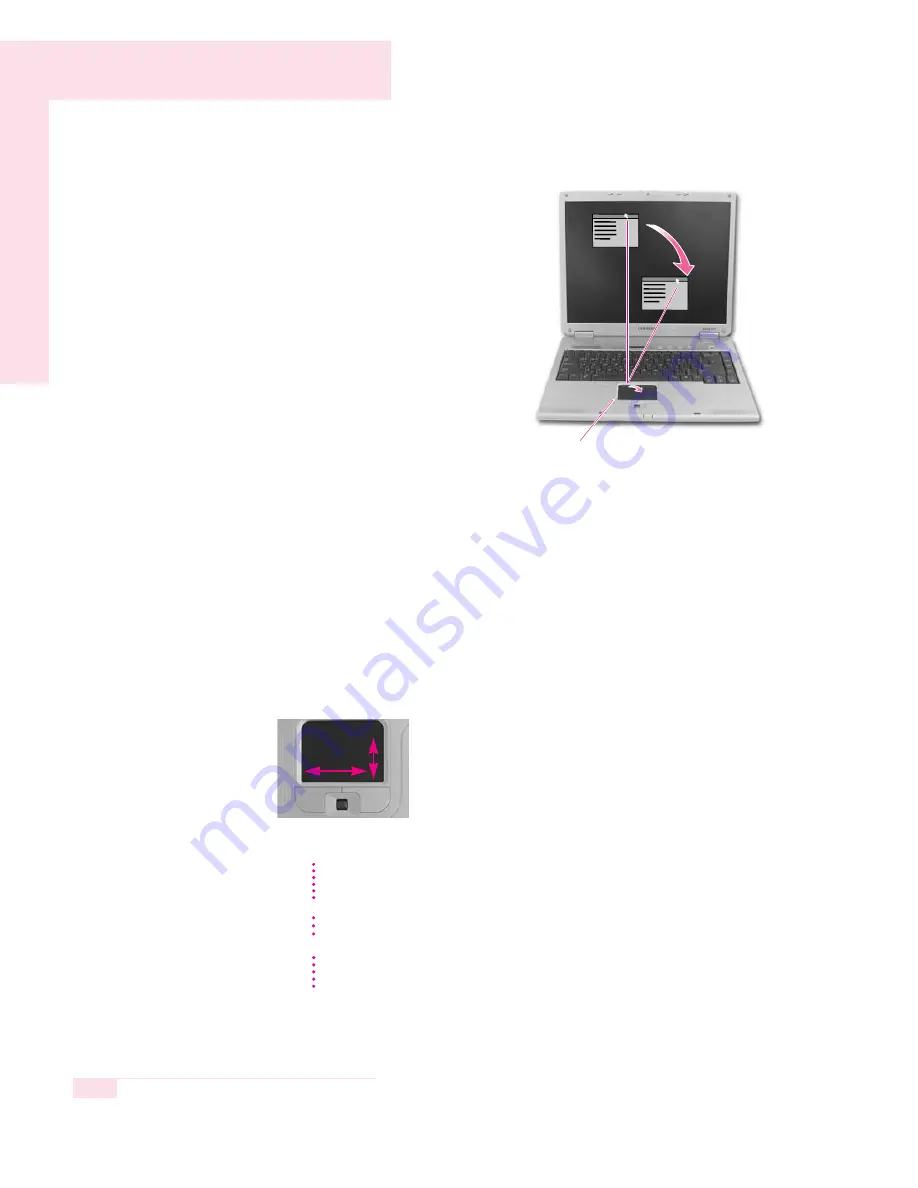
1-14
SAMSUNG X10 Plus / X15 Plus / X30 Manual
■
Drag (Move / Select)
Click and hold the left touchpad
button over the point you wish to
drag, and drag your finger to the
desired location while holding
down the touchpad button.
■
Scroll Function
You can move up and down a window using the scroll wheel.
■
Using the Touchpad Scroll Function
You can use the scroll function in the touchpad.
Place your finger on the right edge or bottom edge of the touchpad and move
up/down or right/left, then the screen move up/down or right/left.
Place the touchpad pointer on
the title bar of the window.
This button is held down
If the scroll function does not appear to work, insert and run the system software
CD, click ‘Install Driver’ in the Menu, select Touchpad Driver, and click
Install
.
N
N
N
N
o
o
o
o
tt
tt
e
e
e
e
To utilize the touchpad buttons for other more diverse functions, please refer to the
Mouse icon in the Control Panel.
N
N
N
N
o
o
o
o
tt
tt
e
e
e
e
CC
CC
aa
aa
uu
uu
tt
tt
ii
ii
oo
oo
nn
nn
Use only fingers for the touchpad.
Содержание X15Plus
Страница 22: ...1 22 SAMSUNG X10 Plus X15 Plus X30 Manual ...
Страница 42: ...3 12 SAMSUNG X10 Plus X15 Plus X30 Manual ...
Страница 74: ...4 32 SAMSUNG X10 Plus X15 Plus X30 Manual ...
Страница 75: ...System Management This chapter provides information on efficient computer management Chapter 5 Chapter 5 ...
Страница 96: ...6 12 SAMSUNG X10 Plus X15 Plus X30 Manual ...
Страница 122: ...7 26 SAMSUNG X10 Plus X15 Plus X30 Manual ...
Страница 123: ...Appendix System specifications software types and safety instructions are provided here Appendix Appendix ...