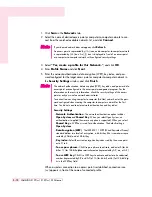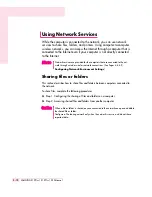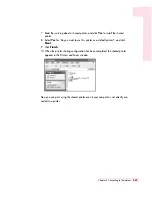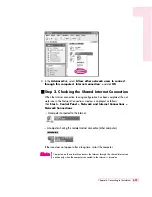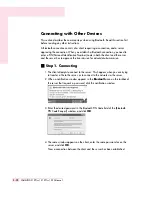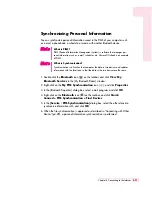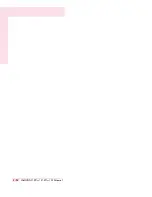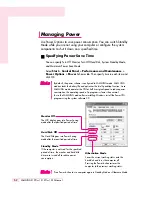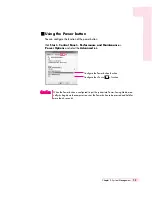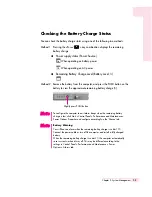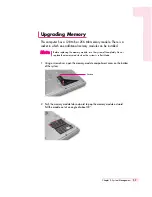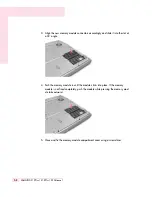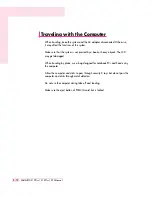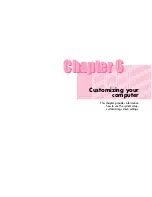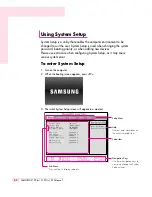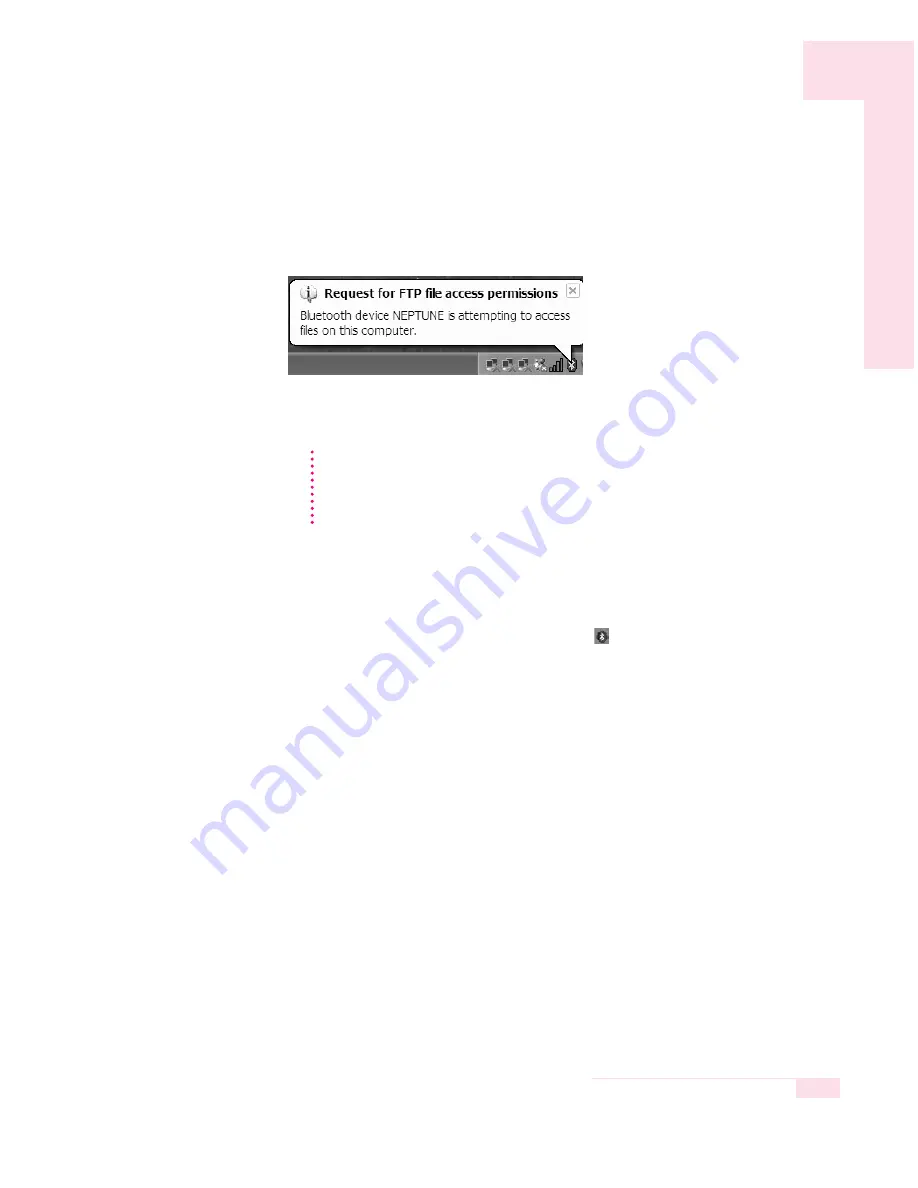
4-29
Chapter 4. Connecting to the Internet
O
Step 2. Approving a Transmission
1. When a notification window requesting access privilege appears in the
Bluetooth
icon on the taskbar of the server, click the notification window.
2. In the [Approve Bluetooth File Transmission Access] dialog box, click
OK
.
Now you can transfer data over the network.
Transferring Files and Folders
You can exchange files and folders between two Bluetooth devices.
1. Press touchpad right button on the
Bluetooth
icon (
) in the taskbar, and select
Quick Connect > File Transfer > Find Devices.
2. Select the device to receive files in the [Service : File Transfer] window, and click
Open
. The shared folder window of the other party’s device appears.
3. Drag and drop the files or folders to transmit to the shared folder window of the
other party’s device.
4. When file transmission is approved as described in “Connecting with Other
Devices”(p4-28), the files are transmitted.
Always allow data transmissions
Select “Always allow this device to access to my computer’s File Transfer service”
to always allow automatic data transmission from the client without displaying a
notification window. This state is called Paring status.
N
N
N
N
o
o
o
o
tt
tt
e
e
e
e
Содержание X15Plus
Страница 22: ...1 22 SAMSUNG X10 Plus X15 Plus X30 Manual ...
Страница 42: ...3 12 SAMSUNG X10 Plus X15 Plus X30 Manual ...
Страница 74: ...4 32 SAMSUNG X10 Plus X15 Plus X30 Manual ...
Страница 75: ...System Management This chapter provides information on efficient computer management Chapter 5 Chapter 5 ...
Страница 96: ...6 12 SAMSUNG X10 Plus X15 Plus X30 Manual ...
Страница 122: ...7 26 SAMSUNG X10 Plus X15 Plus X30 Manual ...
Страница 123: ...Appendix System specifications software types and safety instructions are provided here Appendix Appendix ...