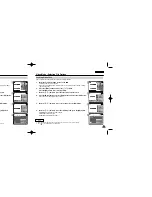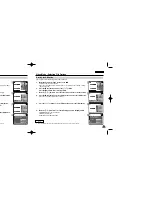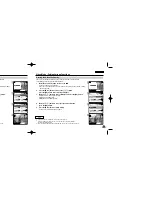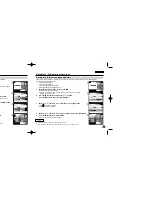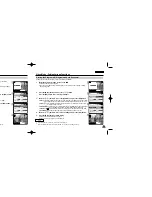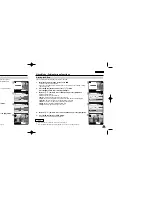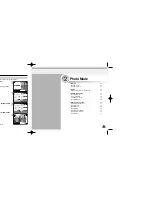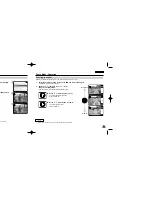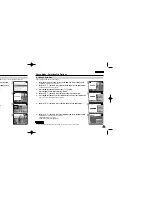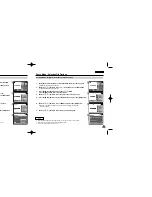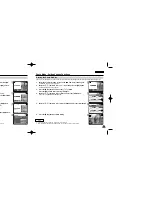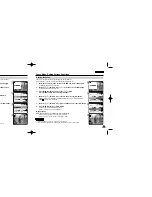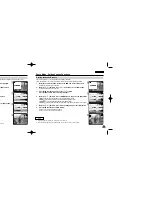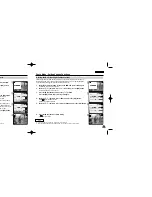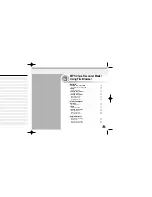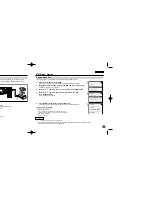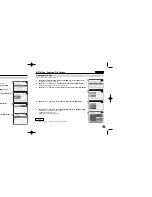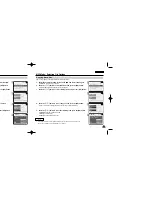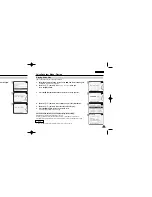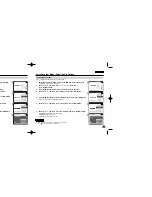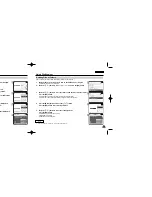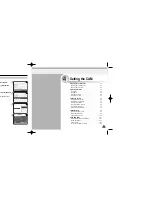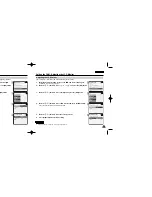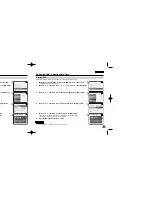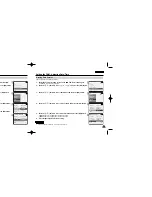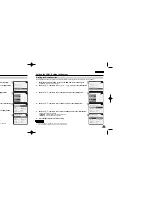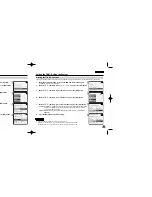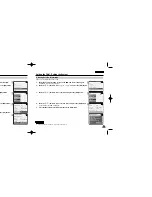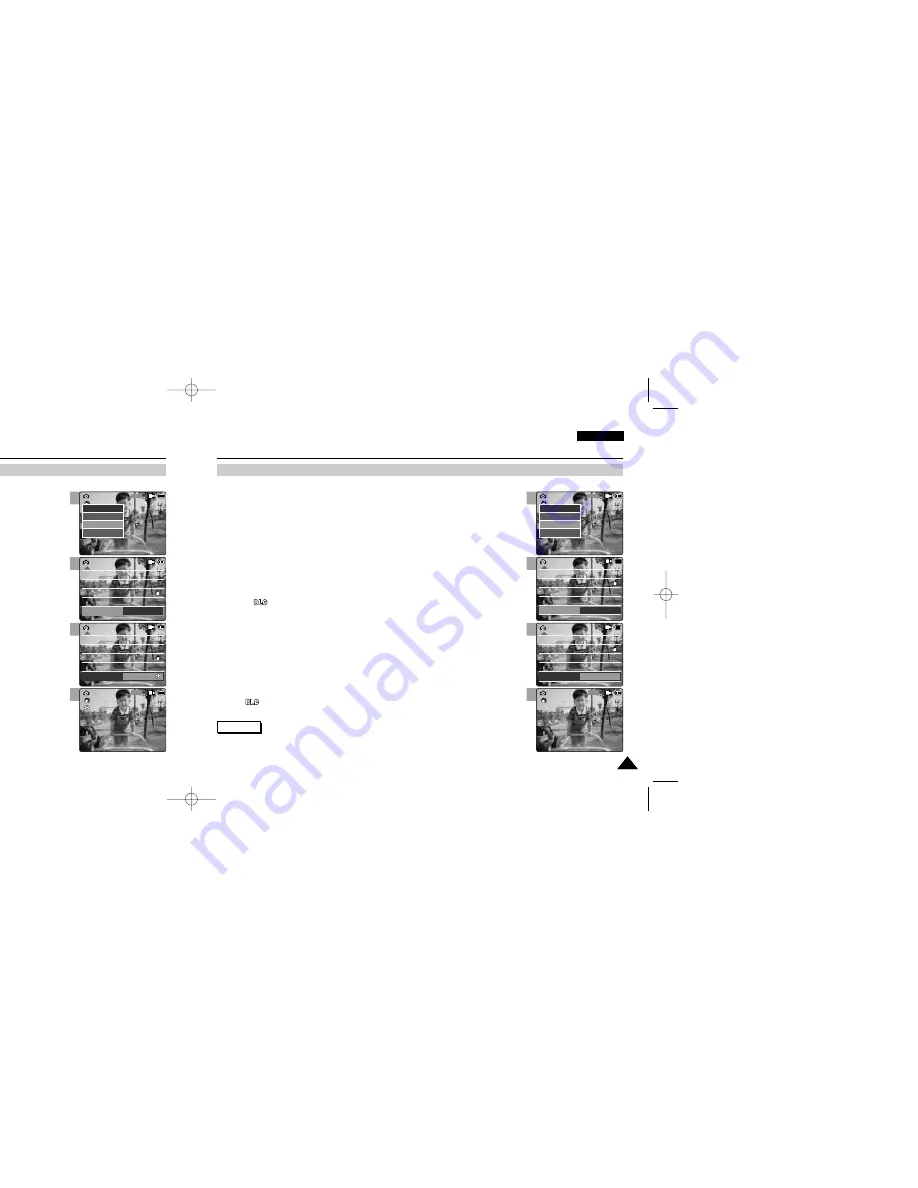
ENGLISH
Photo Mode : Setting Various Functions
67
67
ENGLISH
Photo Mode : Setting Various Functions
66
66
3
4
5
6
800
Photo Capture
View
Capture
Settings
Back
EIS
White Balance
Light
Auto
Focus
AF
On
Auto
Photo Settings
Photo Settings
EIS
White Balance
Light
Auto
Focus
AF
On
Auto
Program AE
Auto
EIS
White Balance
Light
Auto
Focus
AF
On
Auto
Photo Settings
Photo Settings
EIS
White Balance
Light
Auto
Focus
AF
On
Auto
Program AE
Sand/Snow
Capturing...
BLC
800
Photo Capture
Setting the Program AE (Programmed Auto Exposure)
It allows you to adjust the aperture setting to suit different conditions.
1.
Move [Mode Selector] down to turn on the CAM and move it down again.
◆
The Mode Selection screen appears.
2.
Move the [
▲
/
▼
] switch to select
Photo
mode and press the [OK] button.
◆
The Photo Capture screen appears.
3.
Press the [Menu] button and move the [
▲
/
▼
] switch.
Press the [OK] button after selecting <Settings>.
5.
Move the [
▲
/
▼
] switch to select desired setting and press the [OK] button.
6.
Press the [Menu] button to finish setting.
◆
The icon of selected function is displayed.
◆
If you select <Auto>, any icon is not displayed.
Notes
✤
If you select <Back> in the menu, the previous menu appears.
✤
Press and hold the [Menu] button in Photo View, you can move to <File Options> directly.
4.
Move the [
▲
/
▼
] switch to select <Program AE> and press the [OK] button.
◆
Auto
: Auto balance between the subject and background to get the best result.
The shutter speed automatically varies from 1/60 to 1/250 per second
depending on the scene.
◆
Sports( )
: For fast-moving people or objects. It is suitable for sports events or when
you are outside in the car.
◆
Spotlight( )
: Compensates for a subject that appears too bright under strong direct
light such as spotlight. It is suitable for concert and school performance.
◆
Sand/Snow( )
: Use when the light is very strong such as on the beach or in the snow.
◆
HS Shutter( )
: Allows fast-moving images to be captured one frame at a time.
3
4
5
6
800
Photo Capture
View
Capture
Settings
Back
White Balance
Program AE
Focus
AF
EIS
On
Auto
Auto
Photo Settings
Photo Settings
White Balance
Program AE
BLC
Focus
AF
EIS
On
Auto
Auto
Off
White Balance
Program AE
Focus
AF
EIS
On
Auto
Auto
Photo Settings
Photo Settings
White Balance
Program AE
BLC
Focus
AF
EIS
On
Auto
Auto
On
Capturing...
800
Photo Capture
BLC
Setting the BLC (Backlight Compensation)
The Backlight Compensation function helps to make the subject brighter when the subject is
in front of a window or the subject is too dark to distinguish. You can use this function when
using the CAM in the bright backgrounds including snow scenes.
1.
Move [Mode Selector] down to turn on the CAM and move it down again.
◆
The Mode Selection screen appears.
2.
Move the [
▲
/
▼
] switch to select
Photo
mode and press the [OK] button.
◆
The Photo Capture screen appears.
3.
Press the [Menu] button and move the [
▲
/
▼
] switch.
Press the [OK] button after selecting <Settings>.
Notes
✤
If you select <Back> in the menu, the previous menu appears.
✤
Press and hold the [Menu] button in Photo View, you can move to <File Options> directly.
4.
Move the [
▲
/
▼
] switch to select <BLC> and press the [OK] button.
◆
On( )
: Set the BLC function.
◆
Off
: Cancel the BLC function.
5.
Move the [
▲
/
▼
] switch to select desired setting and press the [OK] button.
6.
Press the [Menu] button to finish setting.
◆
< > is displayed.
VP-M102 UK_2-Photo 2004.12.20 11:37 AM Page 66