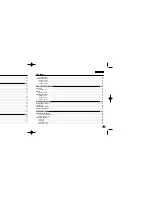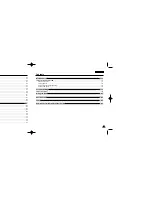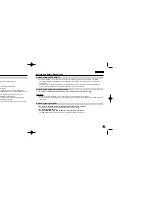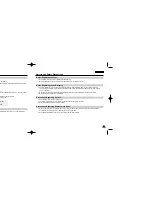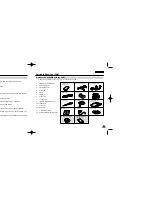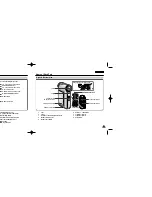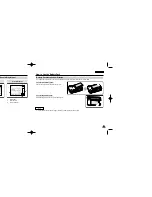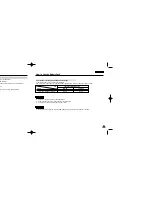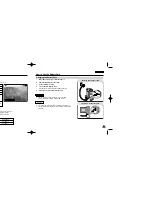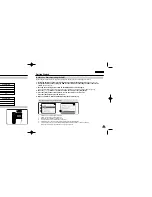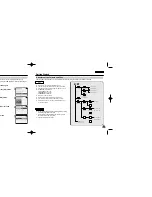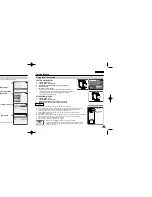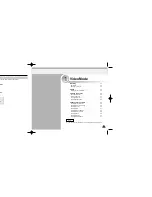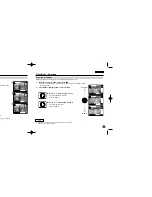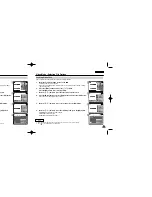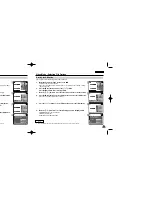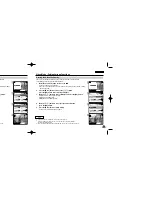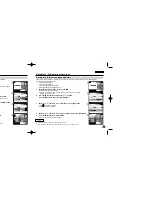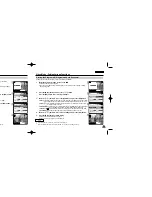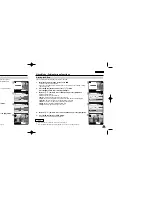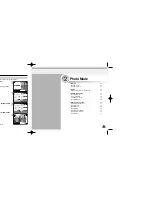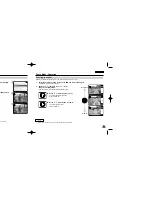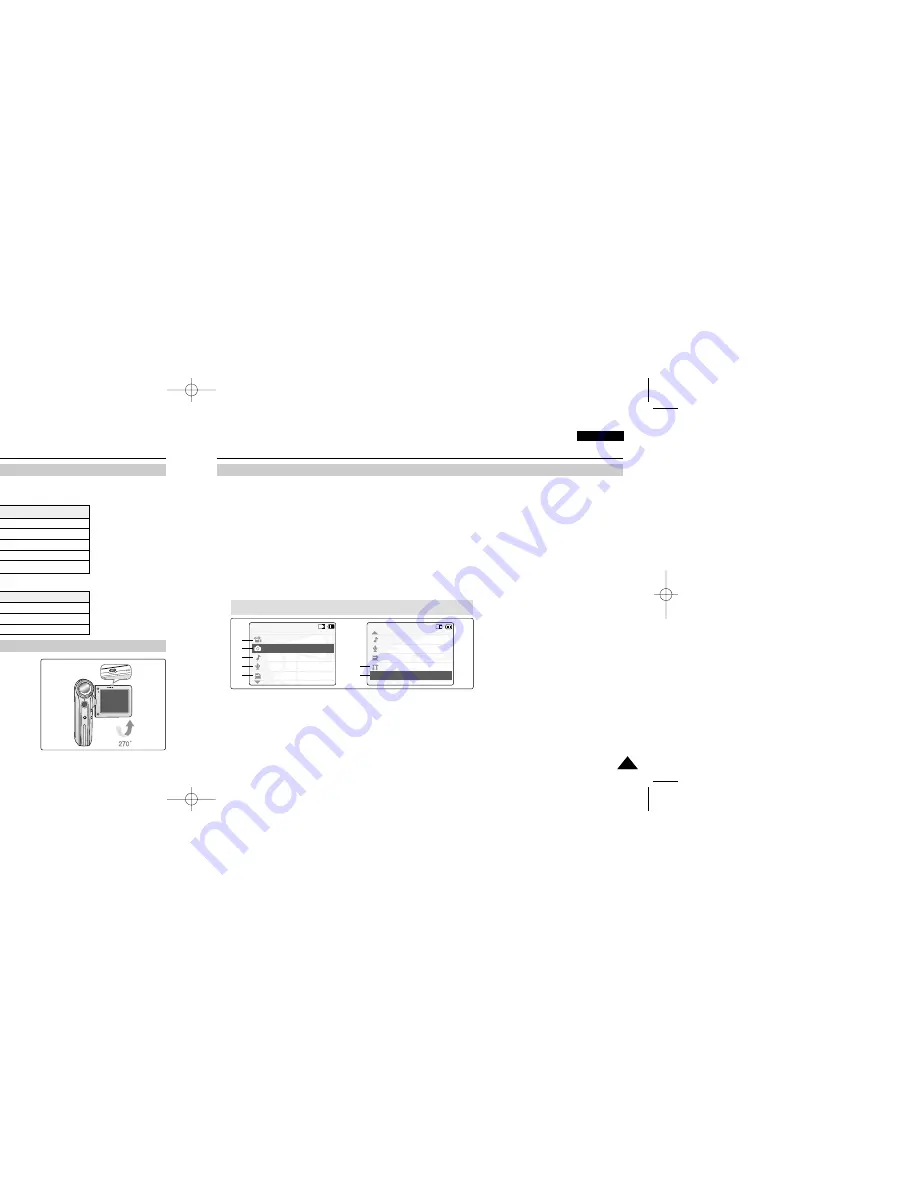
ENGLISH
25
25
ENGLISH
24
24
Getting Started
The Colour of the LED
Using Hardware Reset Function
Getting Started
Before You Start Operating the CAM
Before using the CAM, refer to this page for easy operation. The Memory Stick is an optional accessory.
1. Install the battery pack and insert the Memory Stick into the Memory Stick slot.
(Refer to page 33)
2. Charge the battery pack by fixing the CAM into the cradle and connecting the power cable to the
cradle.
(Refer to page 23)
3. Move [Mode Selector] down to turn on the CAM and move it down again.
◆
You can select Video mode or Previous mode as the start-up mode in System Settings. (Refer to page 94)
4. Move the [
▲
/
▼
] switch to select the desired mode and press the [OK] button.
5. Press the [OK] button to take pictures, record, hear music or record voice.
Press the [Menu] button to view the menu.
6. When you finished, turn the CAM off moving [Mode Selector] up.
For example:If you want to select Photo Mode
Mode Selection
MP3
Voice Recorder
File Browser
Video
Photo
1
2
3
4
5
Mode Selection
MP3
Voice Recorder
File Browser
System Settings
Back
6
7
1.
Video: You can record and play video files.
2.
Photo: You can take and view photo files.
3.
MP3: You can download and hear the music.
4.
Voice Recorder: You can record and hear the voice.
5.
File Browser: You can delete, lock, copy the file and view the file information.
6.
System Settings: You can set the LCD monitor brightness/colour, date/time, system and memory.
7.
Back: The screen moves to previous menu in the selected mode.
The colour of the LED varies depending on the state of power or charging.
When the AC Adapter is plugged in
LED Colour
Red
Green
Orange
Green
Orange Blink
Power
Voice / Video Record
On
Off
Off
-
Charging state
-
-
Charging
Fully charged
Error
When the AC Adapter is unplugged
LED Colour
Green
Off
Red
Power
On
Off
Voice / Video Record
Charging state
-
-
-
1.
Remove the battery pack and the AC adapter.
2.
Turn the LCD monitor at an angle of 270
°
.
3.
Press the [Display] button.
◆
If you connect the AC adapter or insert the battery pack again,
the CAM is reset and turns on.
✤
If the LCD monitor is closed completely, the CAM makes a sound.
✤
If you reset the CAM, all functions you set are initialized.
Notes
VP-M102 UK_0-Start 2004.12.20 11:35 AM Page 24