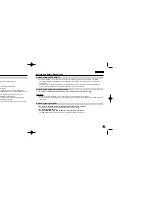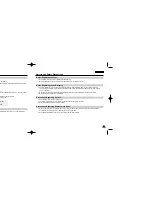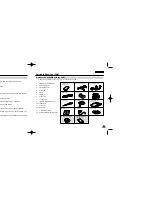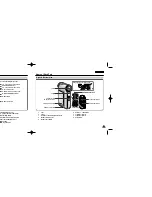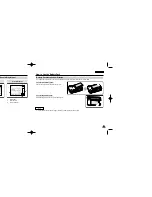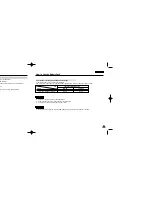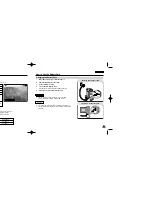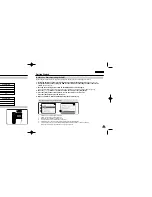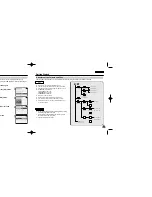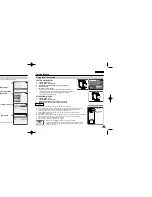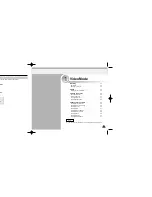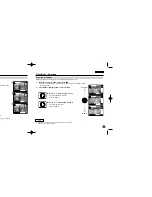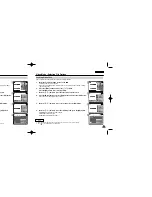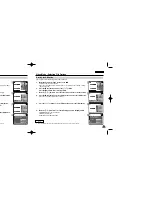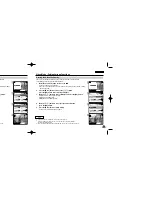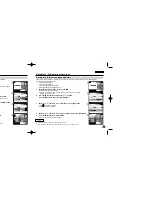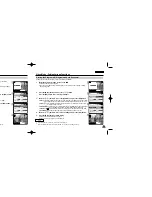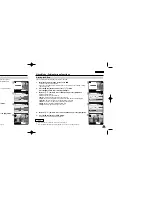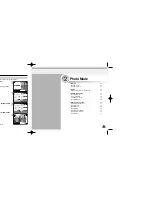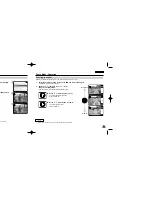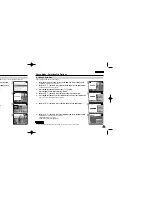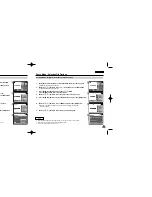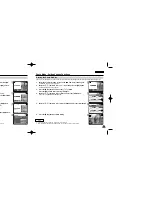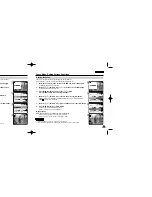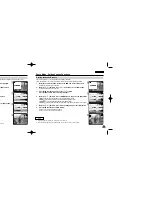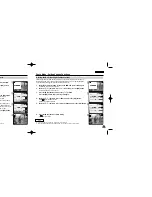1
2
3
ENGLISH
37
37
Video Mode : Recording
Zooming In and Out
Zooming technique lets you change the size of the subject captured in a scene.
1.
Move [Mode Selector] down to turn on the CAM.
◆
You can select Video mode or Previous mode as the start-up mode in System Settings.
(Refer to page 94)
2.
Press the [Record/Stop] button to start recording.
BLC
Video Record
SF / 720
00:16 / 10:50
REC
BLC
Video Record
SF / 720
00:16 / 10:50
REC
BLC
Video Record
SF / 720
00:16 / 10:50
REC
Zoom In
Zoom Out
Notes
✤
Frequent use of zooming may result in higher battery power consumption.
✤
Refer to page 52 about Digital Zoom.
ENGLISH
36
36
Video Mode : Recording
Recording
You can record moving person and objects and store it in memory.
1.
Move [Mode Selector] down to turn on the CAM.
◆
The Video Record screen appears.
◆
You can select Video mode or Previous mode as the start-up mode in System Settings.
(Refer to page 94)
2.
Press [Record/Stop] button to start recording.
◆
[
●
REC
] indicator displays on LCD.
◆
The elapsed time is displayed and it starts recording.
3.
Press the [Record/Stop] button again to stop recording.
◆
It stops recording and the CAM is ready again.
4.
Move [Mode Selector] up to turn off the CAM.
Notes
✤
If you press the [Record] button and press it in 1 second, new video file is not made.
✤
If the Auto Shut Off is set, the CAM turns off automatically after 5 minutes.
✤
Detach the Battery Pack when you finish recording to prevent unnecessary battery power consumption.
✤
You can check the recording time.
BLC
Video Record
00:00 / 10:57
STBY
SF / 720
BLC
Video Record
SF / 720
00:16 / 10:50
REC
BLC
Video Record
00:16 / 10:41
SF / 720
STBY
Video Record
00:00 / 10:57
STBY
Elapsed time Remaining time
Move the [
▲
/
▼
] switch up to zoom out.
●
The subject appears farther away
when you zoom out.
Move the [
▲
/
▼
] switch down to zoom in.
●
The subject appears closer
when you zoom in.
VP-M102 UK_1-Video 2004.12.20 11:35 AM Page 36