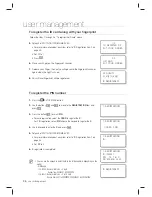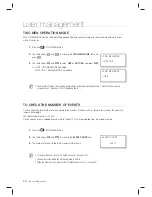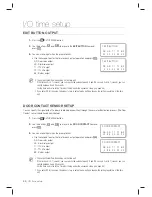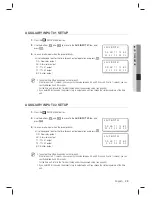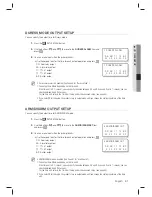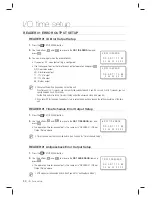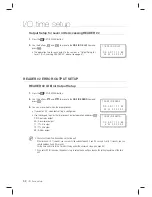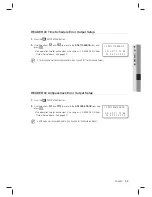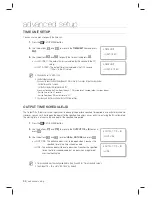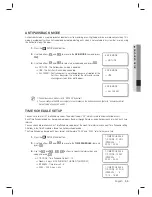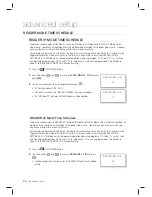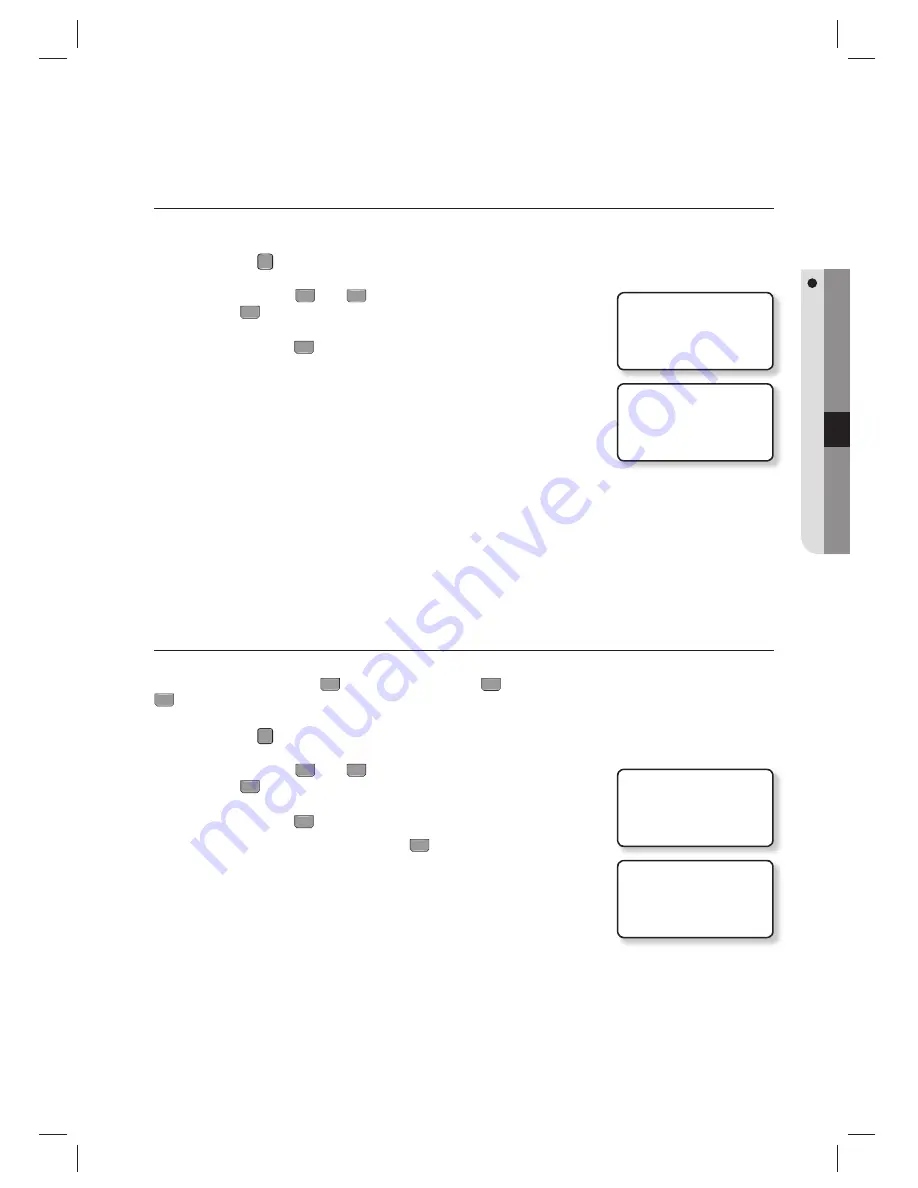
English
English
_ 43
USER MANAGEMENT
TO REMOVE ALL EVENTS
If the event memory is full or you want to change the number of IDs, you can use this menu to clear the event memory.
Press the
F
8
SETUP MENU button.
Use the buttons
4
and
6
to move to the
EVENT CLEAR
item and
press
ENT
.
Press the button
1
to remove all events.
To cancel the work, press the button 0.
To reserve the events, upload them to the host PC before deletion.
TO REMOVE THE TIME SCHEDULE
All time schedules (01~10), all holiday schedules (01~10), holiday codes, and time schedules for reader#1 and reader#2
modes can be deleted.
With the
ENT
button pressed, press the
1
button to remove all time schedules or press the
0
button to cancel the work.
Press the
F
8
SETUP MENU button.
Use the buttons
4
and
6
to move to the
T/S CLEAR
item and
press
ENT
.
Press the button
1
to remove all time schedules.
To cancel the work, press the button
0
.
You will see the message as shown at the right.
Before removing all time schedules, ensure that they are no longer in use.
1.
2.
3.
•
J
1.
2.
3.
•
•
J
2.EVENT CLEAR
1:YES, 0:NO
DELETE ALL EVENT
WAIT…
5.T/S CLEAR
1:YES, 0:NO
DELETE TS
WAIT…