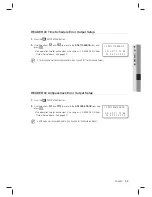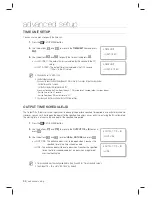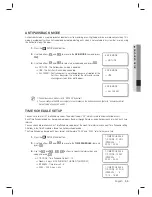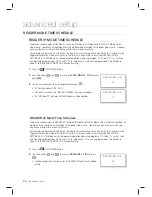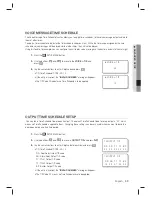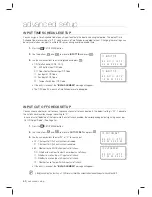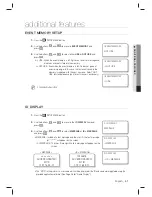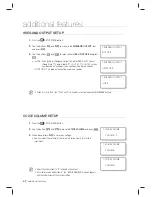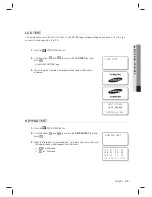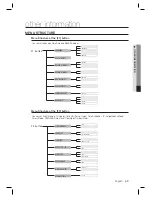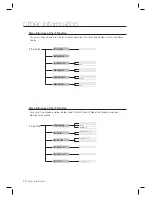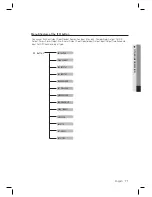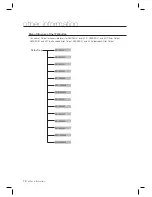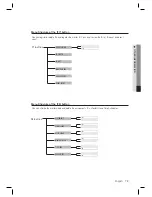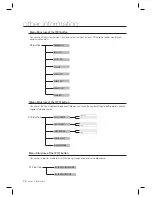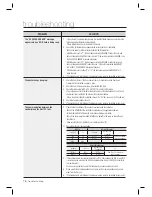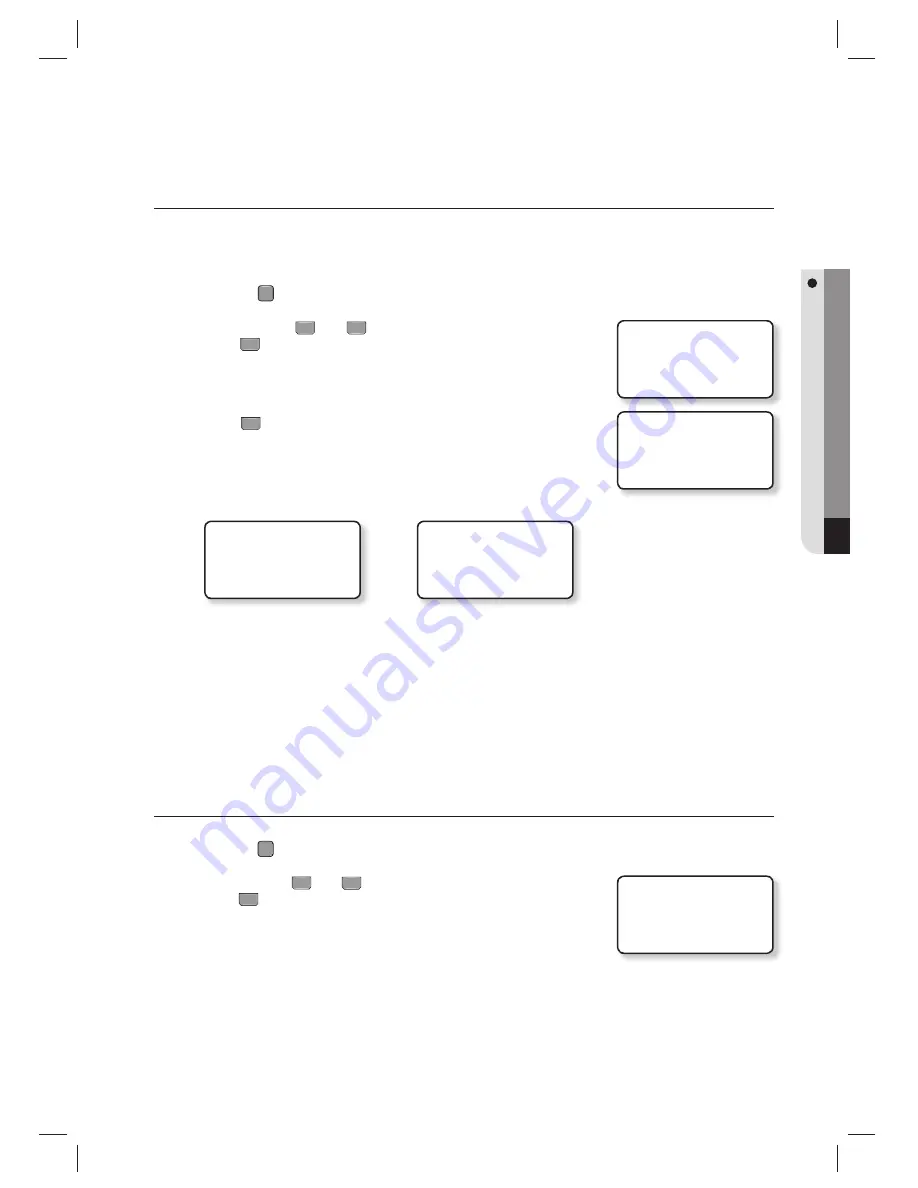
English
English
_ 67
ADDITIONAL FEATURES
COMMUNICATION TEST
Before executing this test, remember to connect the RS-232 TX wire (Black wire with White stripe) and the RS-232 RX
wire (Red wire with White stripe) together. This is to test on the built-in communication chip, not on the communication
with the computer.
Press the
F
9
SETUP MENU button.
Use the buttons
4
and
6
to move to the
COMM TEST
item and
press
ENT
.
TX DATA : Transmit Data
RX DATA : Receive Data
Press
ENT
to start the test.
Please see the pictures below for the screens when the test has succeeded
and failed.
TEST PASSED!!!
PRESS ANY KEY…
< If the test has succeeded >
< If the test has failed >
TEST FAILED!!!
PRESS ANY KEY…
Press any key to move to the parent menu.
If the communication is malfunctioning, the “TEST FAILED!!!” message will be displayed.
If this is the case, contact the nearest Service Center for technical support.
FINGERPRINT MODULE VERSION CHECK
Press the
F10
SETUP MENU button.
Use the buttons
4
and
6
to move to the
MODULE VERSION
item and
press
ENT
.
The version of the fi ngerprint module will be shown.
1.
2.
•
3.
4.
5.
M
1.
2.
•
8.COMM TEST
TX DATA = 0
RX DATA = 0
5.MODULE VERSION
V1.71