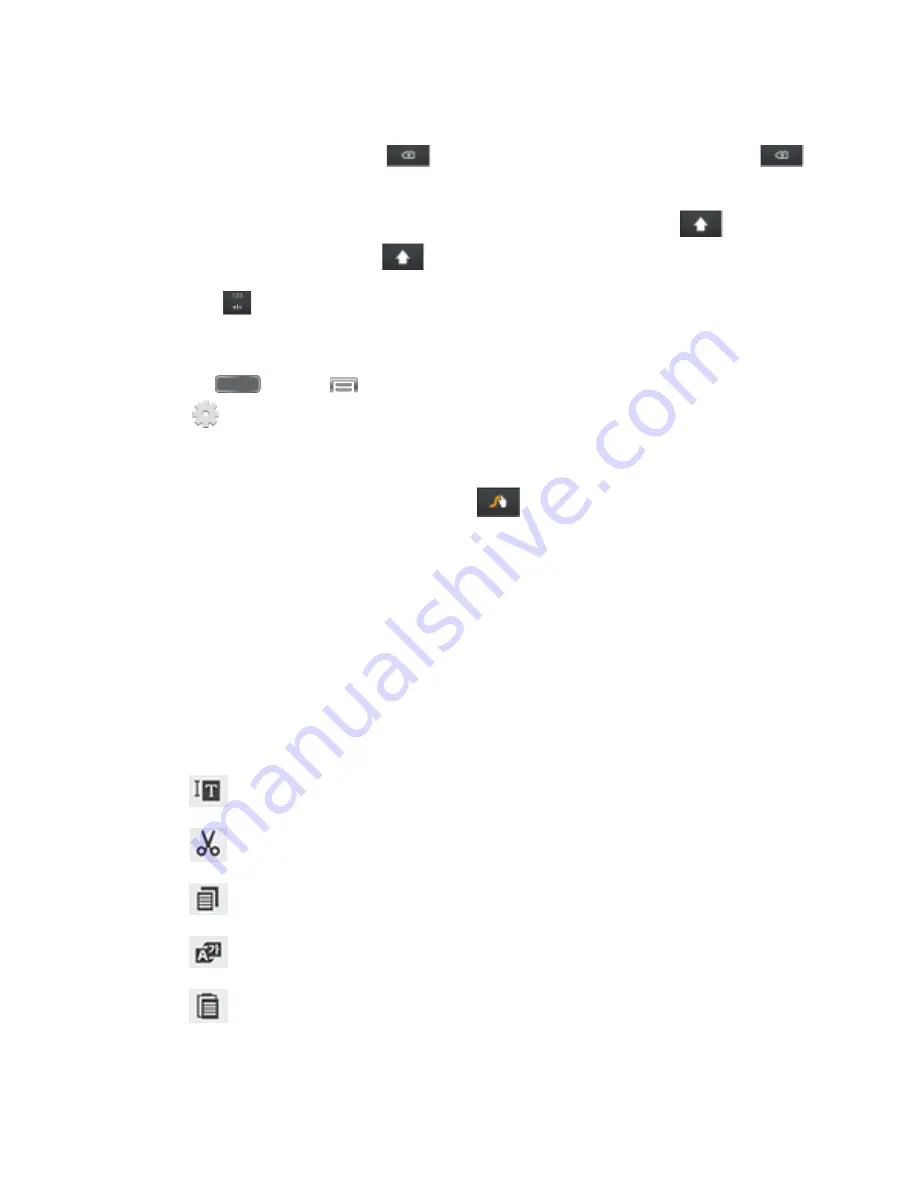
Phone Basics
25
3. While entering text, use these options:
If you make a mistake, tap
to delete a single character. Touch and hold
to delete an entire word or field.
By default, Swype starts with a capital at the beginning of text. Tap
to start
with a capital letter, or tap
twice to enter all capitals.
Tap
to switch to a symbols keyboard, and then tap keys to enter symbols.
Configure Swype
► Press
and tap
>
Settings
>
My Device
>
Language and input
, and then
tap
next to
Swype
.
- or -
From the Swype keyboard, touch and hold
.
Note
: For more information about Swype settings, see
Swype Settings
.
Tips for Editing Text
These tips allow you to cut or copy selected text and paste it into a separate selected area.
1. In a text entry field, double-tap the text.
2. Touch and drag the sliders to highlight and select the desired text.
3. Tap an onscreen option from the Edit text menu bar. You can drag your finger along the
menu bar to see all the options:
Select all:
Highlights all the text in the field.
Cut:
Removes the selected text and saves it to the clipboard.
Copy
: Copies the selected text to the clipboard.
Translate
: Launch S Translator to translate the selected text.
Paste
: Insert the last copied or cut text into the current field.
















































