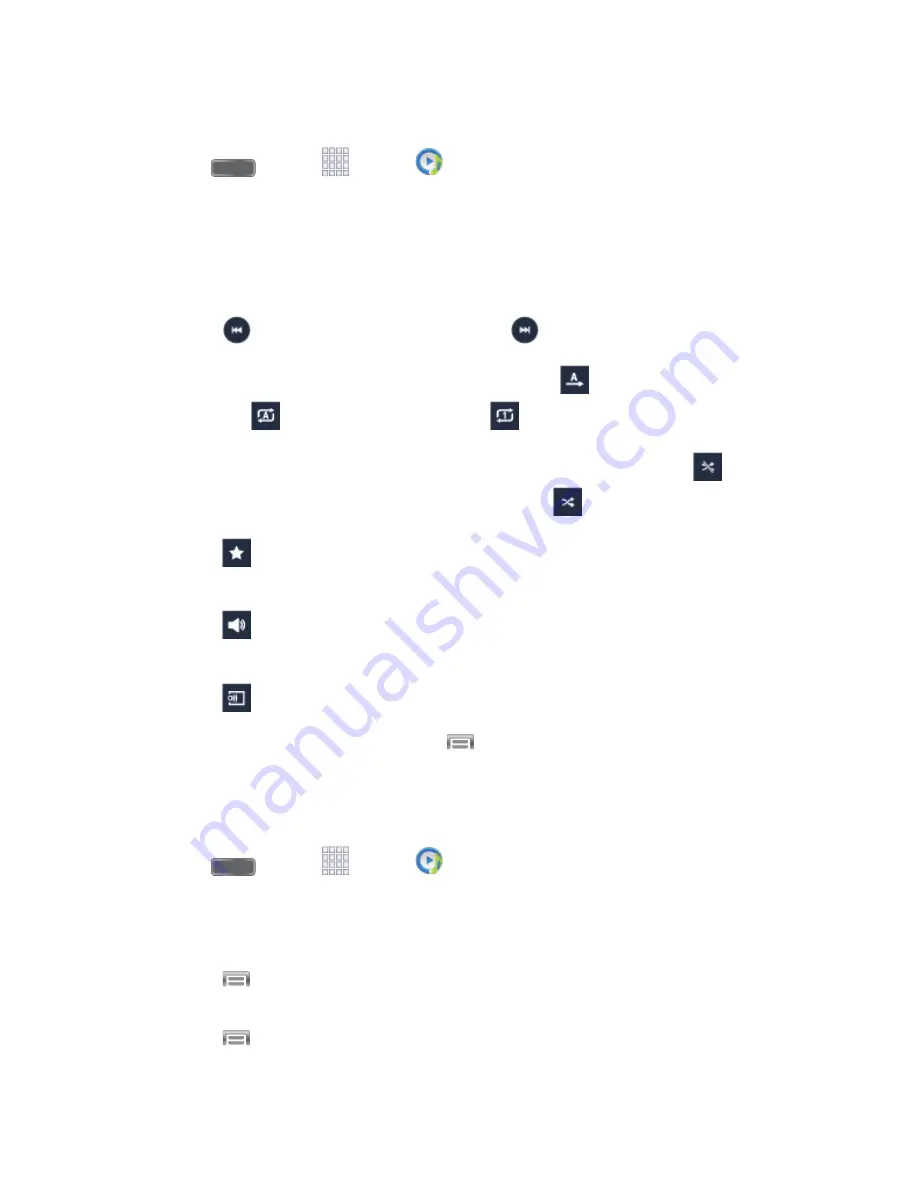
Apps and Entertainment
67
Play Music
1. Press
and tap
Apps
>
Music
.
2. Tap the category tabs at the top of the screen. The default tabs are
Songs
,
Playlists
,
Albums
,
Artists
,
Music square
, and
Folders
. You may have to swipe your finger right
or left along the tabs to see all of them.
3. Scroll through the list and tap a song to begin. While playing music, use these controls:
Tap
to move to the previous song. Tap
to move to the next song.
Tap the repeat button to control playback. Choose
to play all songs once.
Choose
to repeat all songs. Choose
to repeat the current song.
Tap the shuffle button to control the order songs are played. Choose
to play
songs in the order they appear in the list. Choose
to play songs in random order.
Tap
to mark a song as a favorite. When a song is a favorite, the star is orange.
Favorite songs are included in the Favorites playlist.
Tap
to set the volume. You can also set volume by pressing the Volume Key on
the side of the phone.
Tap
to share music with nearby devices using Group Play.
4. To close Music and stop playback, tap
>
End
.
Use Playlists
Create playlists to group songs, so you can listen to them together.
1. Press
and tap
Apps
>
Music
.
2. Tap the
Playlists
tab, and then use these options:
Tap an existing playlist to play its songs.
Tap
>
Create playlist
to create a new playlist. Follow the prompts to name the
playlist, and then select songs for the playlist.
Tap
for other options, including
Edit title
, to rename playlists.
















































