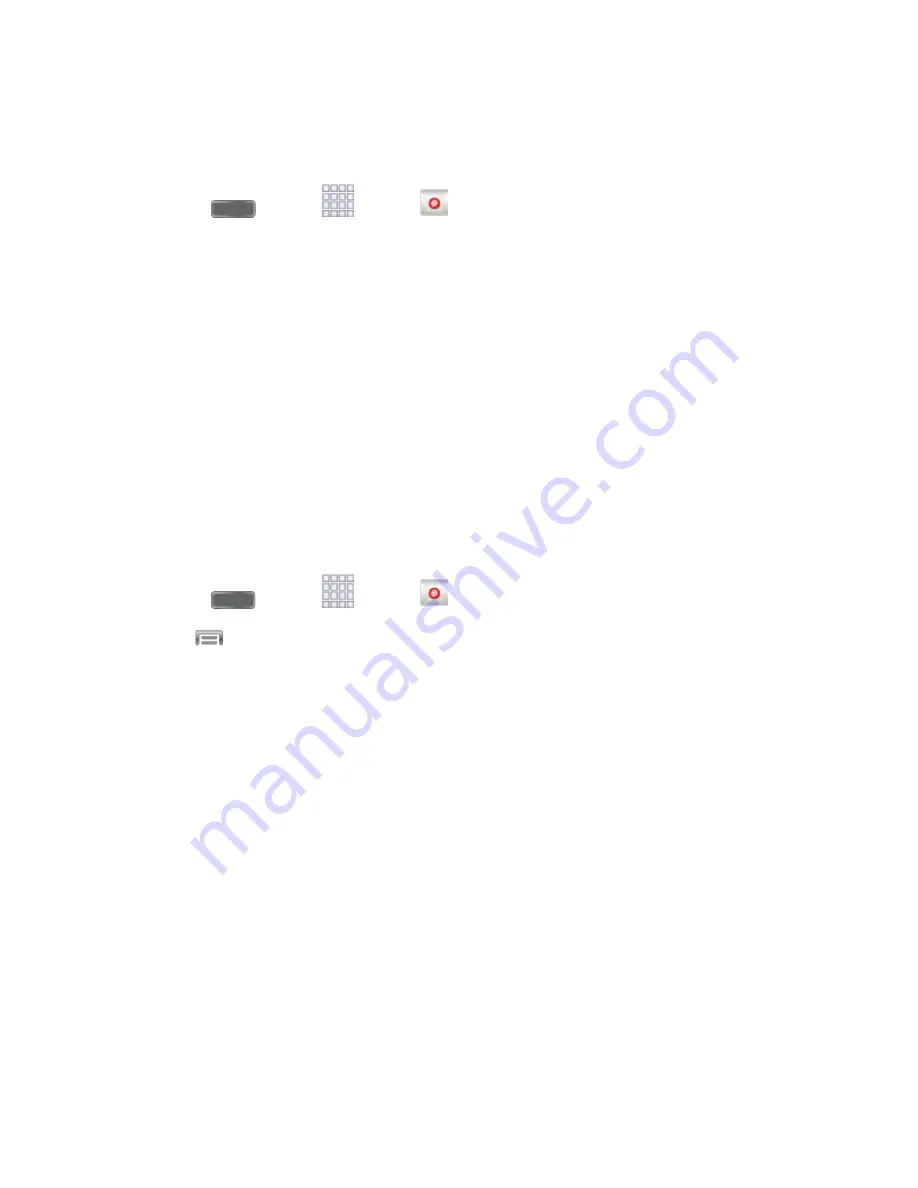
Accounts and Messaging
50
3. Select an option to sort email messages.
Delete Email Messages
1. Press
and tap
Apps
>
.
2. On the email account Inbox, touch and hold the message you want to delete.
– or –
Tap the check boxes beside email you want to delete.
3. On the pop-up menu, tap
Delete
. Tap
Delete
again to confirm.
Edit Email Settings
You can edit general preferences, which apply to all email accounts, or configure settings for
specific email accounts, such as email address and password, name display and signature,
frequency of retrieval, and more.
Note
: Available settings depend on the type of email account.
Edit General Preferences
1. Press
and tap
Apps
>
.
2. Tap
>
Settings
>
General settings
to configure settings. Available settings depend
on the type of email account, and may include:
Auto-advance
: Choose how the email list displays after you delete or move an
email.
Message preview line
: Choose the number of lines displayed in the email list to give
you a preview of an email’s contents.
Title line in list
: Choose the title line (in bold for unread messages), to display the
sender or the subject.
Confirm deletions
: Choose whether the phone prompts you to confirm the action
when you mark emails for deletion.
Quick responses
: Create and edit text strings that you can add to an email to
respond quickly.
Spam addresses
: Create a list of email addresses and domains, to block emails
from these senders.






























