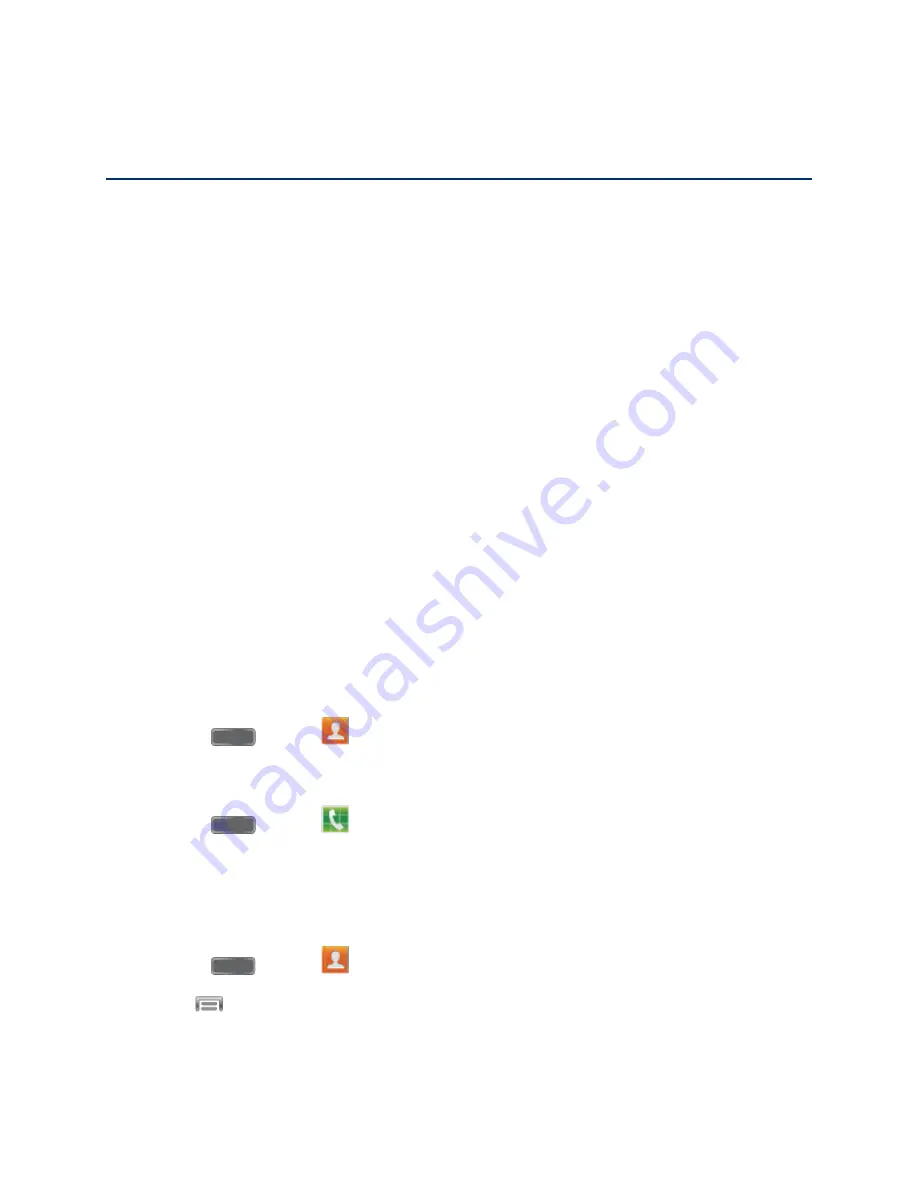
Contacts
37
Contacts
The Contacts application lets you store and manage contacts from a variety of sources,
including contacts you enter and save directly in your phone as well as contacts synchronized
with your Google account, your PC, compatible email programs (including Exchange Server),
and your Facebook friends.
Get Started With Contacts
Before using Contacts, it’s best to learn a few basics.
Your phone automatically sorts the Contacts entries alphabetically. You can create a Google
contact, a phone contact, or a Corporate (Microsoft Exchange ActiveSync) contact.
●
contacts are synchronized between your phone and a Google account you set
up on your phone.
●
Microsoft Exchange ActiveSync
contacts are synchronized between your phone and
an Exchange Server or Microsoft
®
Outlook
®
account set up on your phone.
●
Phone
contacts are stored locally on the phone.
Note:
If the phone is ever reset to its factory default parameters, locally stored contacts (phone
contacts) can be lost.
Access Contacts
There are a few ways to display Contacts.
► Press
and tap
Contacts
.
- or -
Press
and tap
Phone
>
Contacts
tab.
Tip
: To quickly move to a specific section in your contact list, tap a letter on the right side of
the list to go directly to that letter in the alphabetical list.
Contacts Options
1. Press
and tap
Contacts
.
2. Tap
to display the contacts list options.
Delete
: Allows you to choose contacts to erase.






























