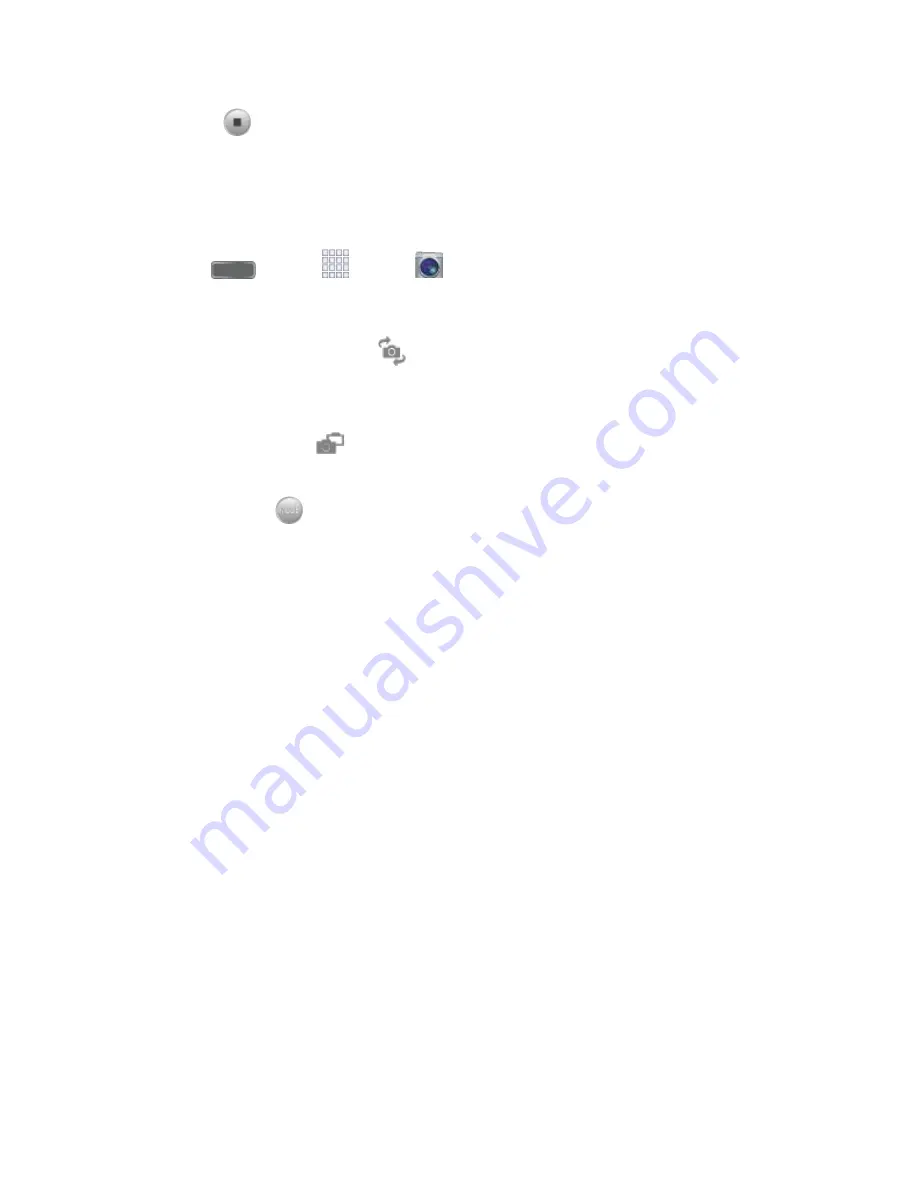
Pictures and Video
84
Tap
Stop
to stop recording.
Camera Options
Camera options are special options that you can choose, right on the camera screen, to make
your pictures or videos special.
Press
and tap
Apps
>
Camera
.
1.
Tap an option:
2.
Front/back camera
: Tap
to switch between the front and back cameras. With
the front camera, you can take self-portraits or record yourself. With the back
camera, you can take pictures or record what’s in front of you.
Dual mode
: Tap
to display the screen for the front camera inset on the screen
for the back camera. You can use dual mode to put yourself in a picture or video.
Mode
: Tap
to choose a shooting mode. Scroll available modes, and then tap a
mode to select it. Modes include:
•
Auto
: Automatically adjusts the exposure to optimize the color and brightness of
pictures. In Auto mode, you can take single or burst shots (take burst shots by
holding Capture button to take multiple shots until you lift your finger).
•
Beauty face
: Automatically enhances facial features.
•
Best photo
: Allows you to select the best shot from multiple shots you take at
the same time.
•
Best face
: Allows you to select the best shot of each subject, to get the best
possible group shot.
•
Sound & shot
: Adds a few seconds of background sound to enhance pictures.
•
Drama
: Captures multiple shots of a moving subject, to merge them into one
dynamic picture.
•
Animated photo
: Allows you to create a picture containing animated elements.
•
Rich tone (HDR)
: Allows you to take pictures in various exposures and merge
them to create pictures with rich color.
•
Eraser
: Allows you to take a series of pictures, and then remove objects that are
blurred because of movement.






























