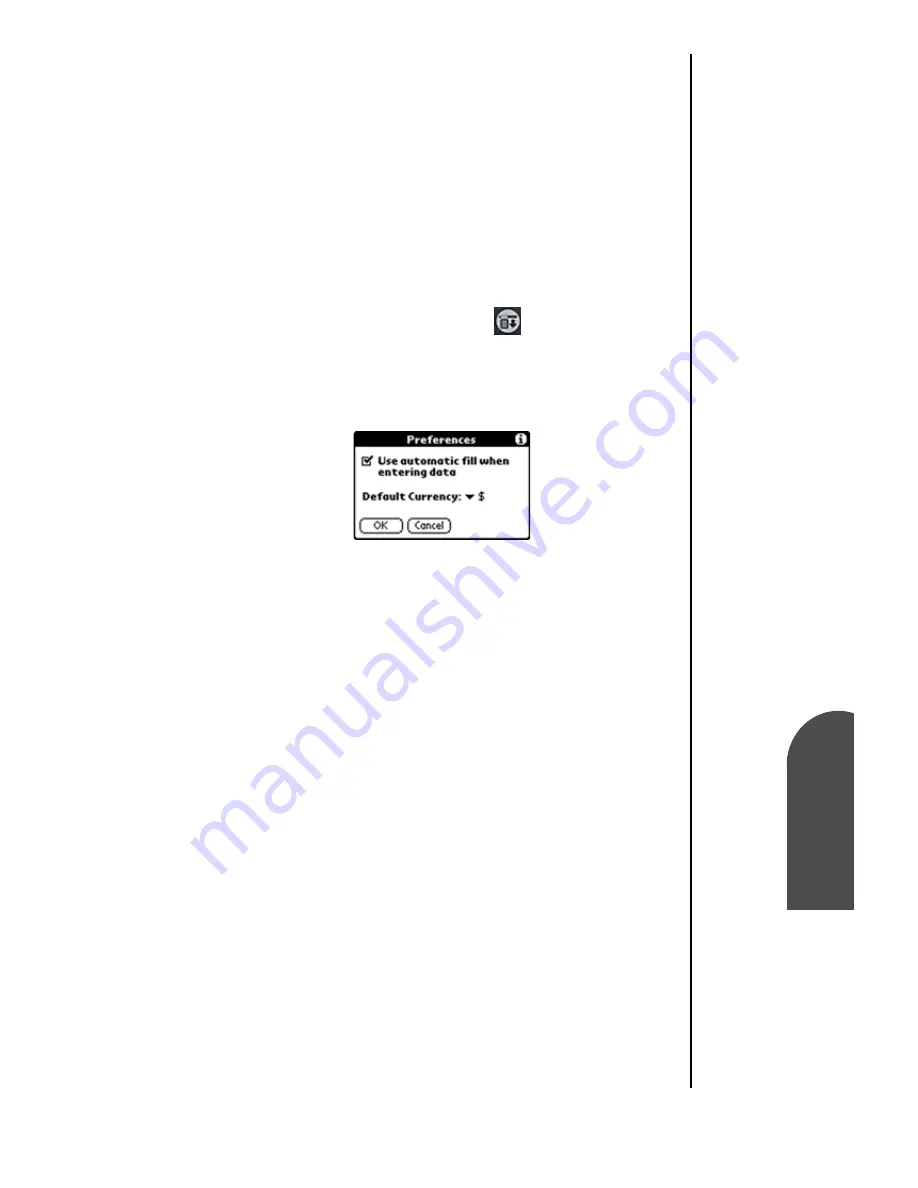
Expense Manager
183
Filling in the
Expense
Ex
Expense
Manager
14
Filling in the
Expense
Ex
14
Sprint PCS
Wireless Web
Ex
Expense Manager
Entering the Expense Type Automatically
You can select an expense type by writing the first letter or
letters of an expense type in the Graffiti writing area. For
example, writing the letter “T” enters the Taxi expense type.
Writing “T” and then “e” enters Telephone, which is the first
expense type beginning with the letters “Te”.
Filling in the Expense Automatically
1.
Tap the “Menu Launcher” icon.
2.
Select “Options” and tap “Preferences”.
3.
Tap the “Use Automatic Fill When Entering Data” check
box to select the option.
4.
Tap “OK” to exit.
Содержание SPH-I300
Страница 1: ...Document Number 010505D5 Sprint PCS The clear alternative to cellular SM ...
Страница 3: ......
Страница 5: ...2 Understanding Roaming Getting Started Understanding Roaming Getting Started Getting Started ...
Страница 15: ...Getting to Know Your Sprint PCS Phone 12 Front View of Phone ...
Страница 29: ...Section 1 26 Getting to Know Your Sprint PCS Phone ...
Страница 39: ...Section 2 36 Getting to Know the Handheld Computer ...
Страница 101: ...Section 7 98 Using Sprint PCS Service Features ...
Страница 113: ...Section 8 110 Application Menus and Entering Text ...
Страница 117: ...Section 9 114 Adjusting Volume ...
Страница 157: ...Section 12 154 Date Book ...
Страница 201: ...Section 15 198 Memo Pad ...
Страница 215: ...Section 17 212 Calculator ...
Страница 223: ...Section 18 220 Security ...
Страница 237: ...Section 19 234 Experiencing Sprint PCS Wireless Web ...
Страница 243: ...Section 20 240 Web Clipping Applications ...






























